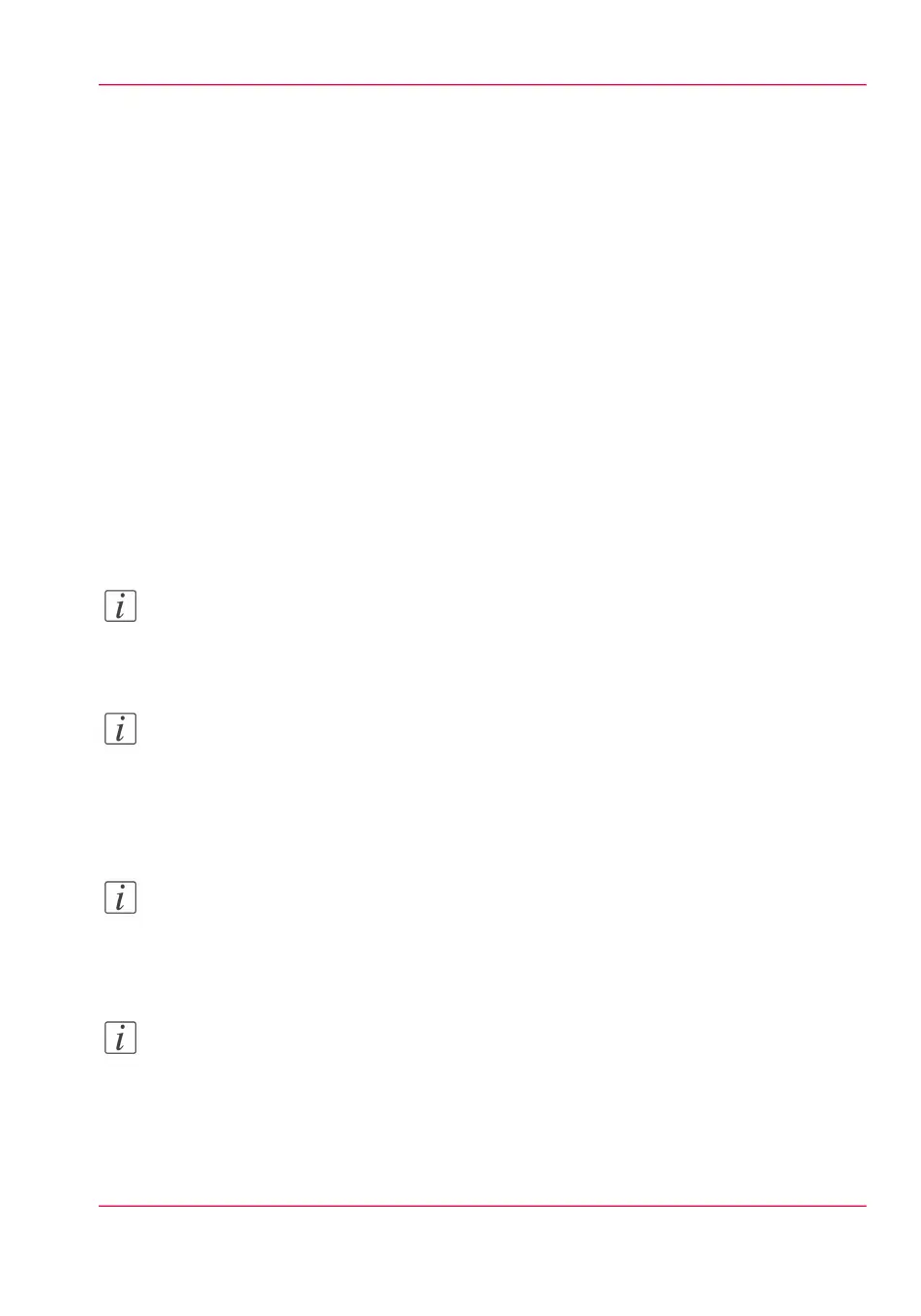Log in as an authorized user
Purpose
In order to have write access for certain groups of settings, you must log in as an authorized
user. There are 3 user roles, System administrator, Key operator and Power user who have
authorization to edit specific groups of settings. You do not need to log in before you
start a session. The system will only display a message when you need to log in to perform
an action.
Before you begin
Navigate through the tabs and select the value of a setting you wish to change.
How to log in as an authorized user
1.
After you click the value of the setting you want to edit, a log in window appears.
2.
You can select a user role from the drop down list.
Note:
The user role with the required authorization is already selected.
3.
Enter the password.
Note:
If the password is entered incorrectly, a message appears. You can enter the password
again.
4.
Click 'Ok' to confirm your entry.
Note:
Once you have logged in, the log in lasts for the duration of the browser session. If you
have not been active for more than 30 minutes, the session expires and you need to login
again.
Note:
For security reasons it may be useful to periodically change the password for the 3 access
modes (Key operator, System administrator, Power user) to the Océ Express WebTools.
Chapter 4 - Define your workflow with the Océ Express WebTools 127
Log in as an authorized user