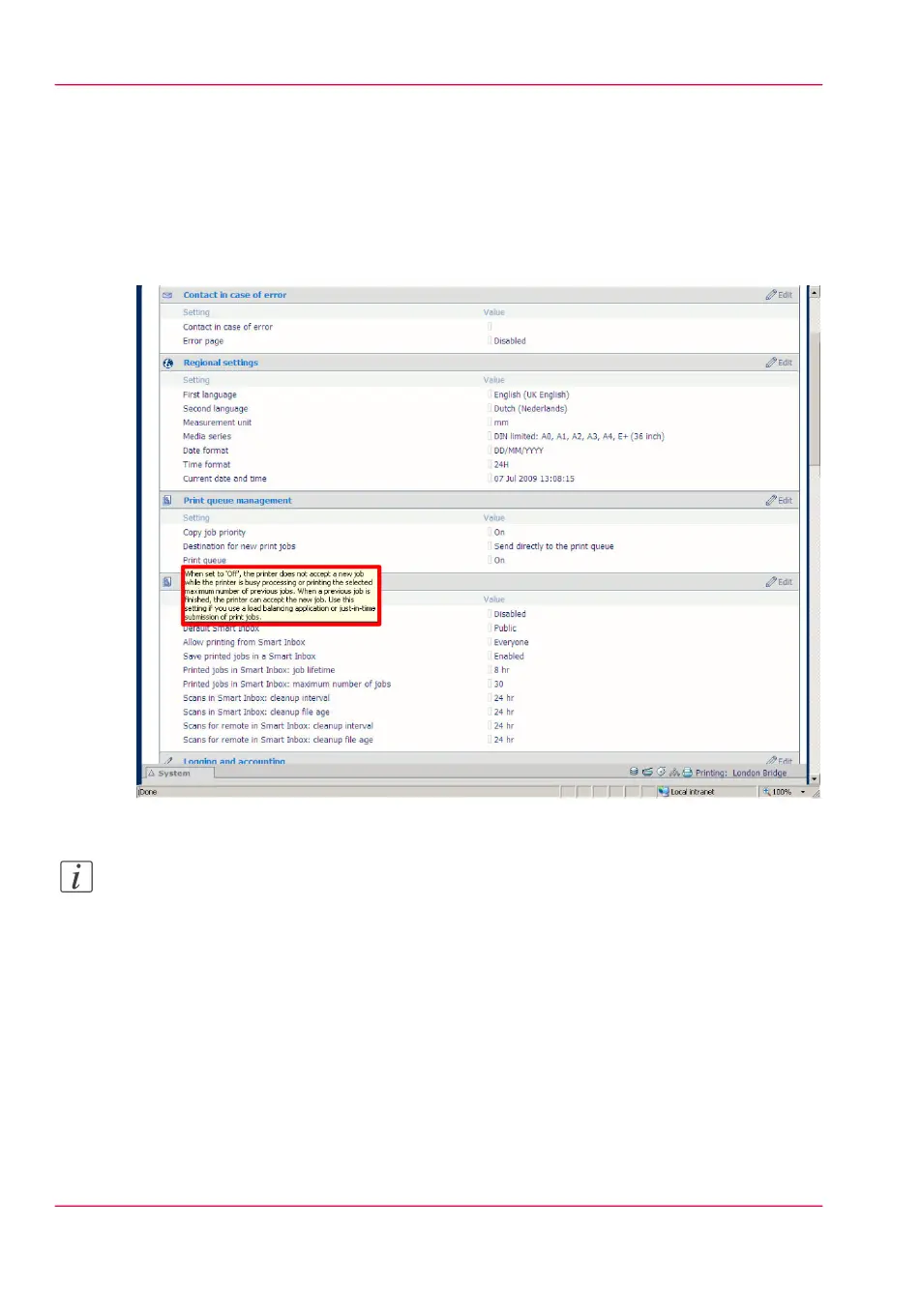How to edit a setting
1.
Browse to the settings group you want to edit, for example 'Preferences' - 'System settings'
- 'Print queue management'.
You can find detailed information about the settings in the tooltip. The illustration below
shows, for example, the tooltip information of the 'Print queue' setting.
2.
You can click directly on the value of a setting if you want to edit a single setting.
Note:
Before you can edit a setting or a settings group, you must log on as an authorized user.
Chapter 4 - Define your workflow with the Océ Express WebTools114
How to edit a setting