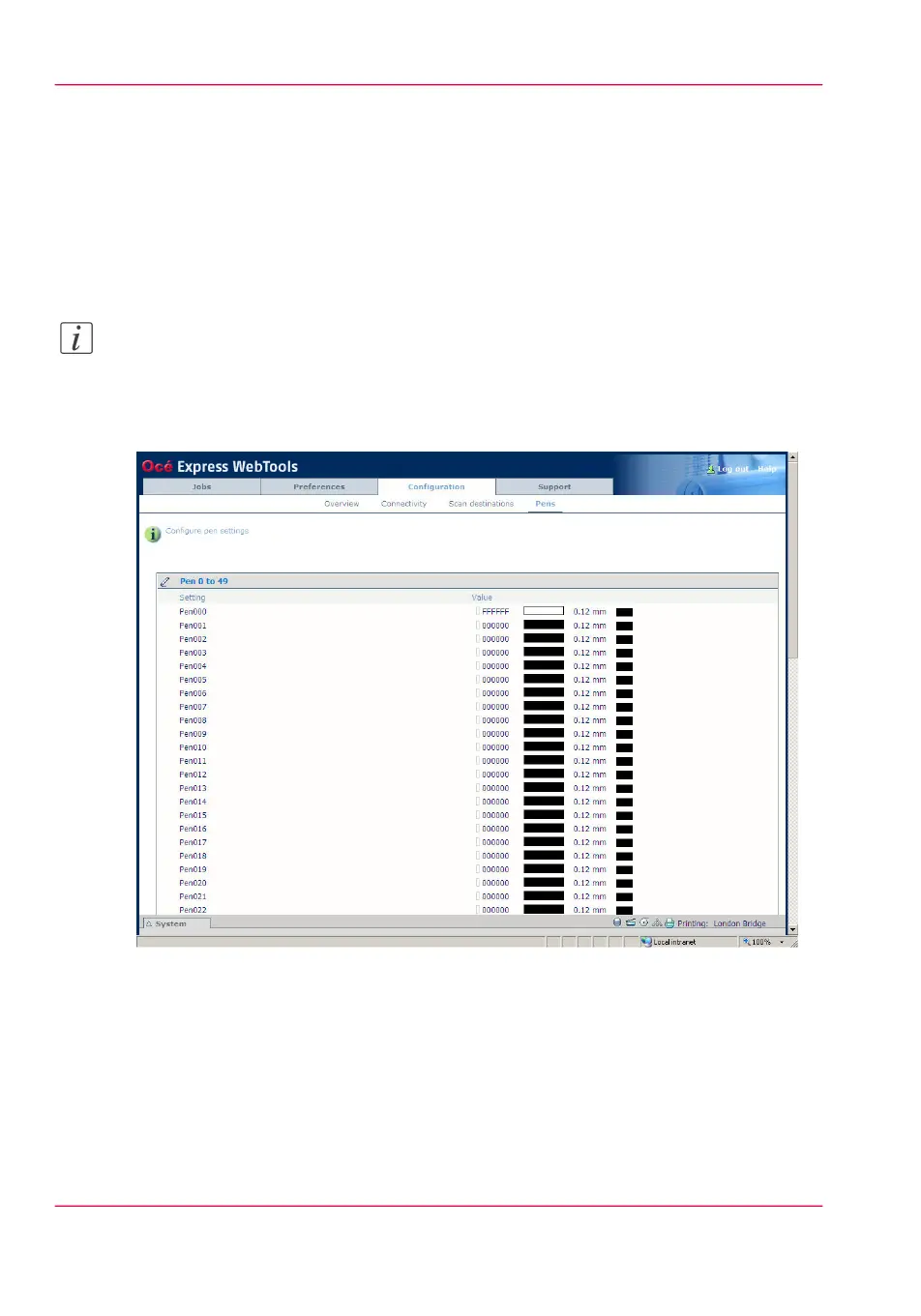Configure the pen settings
Introduction
Normally the pen settings are defined in the application that is used to create a drawing.
If the pen settings are not defined in the application, the default pen settings configured
in the Océ Express WebTools are used.
Note:
Before you can edit a setting or a settings group, you must log on as Key operator.
Illustration
How to configure the pen settings
1.
Click 'Configuration' - 'Pens'.
2.
Click on the value of the pen number that you want to change.
The pen settings window appears where you can configure the color, width and pattern
for this pen.
3.
Click 'Ok' to confirm your entries or 'Cancel' to reject your entries.
Chapter 4 - Define your workflow with the Océ Express WebTools122
Configure the pen settings