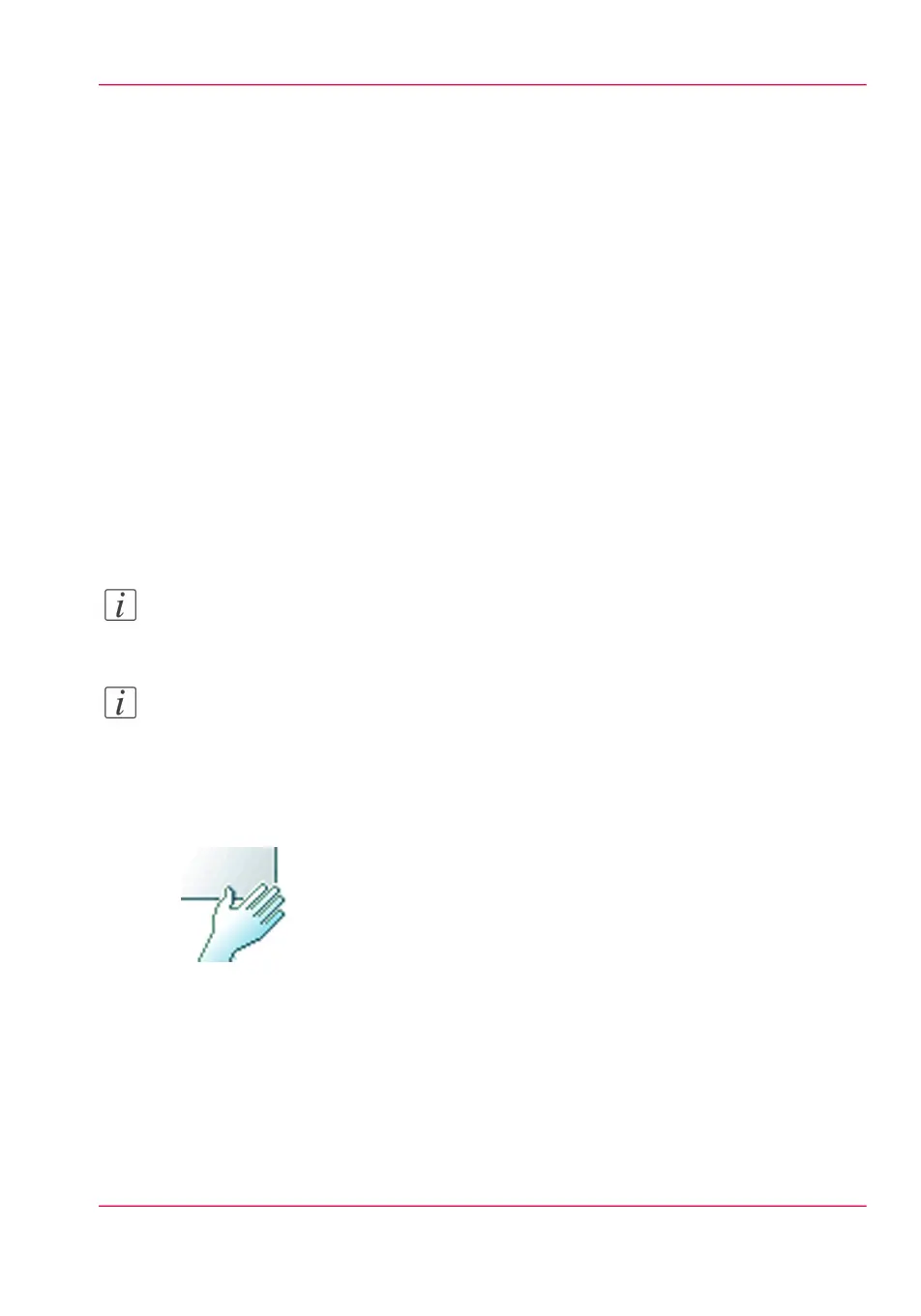Make a copy on a cut sheet
Introduction
You can copy on cut sheet media if the required media type or size is not available on the
media rolls of the printer.
Before you begin
If you must enter the same value for a setting very often, you can set this value as the de-
fault value for that setting in the Océ Express WebTools.
After you press the start key, the user panel always shows the job number and status of
the job. A copy job appears temporarily in the 'Jobs - Queue' section of the Océ Express
WebTools, a scan job appears in the Smart Inbox 'Scans'.
How to copy on a cut sheet
1.
Feed the original face up and centered on the original feeding table.
Note:
The page orientation must be portrait.
Note:
You do not need to center the original precisely. The exact position of the original is au-
tomatically detected by the scanner.
The 'Copy' tab is automatically activated on the user panel.
2.
Open the 'Copy' tab with the confirmation button above the scroll wheel.
3.
Define the job settings.
•
Open a template with the confirmation button.
•
Scroll to 'Media' and open this setting with the confirmation button.
•
Scroll to 'Feed', select 'Manual' with the scroll wheel and confirm.
The settings 'Size' and 'Type' appear.
•
Scroll to 'Size', select the correct media size with the scroll wheel and confirm.
•
Scroll to 'Type', select the correct media type with the scroll wheel and confirm.
4.
Define the number of copies and press the green button.
Chapter 5 - Use the printing system 237
Make a copy on a cut sheet