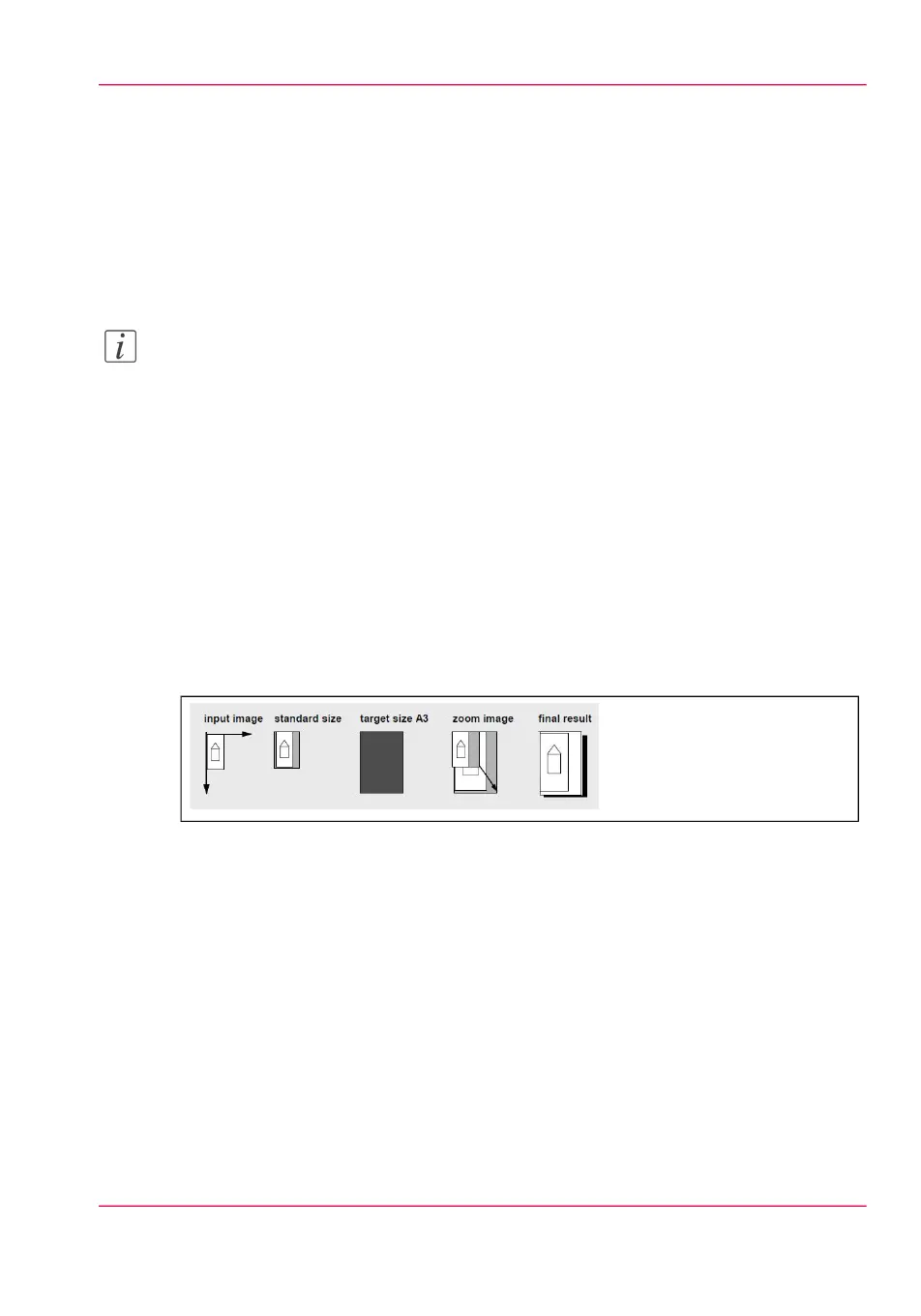Optimize the 'Scale', 'Rotation' and 'Print optimization' of the
image in a print job
Introduction
In the 'Preferences' - 'Print job defaults' you define the values of job settings to apply by
default.
Note:
When a user sets or change these values in a job submitter application (Océ Publisher
Express, Océ Publisher Select, Océ printer drivers, Océ Mobile WebTools...), the new
values overrule the default values set in Océ Express WebTools.
Scale an image
Scale an image to a media size
When you scale the image ('Scale to full media size': up and down), the scaling is per-
formed from the nearest standard format larger than the image format to the media size
of the 'Roll 1' or 'Roll 2' selected in the 'Media source'.
This standard size is based on the same orientation as the input image.
The scale factor is isomorphic (same scale factor for width and length).
Example: scaling of an image from A4 to A3 media size#
'Reduce to media when image too large': scale down only from the standard media size
immediately larger than the image size to the selected media size ('Roll 1' or 'Roll 2' se-
lected in the 'Media source').
Make a custom scale
Select 'Custom' to scale the image to the defined percentage.
Then select the scale value in 'Scale custom factor' (100% means no scaling).
Chapter 4 - Define your workflow with the Océ Express WebTools 159
Optimize the 'Scale', 'Rotation' and 'Print optimization' of the image in a print job
