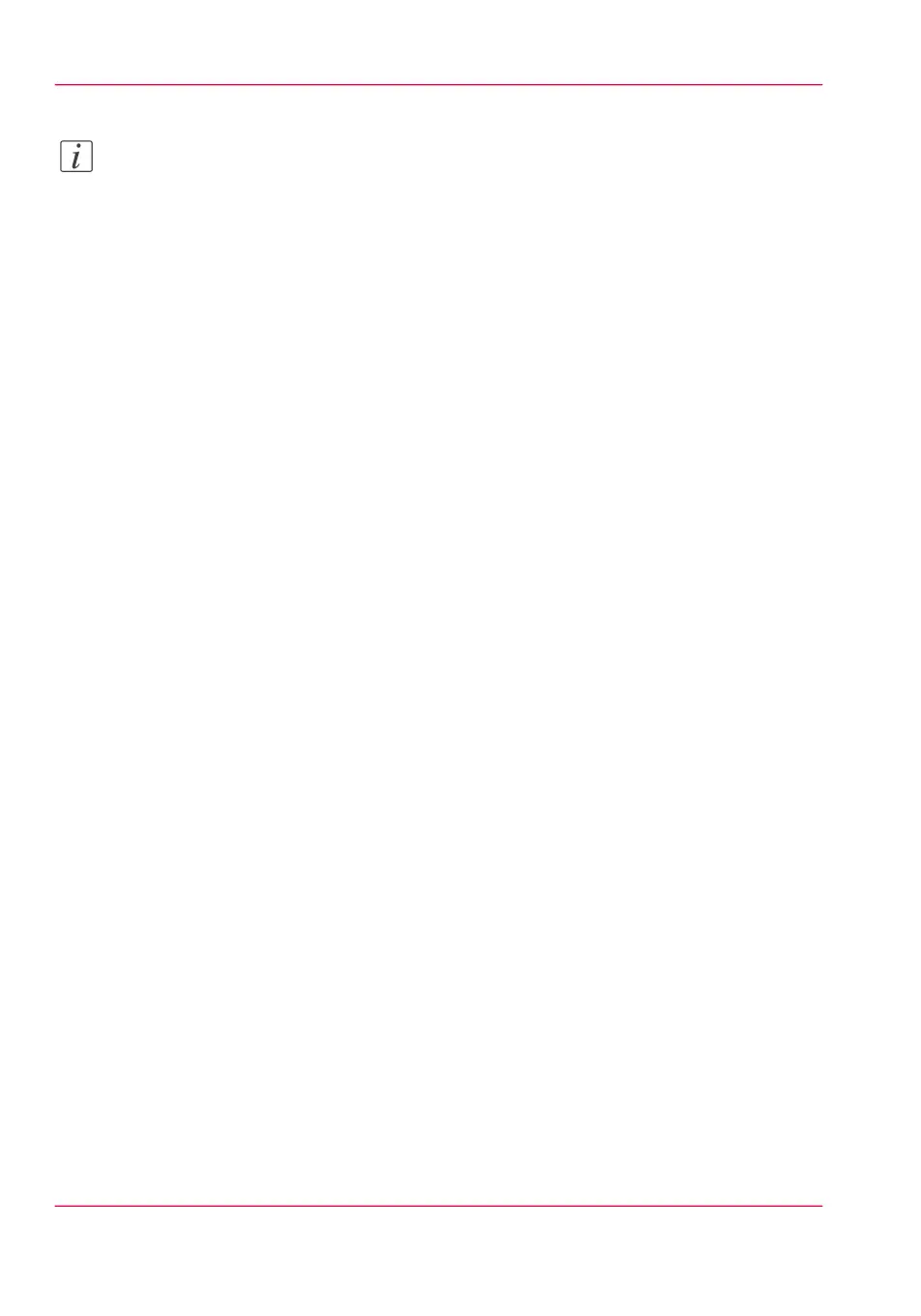Note:
When you set 'Scale' to:
- 'Reduce to media when image too large': make sure a specific roll is selected in 'Media
source'.
- 'Scale to full media size': make sure a specific roll or a 'Media size' is selected.
Otherwise the scale 100% will be applied.
Rotate an image
Selecting a numeric value: 'Rotates the image counter-clockwise. 'Auto rotate productive':
the image is rotated to landscape (if possible). This makes the printing faster due to less
media movement. 'Auto rotate media saving': the image is rotated to use the media in
the most efficient way to avoid the waste of paper.'
'Print optimization'
Set the 'Print optimization' to 'Optimize the print quality of color and grayscale files ac-
cording to the content of the file. 'Line/text': halftoning (dithering) method is optimized
for detailed information, for example sharp lines and text. 'Poster or photo': halftoning
method is optimized for the prints with a domination of gray areas. 'Standard': balances
the halftoning method for text and gray areas. Select 'Standard' for all situations other
than those described under 'Line/text' and 'Poster or photo'.'
Chapter 4 - Define your workflow with the Océ Express WebTools160
Optimize the 'Scale', 'Rotation' and 'Print optimization' of the image in a print job