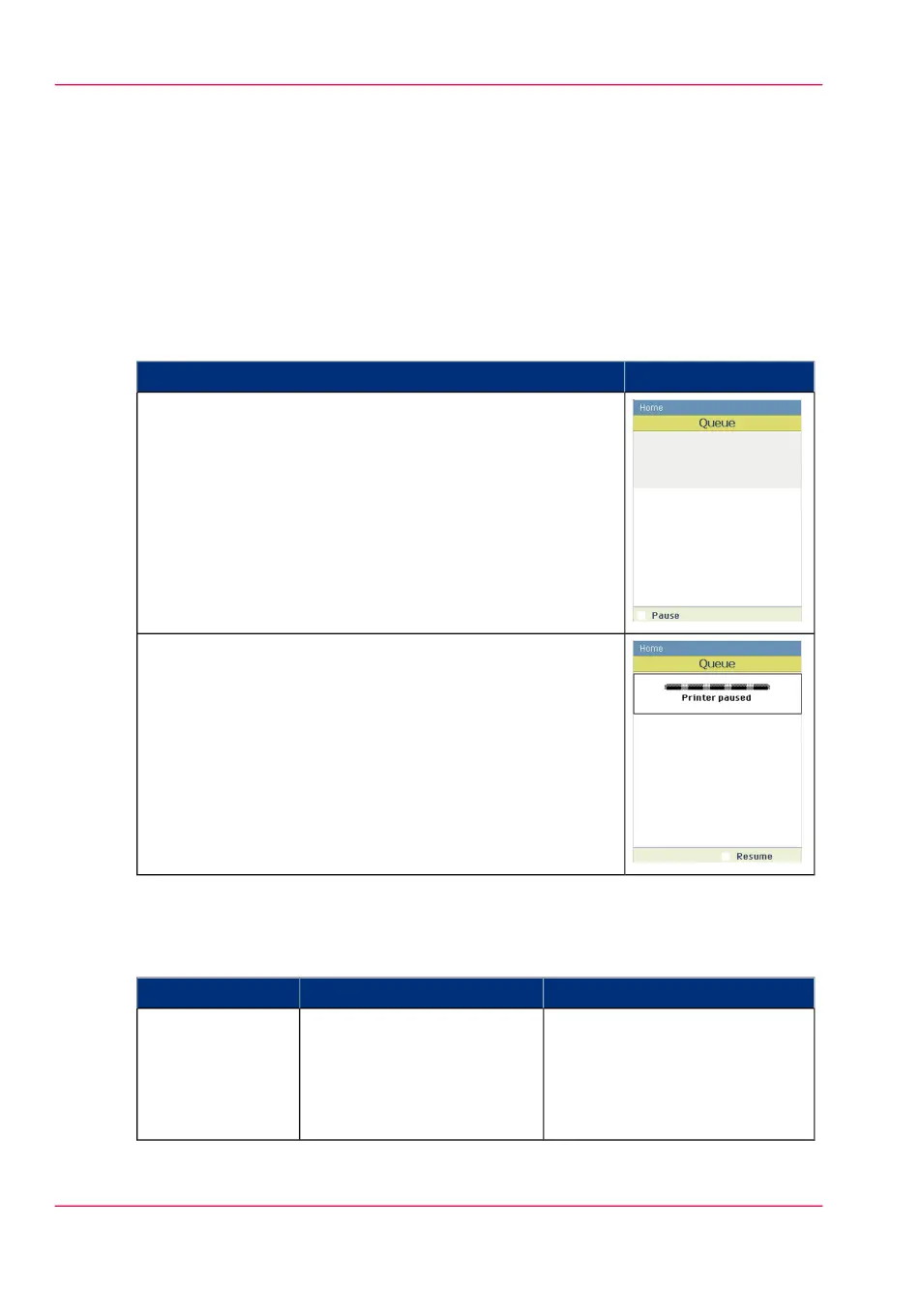Pause, resume or stop an active job
Introduction
This section describes how to pause, resume or stop an active job.
How to 'Pause' or 'Resume' an active print job
#
RemarksAction
To pause the printer:
In the 'QUEUE' screen use the lower left soft key on the
user panel to 'Pause' the printer. The machine will finish
printing the current page and will then pause.
In the 'QUEUE' screen use the lower right soft key to 'Re-
sume' the printer.
How to stop an active print job in Océ Express WebTools
#
ResultThenIf you use the
The system aborts and deletes
the job.
Open the 'Jobs' tab. In the
'Jobs - Queue' section tick
the box in front of the job
you want to delete and click
'Delete'.
Océ Express
WebTools
Chapter 5 - Use the printing system184
Pause, resume or stop an active job