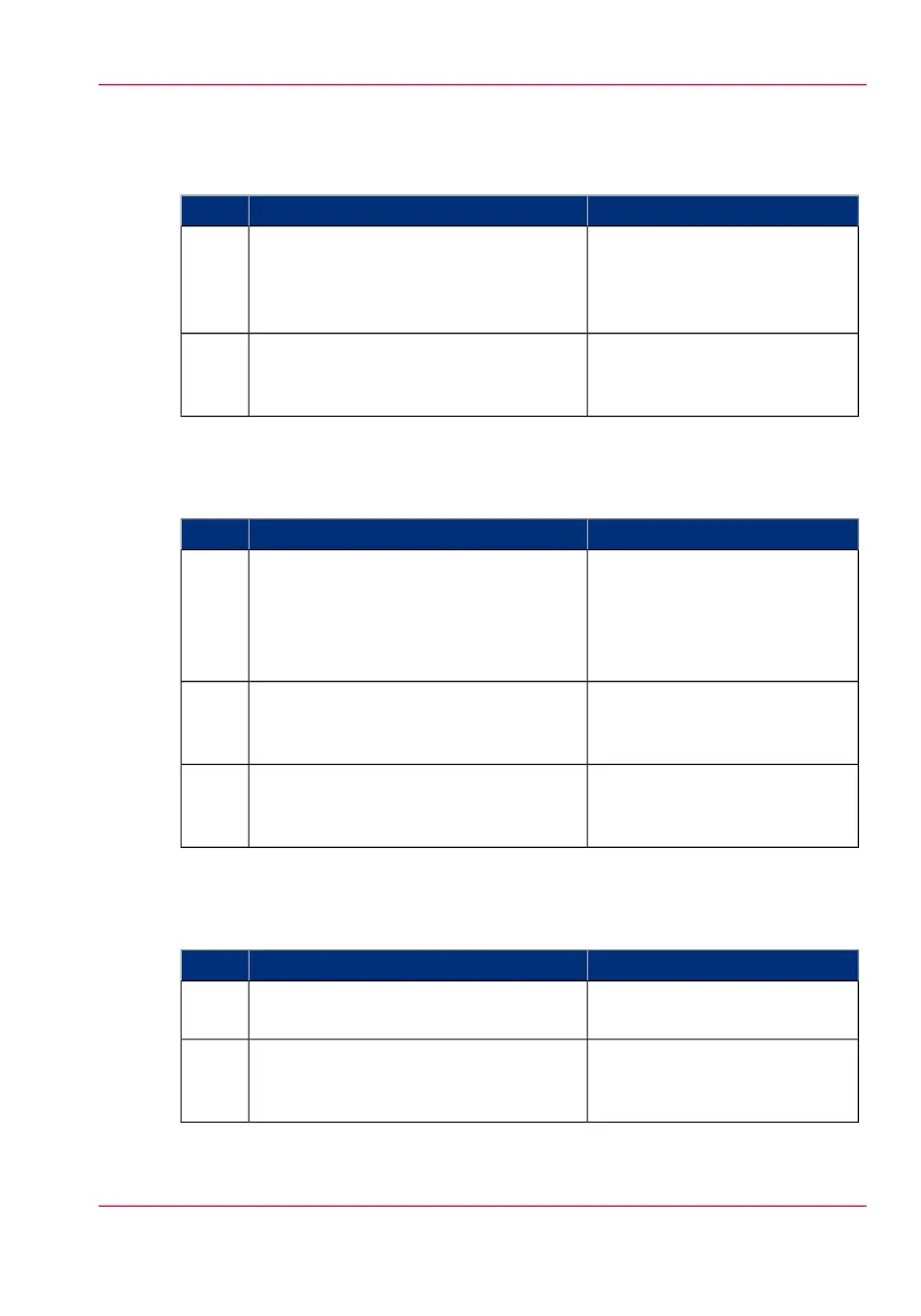How to stop an active print job (printer active - scanner inactive)
#
ResultActionStep
The machine stops printing after
the current page has been print-
ed, unless you confirm that you
want to delete the active job.
Press the stop button.
A dialog box appears.
1
The system deletes the job.Press 'Yes' to confirm that you really want
to delete the active job from the list and
from the system.
2
How to stop an active print job (printer active - scanner active)
#
ResultActionStep
The machine stops scanning and
printing after the current page
has been printed, unless you
confirm that you wants to delete
the active job.
Press the stop button two times.
A dialog box appears.
1
The system deletes the job imme-
diately.
A dialog box appears.
Press 'Yes' to confirm that you really want
to abort and delete the active print job
from the list and from the system.
2
The scanner releases the original.Press 'Yes' to confirm that you really want
to release the original from the scanner
automatically.
3
How to stop an active scan job (printer inactive - scanner active)
#
ResultActionStep
The machine stops scanning.Press the stop button.
A dialog box appears.
1
The scanner releases the original.Press 'Yes' to confirm that you really want
to release the original from the scanner
automatically.
2
Chapter 5 - Use the printing system 185
Pause, resume or stop an active job