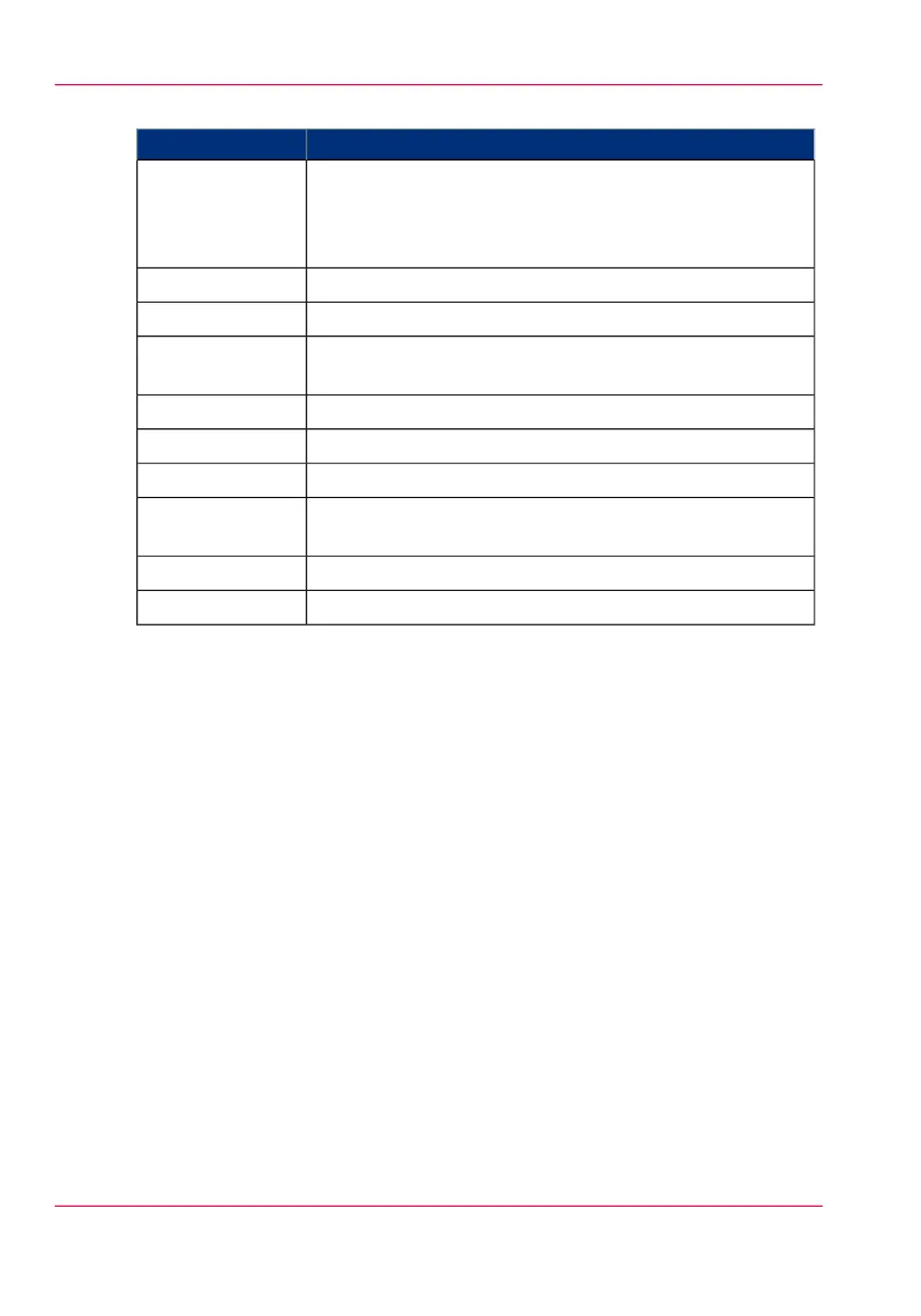#
Contains settings that defineSettings group
the transformation ('Rotation', 'Scale') and the dithering matrix
presets ('Print optimization') to apply to the image.
See ‘Optimize the 'Scale', 'Rotation' and 'Print optimization' of
the image in a print job’ on page 159
'Image'
the default positioning of the image on the printed output.'Layout'
the default media usage.'Sheet'
how the printer processes complex files.'General rasteriza-
tion settings'
how the printer interprets 'HP-GL' files.'HP-GL'
how the printer interprets 'HP-GL/2' files.'HP-GL/2'
how the printer interprets 'CalComp' files.'CalComp'
how the printer interprets 'PostScript/PDF' files.'PostScript/PDF'
(optional)
how the printer interprets 'TIFF' files.'TIFF'
how the printer interprets 'ASCII' files.'ASCII'
2.
Click 'Edit' in the settings group bar or click the value of a single setting.
(see ‘How to edit a setting’ on page 114)
3.
Click 'Ok' to confirm your entries or 'Cancel' to reject your entries.
Chapter 4 - Define your workflow with the Océ Express WebTools158
Define the print job preferences