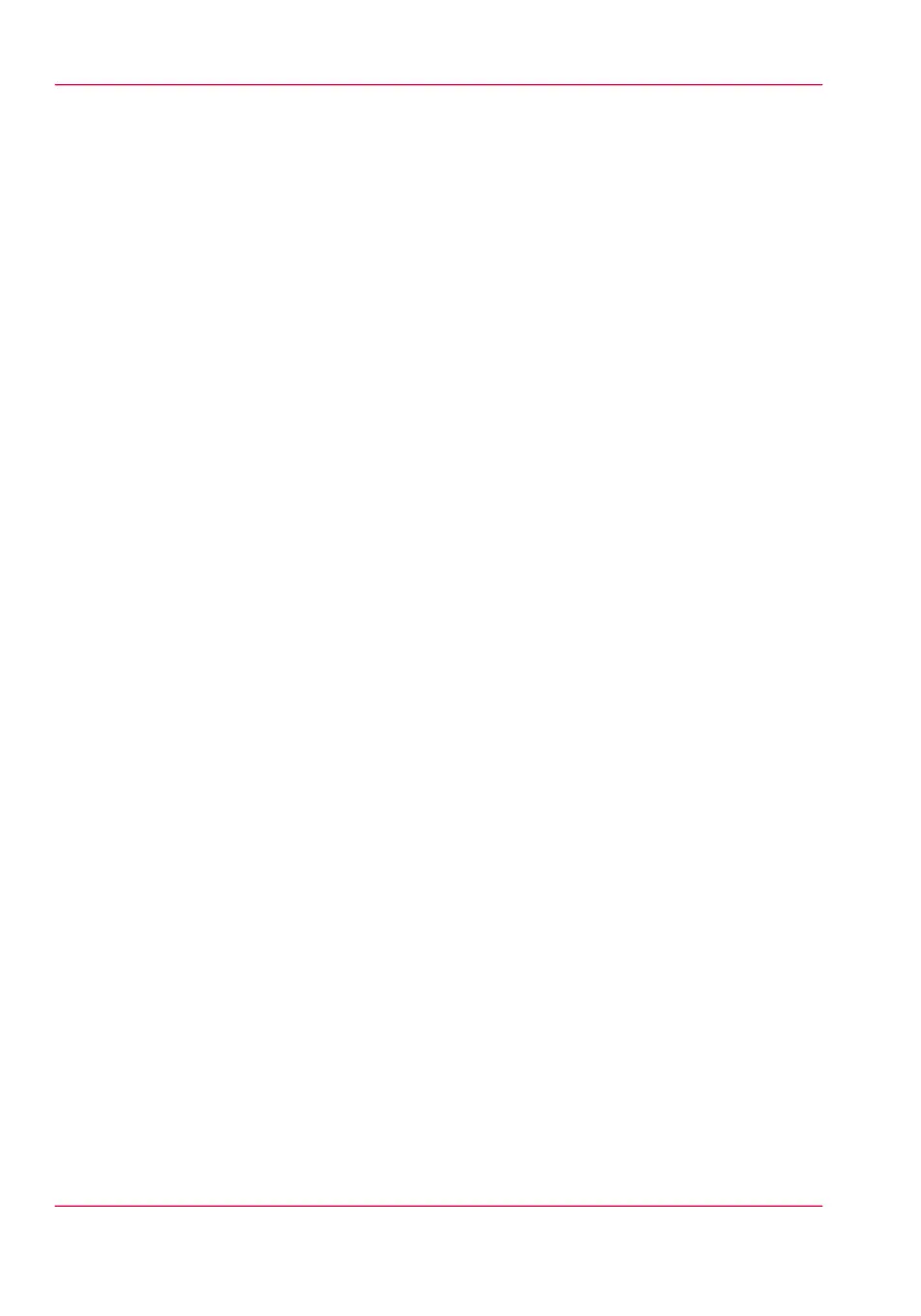(connection sheet - see ‘Generate the 'Quick Response Card' ’ on page 150). This 'Quick
Response Card' contains the information to connect to the Océ Mobile WebTools
and the QR Code.
•
The user activates Wi-Fi on the mobile device and connects to the network. The user
then opens the Océ Mobile WebTools on the mobile device's web browser (see ‘Connect
your mobile device to the Océ Mobile WebTools’ on page 199).
•
Using the Océ Mobile WebTools, the user can then print a file from the mobile device
to the Océ PlotWave 350 (see ‘Print from your mobile device’ on page 201) and save a
scanned document onto the mobile device (see ‘Save a scanned document to your mobile
device’ on page 257).
Chapter 3 - Quick start68
Océ Mobile WebTools