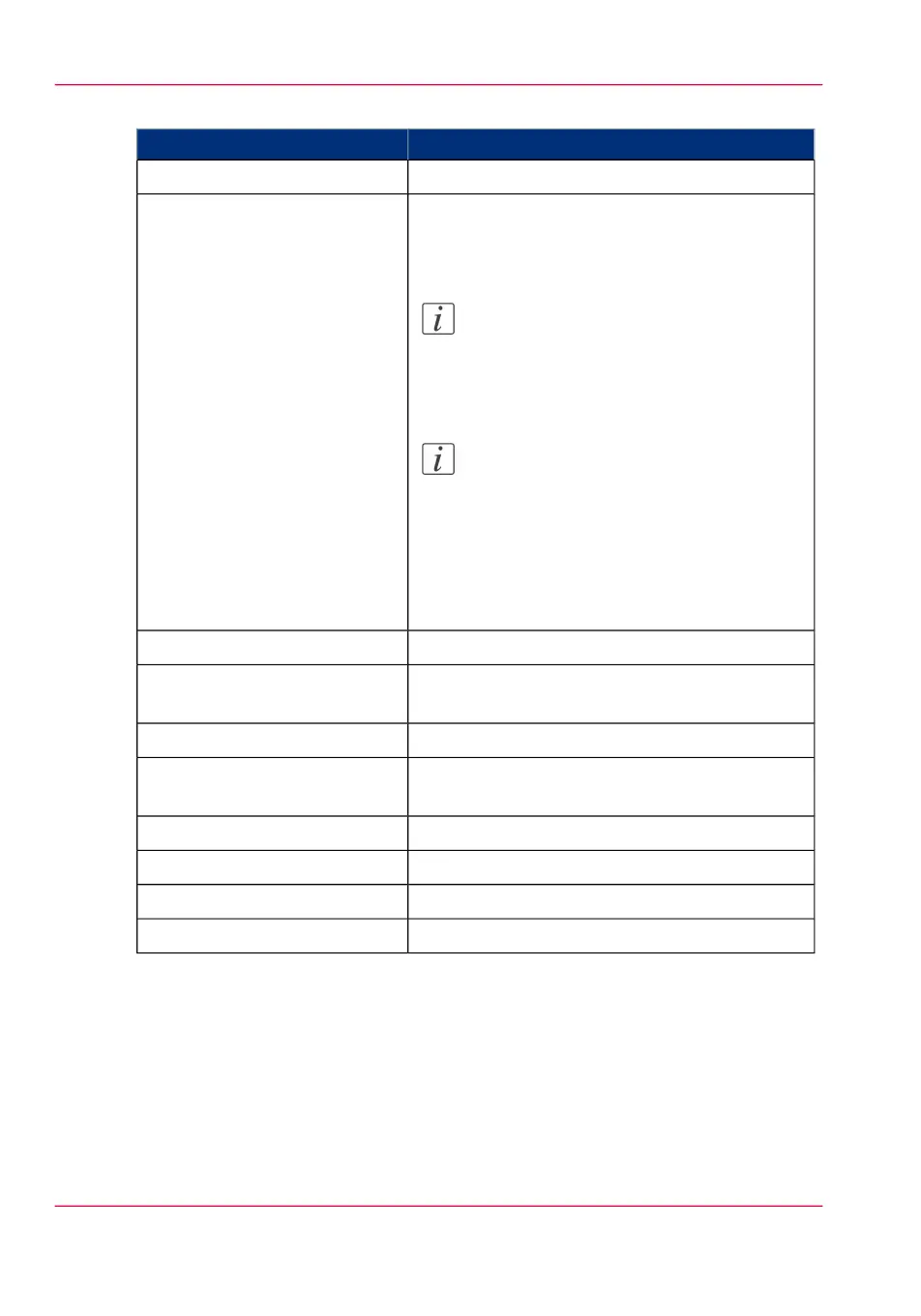#
DescriptionSettings group
Person to contact in case of error.'Contact in case of error'
The regional settings are configured during the
installation of your system. Here you can change
the initial configuration.
Note:
You can toggle between the 'First lan-
guage' and the 'Second language' on the
user panel.
Note:
Every time you change the 'Measurement
unit', the controller recalculates the values
from millimeter to inches and vice versa.
If you reverse to the original value of this
setting a slight calculation difference can
occur due to rounding differences.
'Regional settings'
Define how jobs are managed in the print queue.'Print queue management'
Define how jobs are managed in the Smart Inbox-
es.
'Smart Inbox management'
Define the general printer behavior.'Printer properties'
Define the general scanner behavior. Only available
if a scanner is installed.
'Scanner properties'
Define logging and accounting data.'Logging and accounting'
Configure and enable stamps for copy jobs.'Stamps 1 to 4'
Configure and enable stamps for copy jobs.'Stamps 5 to 8'
Configure and enable stamps for copy jobs.'Stamps 9 to 12'
2.
Click 'Edit' in the settings group bar or click the value of a single setting.
(see ‘How to edit a setting’ on page 114)
3.
Click 'Ok' to confirm your entries or 'Cancel' to reject your entries.
Chapter 4 - Define your workflow with the Océ Express WebTools156
Define the system preferences