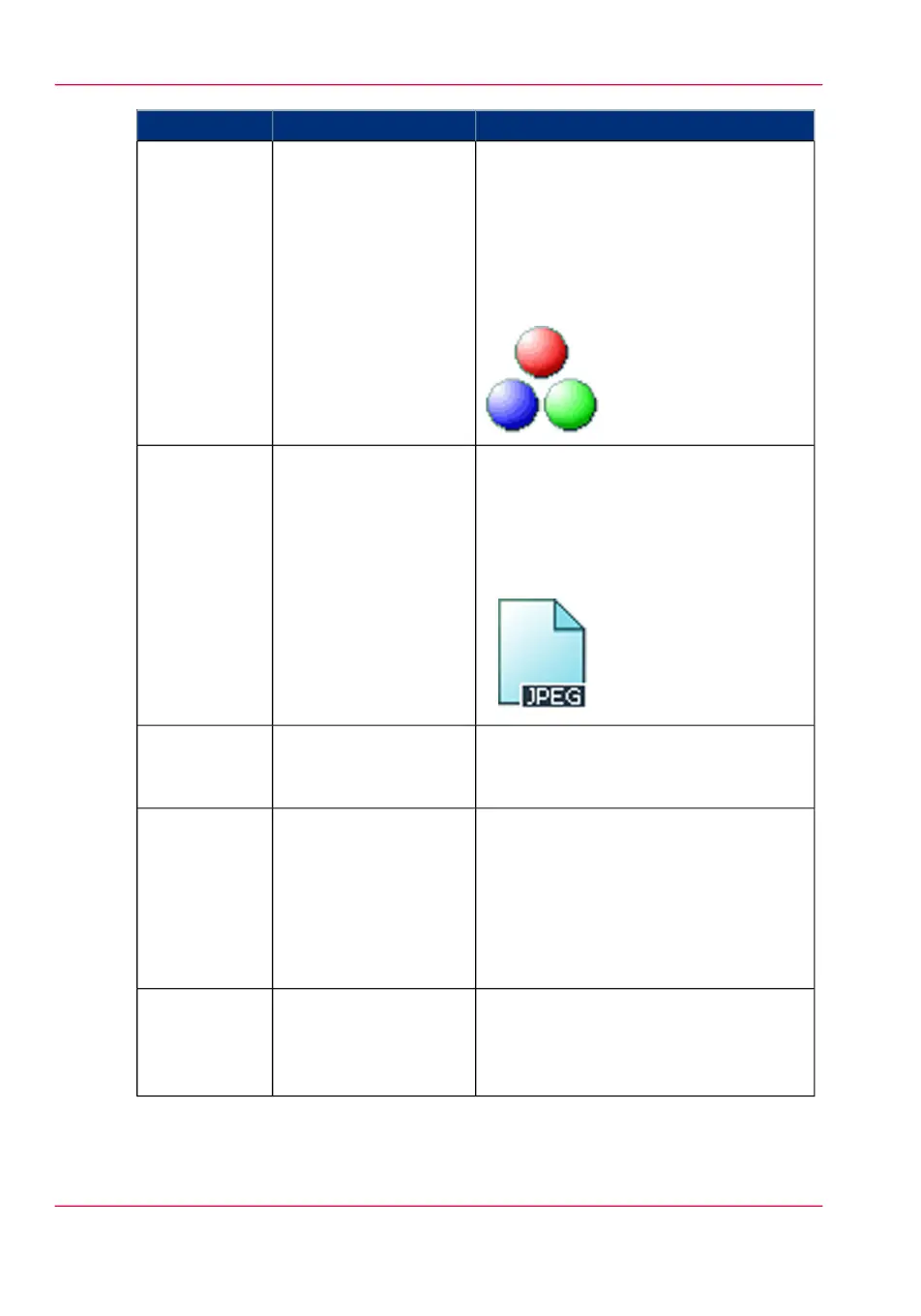FunctionSettings valuesSetting
'Defines whether a color, grayscale or
black-and-white scan must be made. Not
all combinations of 'Color mode' and
'File type' are valid. Changing 'Color
mode' resets 'File type', 'Compression for
TIFF' and 'Compression for PDF' to a
default value.'
'Color'
'Grayscale'
'Black&white'
'Color'
'The file type of the scanned image. The
list of file types depends on scan to color,
grayscale, or black-and-white: CALS is
only available when scanning to black-
and-white; JPEG is not available when
scanning to black-and-white.'
'TIFF'
'TIFF multipage'
'PDF'
'PDF multipage'
'PDF/A'
'PDF multipage'
'JPEG'
'CALS'
'File type'
'The file organization when scanning to
TIFF.'
'Raw'
'Striped'
'Tiled'
'Organization'
The compression type when scanning to
TIFF or to PDF.
Depends on the 'File type'.
'LZW'
'Packbits'
'None'
'Flate'
'JPEG'
'Group 4'
'Group 3'
'Compression'
'The image quality when scanning to
PDF with JPEG compression. With a
lower quality, the compression increases
giving a smaller file size.'
'Maximum'
'High'
'Medium'
'Low'
'JPEG quality'
Chapter 5 - Use the printing system264
Available settings for scan jobs