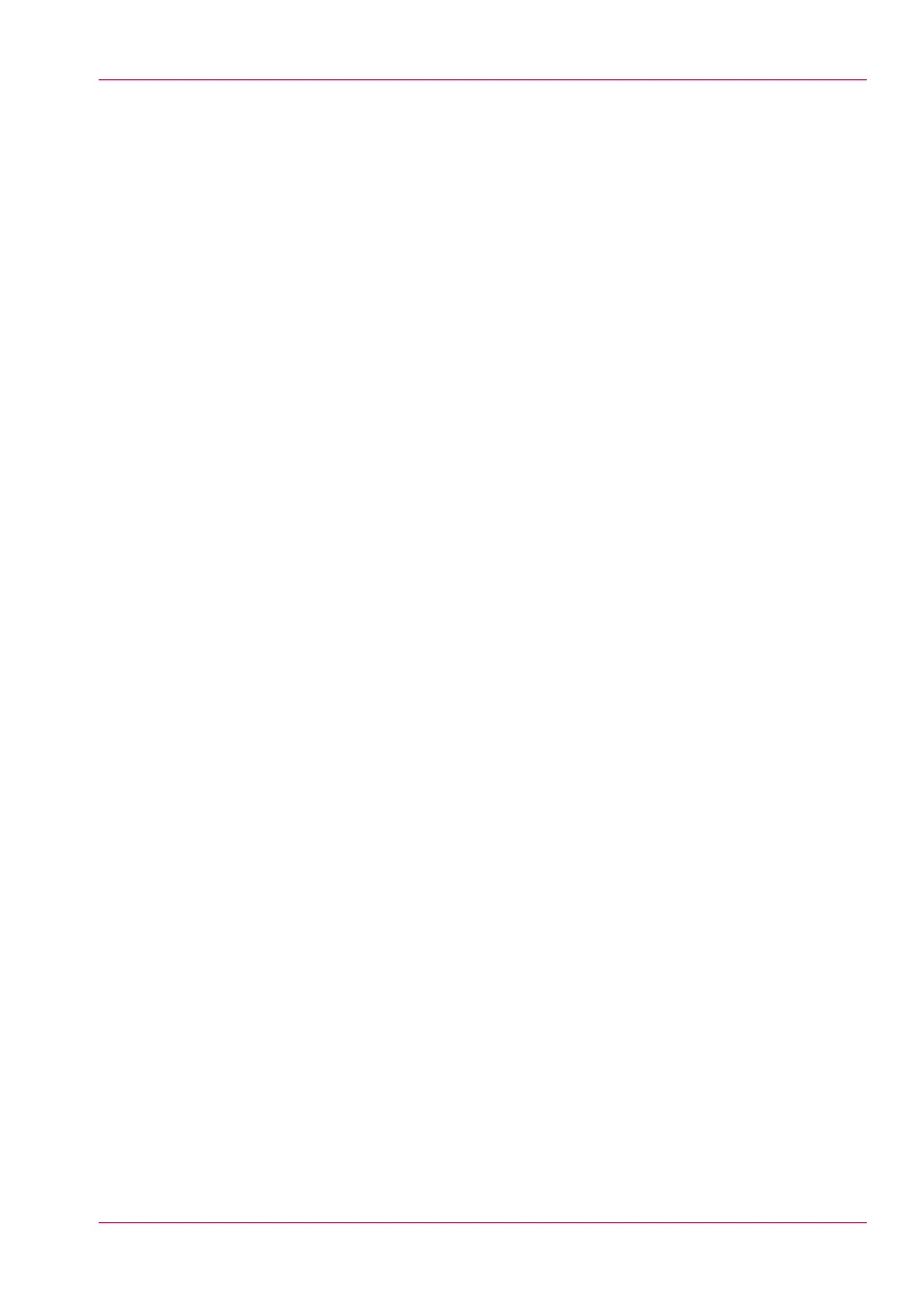Use Océ Publisher Select to send a print job.............................73
Use the Océ Windows
®
Printer Driver to send a print job........75
Use the Océ PostScript
®
3 Driver to send a print job................77
Print from your mobile device.....................................................79
Print a job from the Smart Inbox.................................................82
Copy.....................................................................................................83
Make a 01:01 AM copy of a CAD drawing..................................83
Make a 01:01 AM copy of a color drawing.................................85
Make a half size copy (50%) of a CAD drawing..........................87
Scan.....................................................................................................89
Scan a CAD drawing to TIFF format............................................89
Scan a CAD drawing to color PDF...............................................91
Scan a CAD drawing to a USB mass storage device.................93
Save a scanned document to your mobile device.....................95
Chapter 4
Define your workflow with the Océ Express WebTools...............................97
Introduction...............................................................................................98
The Océ Express WebTools...............................................................98
The system requirements..................................................................99
The 'Jobs' tab...................................................................................101
The 'Preferences' tab........................................................................103
The 'Configuration' tab....................................................................105
The 'Support' tab..............................................................................107
The 'System' tab...............................................................................109
The system monitor.........................................................................110
How to ..............................................................................................112
Set another language for the Océ Express WebTools............112
How to edit a setting..................................................................114
View and check the settings......................................................117
Save the settings in a file...........................................................118
Load the settings from a file......................................................119
Restore the factory defaults.......................................................120
Shut down or restart the system...............................................121
Configure the pen settings.........................................................122
Configure the network settings.............................................................123
Configure the network settings in the Océ Express WebTools....123
Security...................................................................................................125
Access and passwords.....................................................................125
User roles and authorizations....................................................125
Log in as an authorized user......................................................127
Change the password for authorized users..............................128
Log out after your session.........................................................129
Secure protocols...............................................................................130
5
Contents