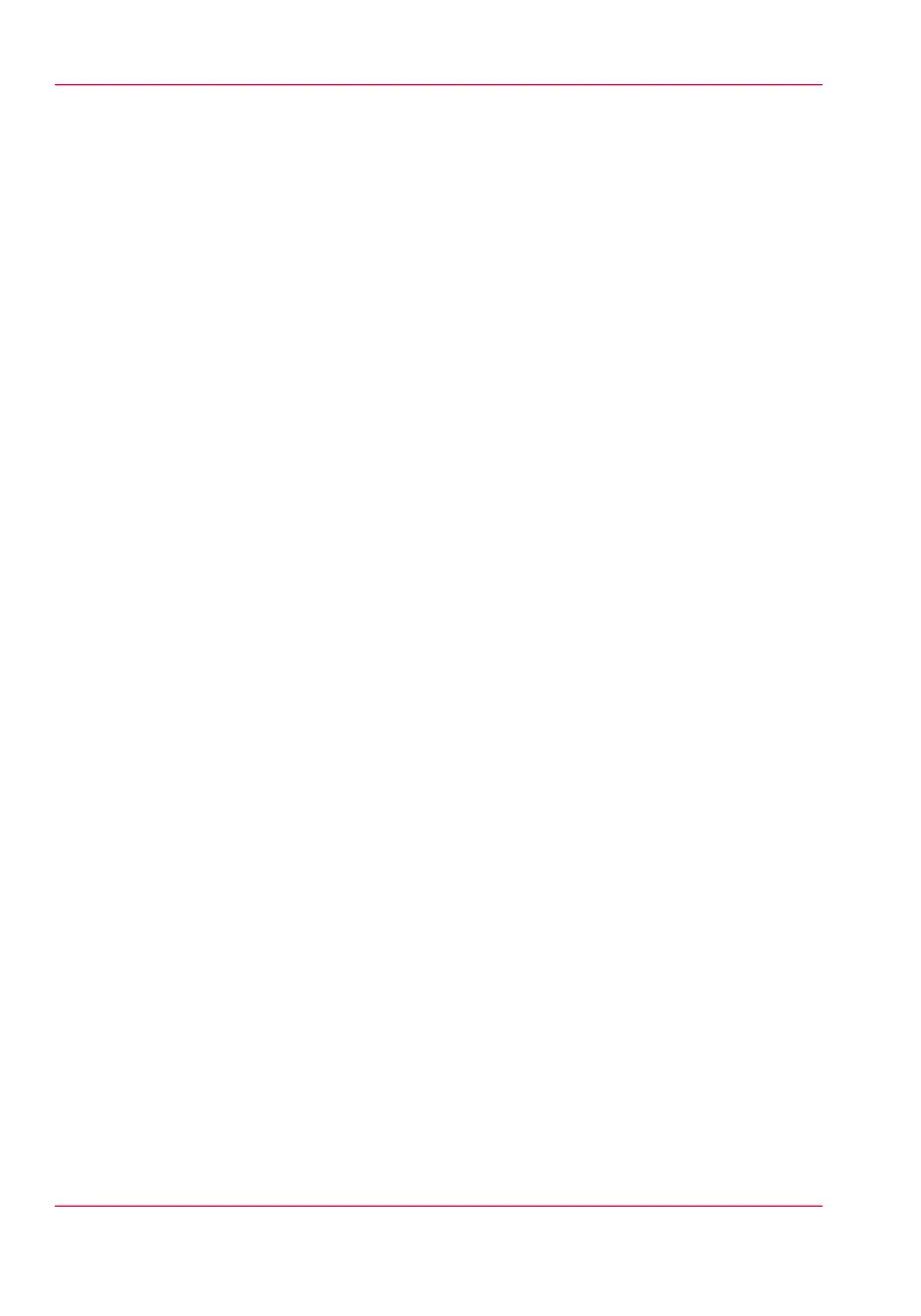•
Scan jobs, if the selected scan destination is set to 'Local to the Smart Inbox'.
If you select a remote scan destination ('Configuration' - 'Scan destinations') it is
possible that the scanned file cannot be delivered to this destination. In that case the
scanned file will also be placed in the 'Scans' Smart Inbox.
•
Copy jobs
If you want your copy jobs to appear in a Smart Inbox, you must enable the 'Prefer-
ences' - 'System settings' - 'Smart Inbox management' - 'Display a Smart Inbox with
all jobs' setting. Your copy job is then displayed in the 'View all' Smart Inbox. The
'Preferences' - 'System settings' - 'Smart Inbox management' - 'Save printed jobs in a
Smart Inbox' - setting determines if copy jobs that have been printed will be kept in
the Smart Inbox for reprint or not.
Chapter 3 - Quick start66
The Smart Inbox