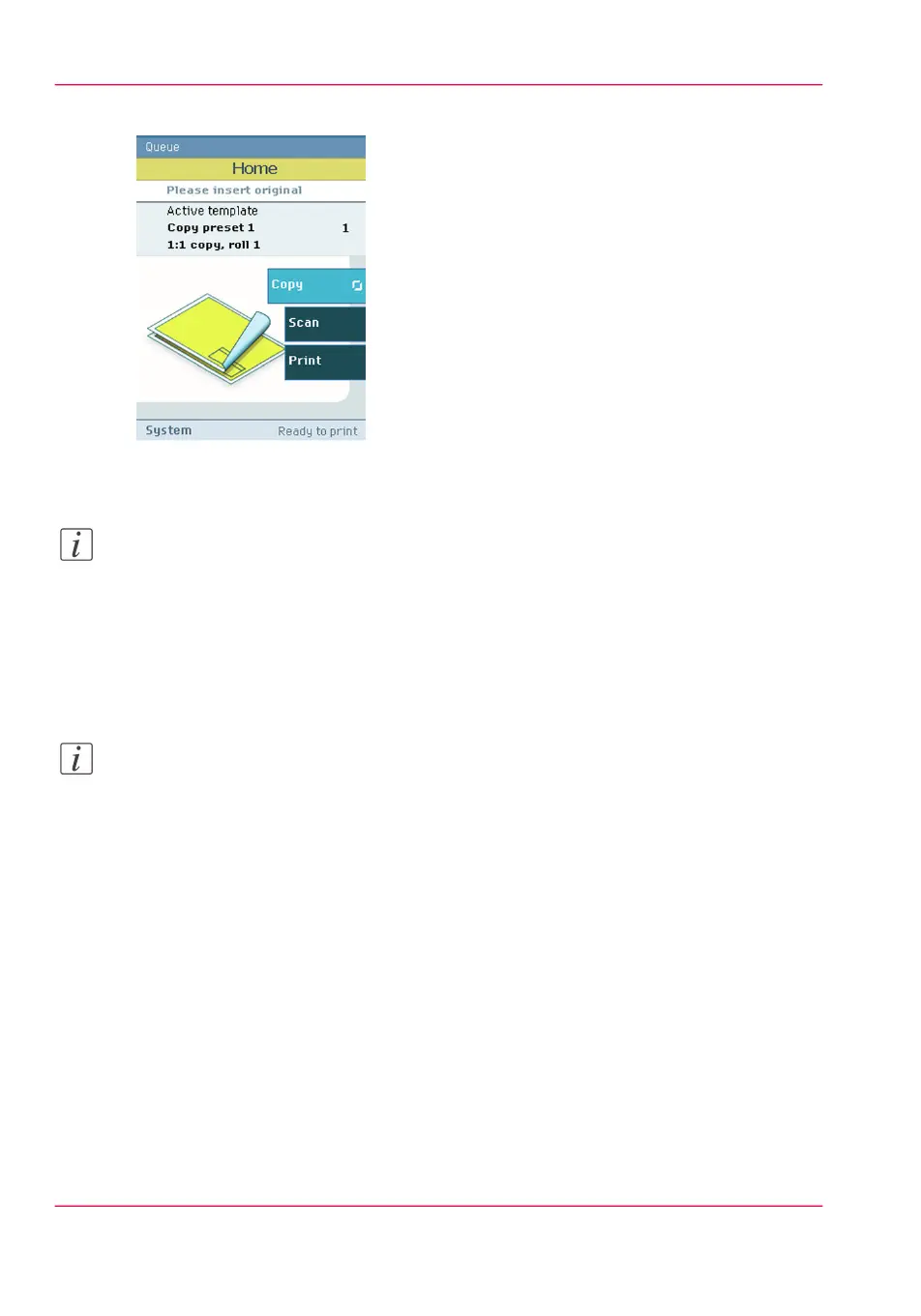The 'Copy' tab is automatically activated on the user panel.
2.
Open the 'Copy' tab with the confirmation button above the scroll wheel.
3.
Use the scroll wheel to select copy template 3 ('Reduce copy by 50%').
Note:
With a copy template you can pre-define the settings you need for a copy job. You only
need to set the job settings once and you can store the settings in a job template that is
presented on the user panel. You can re-use the job template for each next job without
the need to redefine all the settings every time. (see ‘Define the copy job preferences and
copy templates’ on page 162).
4.
Press the green button.
Note:
Depending on the selected 'Original release mode' in the Océ Express WebTools, the
scanner holds or releases the original after the scan procedure.
Chapter 3 - Quick start88
Make a half size copy (50%) of a CAD drawing