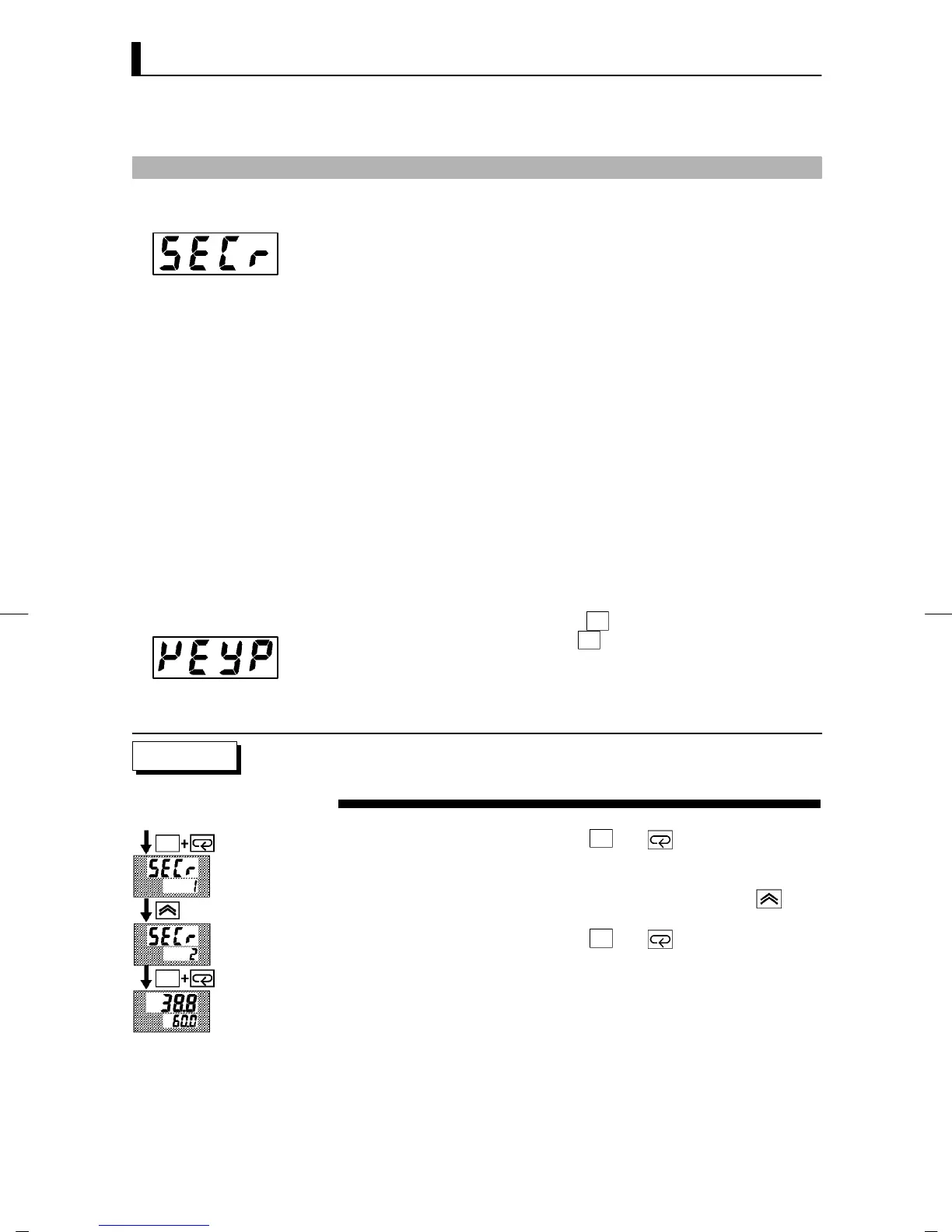CHAPTER 3 BASIC OPERATI ON
E5EK
3--12
3.5 Protect Mode
• This parameter allows you to protect until start of operation parame-
ters that do not change during operation to prevent unwanted modifi-
cation.
• The set value of the “security” (protect) parameter specifies the range
of protected parameters.
• When this parameter is set to “0”, parameters are not protected.
• When this parameter is set to “1” to “3”, the number of modes that
can be displayed on the menu display is limited.
When set to “1”, level 0 to 2, setup, expansion and option modes only
can be selected. When set to “2”, only level 0 to 2 modes can be
selected. When set to “3”, only level 0 and 1 modes can be selected.
• When this parameter is set to “4” to “6”, operations in only the level 0
mode can be selected, and the mode is not displayed on the menu dis-
play.
• When this parameter is set to “5”, only the “PV/SP” parameter can be
used.
• When this parameter is set to “6”, only the “PV/SP” parameter can be
used. (The set point can not change.)
• Default is “1”.
• This parameter disables use of the
A/M key during operation. For
example, if you protect use of the
A/M keybythe“A/M keyprotect”
parameter (protect mode) during auto operation, the controller can -
not be set to the manual mode, preventing manual operation of the
controller during operation.
• Let’s protect the setup, expansion, option and calibration modes. Set
the parameters as follows:
“security” = “2: Usable only in level 0 to 2 modes”
(1) Press for 1 second minimum the A/M and keys simultaneously,
the controller enters the protect mode.
(2) In the protect mode, the top parameter in the protect mode “secu-
rity” is displayed. The parameter default is “1”. Press the
key
to change the parameter setting to “2”.
(3) Press for 1 second minimum the
A/M and keys simultaneously,
the display changes to the “PV/SP monitor” parameter (level 0
mode).
JSecurity
JA/M key protect
Setting Example
A/M
A/M
