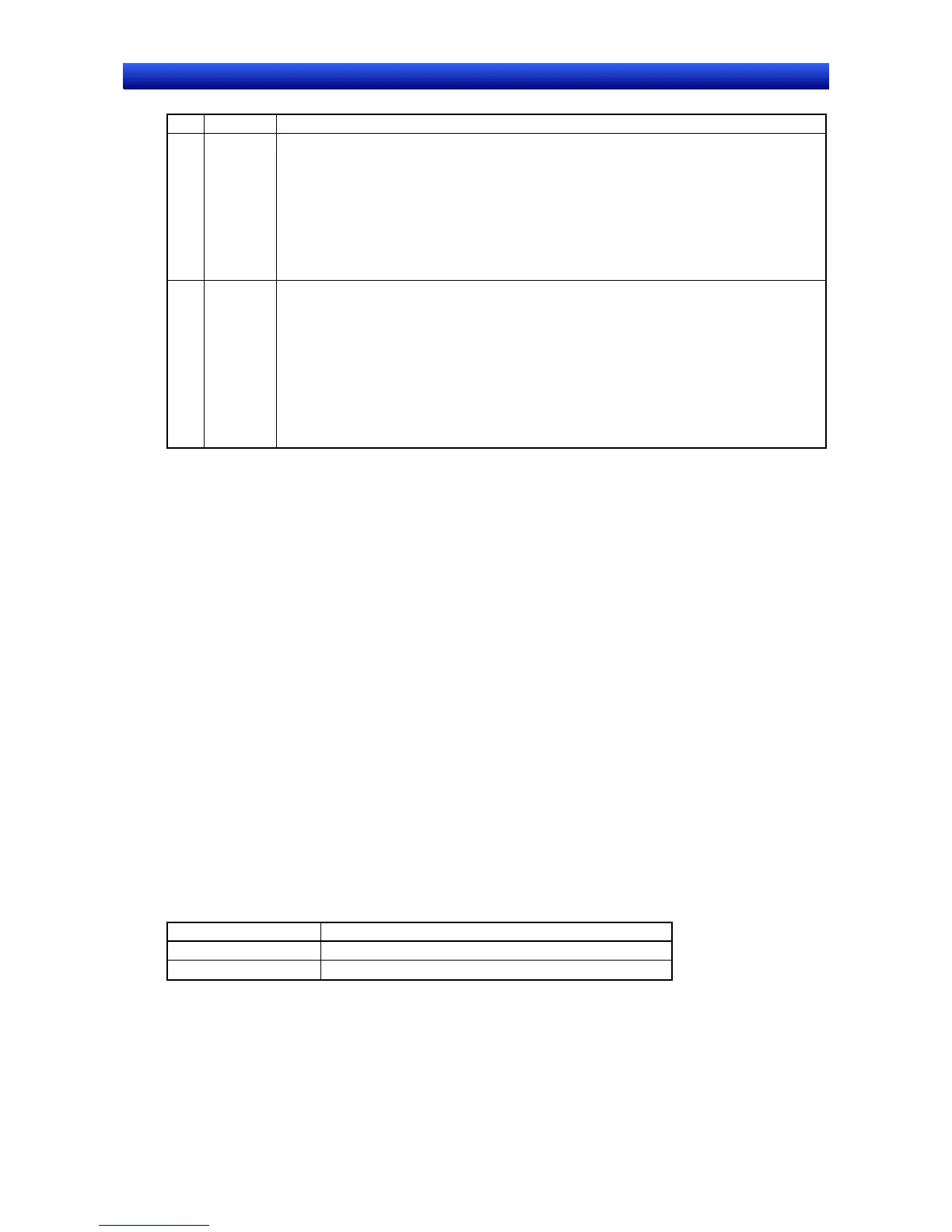Section 2 NS Series Functions 2-9 Buttons
2-134
NS Series Programming Manual
No. Setting Details
1 Maximum
limit
Sets the maximum limit. Select either value or indirect reference.
If the action type is Increment/decrement and Return to the Minimum Value when the
Maximum Value is exceeded is selected, the value will be returned to the minimum limit and
set if the maximum limit is exceeded.
Example If the Word Button is pressed at a current value of 998 at the following settings:
Maximum limit of 1,000, minimum limit of 0, increment/decrement set to 5, and Return to the
Minimum Value when the Maximum Value is exceeded not selected: Stays at 998.
If Return to the Minimum Value when the Maximum Value is exceeded is selected: Writes
“0”.
2 Minimum
limit
Sets the minimum limit. Select either value or indirect reference.
If the action type is Increment/decrement and Return to the Maximum Value when the
Minimum Value is exceeded is selected, the value will be returned to the maximum limit and
set if the minimum limit is exceeded.
Example: If the Word Button is pressed at a current value of 3 at the following settings:
Maximum limit of 1,000, minimum limit of 0, increment/decrement set to -5, and
Return to the Maximum Value when the Minimum Value is exceeded is not selected: Stays
at 3.
If Return to the Maximum Value when the Minimum Value is exceeded is selected:
Writes “1000”.
The setting ranges for maximum and minimum limits depend on the Numeral types set on the General
Tab Page. If a value is set under Value that exceeds the range set under Numeral types and the OK
Button is pressed, a message stating that the setting range has been exceeded will be displayed and
the setting will not be made.
Flicker Tab Page
Make flicker settings to make the functional object flicker (flash). Refer to Flicker under 2-8 Common
Functional Object Functions for details.
Write Tab Page
Use the write to display a confirmation dialog box before writing values to a write address. The confir-
mation message can be changed. Refer to Write Settings under 2-8 Common Functional Object Func-
tions for details.
Password Tab Page
Set a password for when buttons are pressed. Five passwords of up to 16 characters each can be set.
One password can be requested for each object. Refer to Passwords under 2-8 Common Functional
Object Functions for details.
Control Flag Tab Page
Control flags control the input and display of functional objects. Use control flags to enable display or
input when the contents of an address turn ON or OFF. Refer to Control Flags under 2-8 Common
Functional Object Functions for details.
Macro Tab Page
Macros can be specified for Word Buttons.
Macros executed by the following triggers can be registered.
Trigger Details
Touch ON Executes macro when the button is pressed.
Touch OFF Executes macro when the button is released.
Refer to the CX-Designer’s NS-series Macro Reference for information on setting macros.
Size/position Tab Page
Displays and sets the functional object size and position. Refer to Size/Position under 2-8 Common
Functional Object Functions for details.
