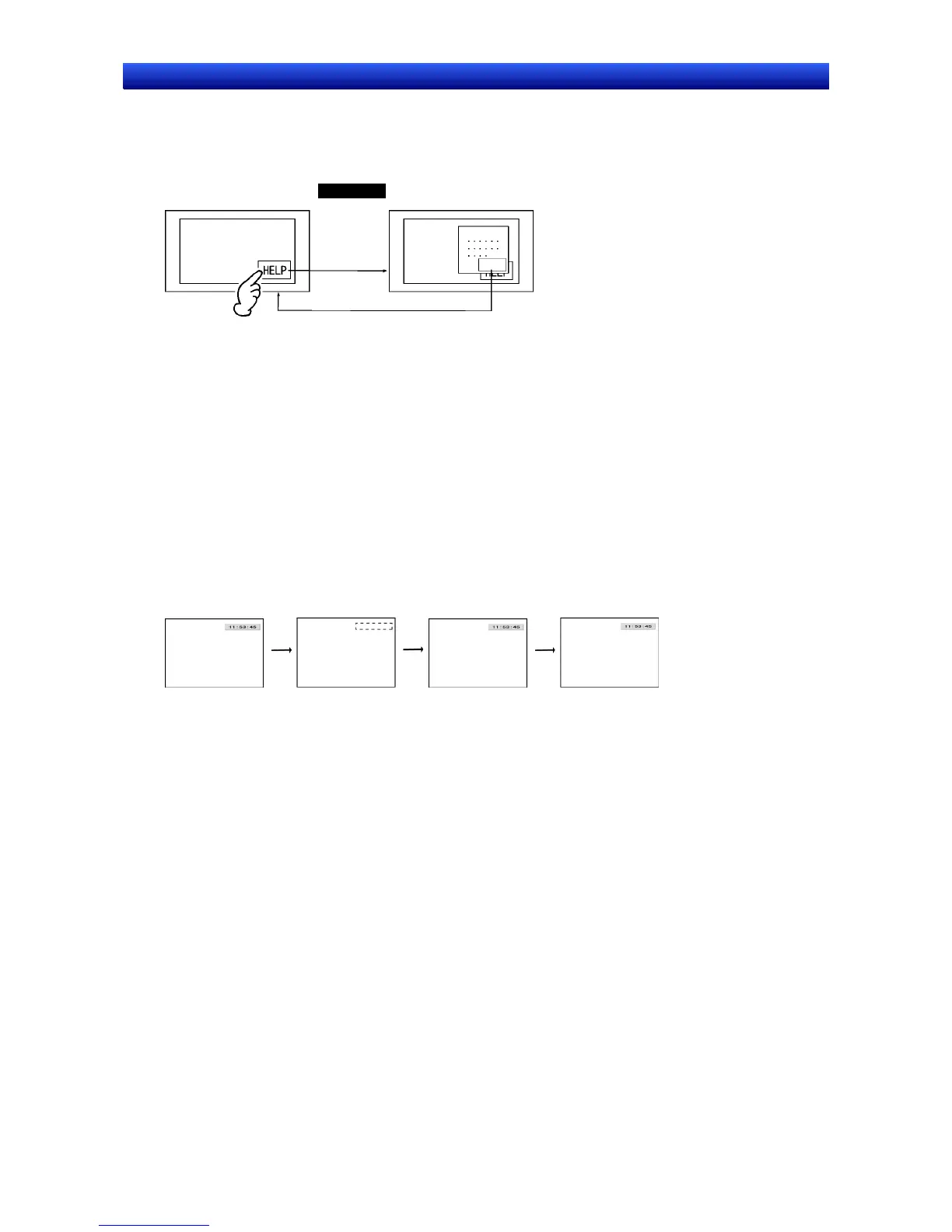Section 4 Using Functions 4-1 Application
4-12
NS Series Programming Manual
4-1-5 For Button Operation By User
Displaying Online Help Using a Button
Example: To display a pop-up help screen by pressing a button.
NS-series PT
Help screen
opened.
Help screen closed.
Close
1. Use text on the screen and create the help contents.
2. Create a Command Button with the following settings on the screen from step 1.
Function – control Pop-up screen: Close local pop-up screen
3. Set the above screen as a pop-up screen under Screen Properties by select PT - Screen/Sheet
Properties, opening the Size/Pop-up Tab Page, and selecting the Use as Pop-up Screen Option.
4. Create a Command Button with the following settings on the screen that is the display basis for the
help screen.
Function – Switch screen: Specify the screen from step 1.
4-1-6 When Screens Are Switched
Clearing Specific Sheet Objects
Example: To place a clock at the same position on all screens but to clear clock display for screen 1
only.
Screen 0 Screen 1 Screen 2 Screen 3
1. Create sheet 0.
2. Create a clock with the following settings on sheet 0.
Display/no display of control flag – Indirect: $B100
3. Apply sheet 0 to all screens.
4. Register a macro with the following settings under the project properties.
Macro for project load: Execute (i.e., select)
Macro: $B100=1;
5. Register a macro with the following settings under Screen properties for screen 1.
When Loading a screen: Execute (i.e., select)
Macro: $B100=0;
When Unloading a screen: Execute (i.e., select)
Macro: $B100=1;
Suggestions
If no other objects are created on the sheet, application of sheet 0 can be deselected from screen 1.