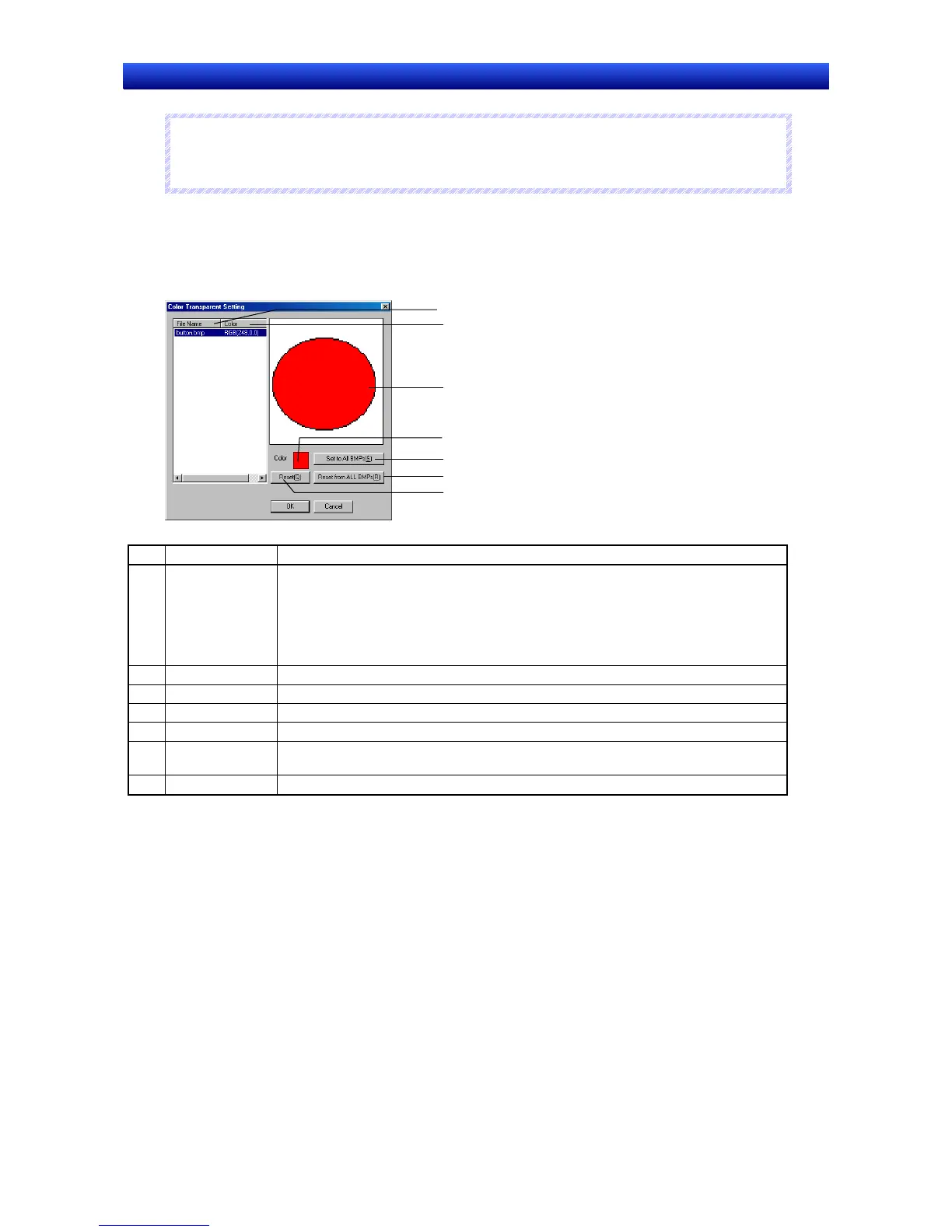Section 2 NS Series Functions 2-8 Common Functional Object Functions
2-89
NS Series Programming Manual
R
R
R
e
e
e
f
f
f
e
e
e
r
r
r
e
e
e
n
n
n
c
c
c
e
e
e
♦
A shape created in the CX-Designer can be used as a selectable shape. For details, refer to Creat-
ing Functional Objects
in the CX-Designer Online Help.
Color Transparent Setting for Bitmaps
Click the Color Transparency Setting Button to display the following dialog box. The color transpar-
ency of bitmaps for selected object shapes can be set. Color transparency can be applied to individual
bitmaps or to all bitmaps for selected object shapes.
7
1
2
3
6
4
5
No. Setting Details
1 File Name Displays all the bitmaps in the project folder. However, only files that conform to the
following conditions can be displayed.
The file name must contain no more than 12 characters (8 file name characters and 4
file extension characters (.bmp)).
The file name can contain only alphanumeric characters, underscores (_), dollar
signs ($), and periods (.).
2 Color Displays the specified color.
3 BMP display Displays the selected bitmap.
4 Display color Sets the color for the selected bitmap file.
5 Set to All BMPs Applies the color of the selected bitmap to all bitmaps.
6 Reset from All
BMPs
Cancels the color setting for all bitmaps in the project folder.
7 Reset Resets the color setting for all selected bitmaps.
2-8-10 Labels
Up to 16 different labels (characters) can be set for each functional object. Multiple labels can be set for
each project. This means that screen data and settings can be combined without separating projects
simply by using different labels, e.g., Japanese and English. All labels can be switched (e.g., Japanese
to English) with a one-touch operation by using the PT label switching function. The label text colors
can be set from an address by selecting Indirect reference of text color. All of these label functions are
set on the Label Tab Page of each Functional Object Properties Dialog Box.
