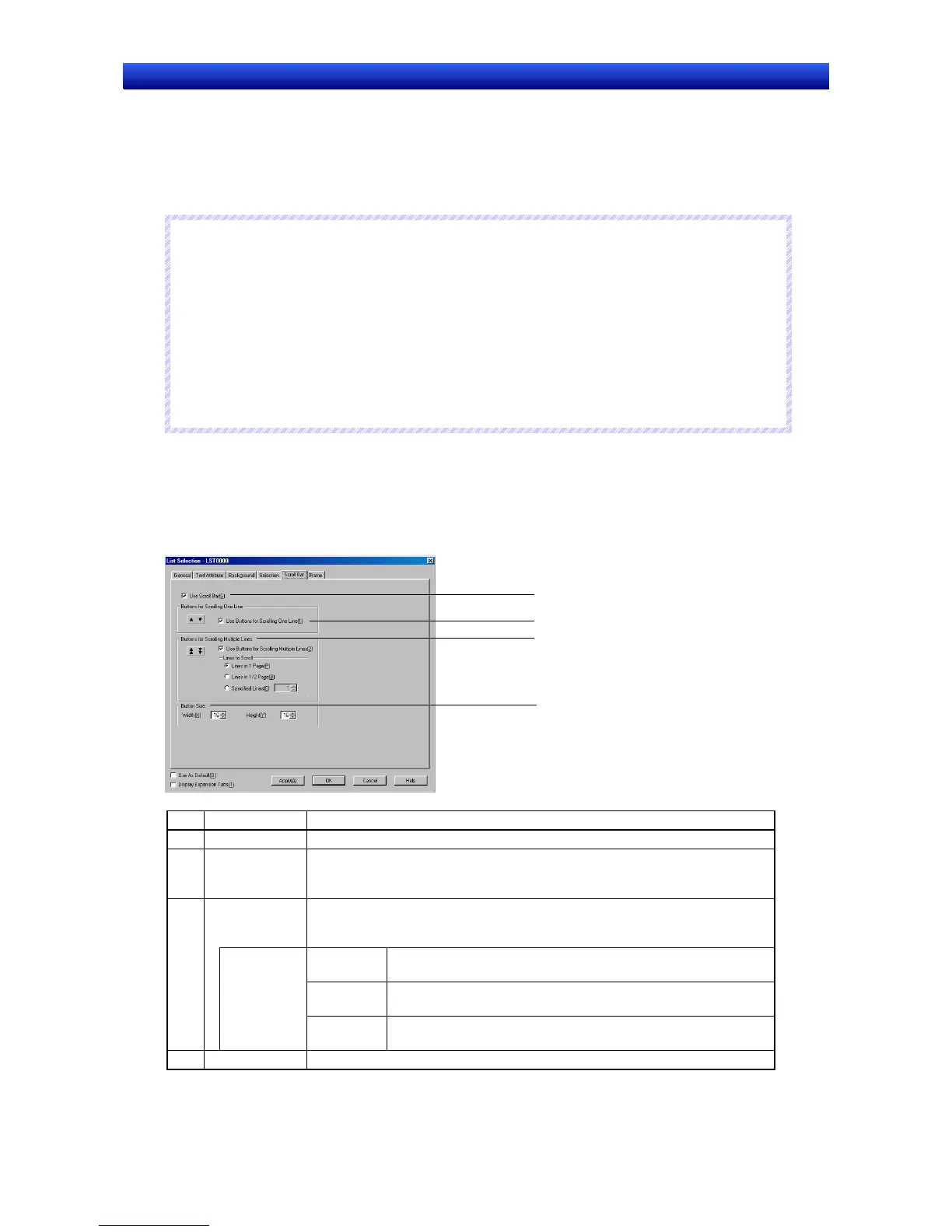Section 2 NS Series Functions 2-8 Common Functional Object Functions
2-93
NS Series Programming Manual
The Address Field of the functional object’s Property Setting Dialog Box
The
Address Field of the Property List.
Address Tool Bar
Edit Properties Window (List Edit)
5. The symbol names or I/O comments that have been set will be automatically set as label character
strings.
N
N
N
o
o
o
t
t
t
e
e
e
♦
If there are two or more labels, the symbol names and I/O comments will be set for the character
strings for all of the labels.
♦
Symbol names and I/O comments will not be set automatically in the following cases:
• When the communications address is replaced by another one.
• When a symbol name or I/O comment is changed from a symbol table after the label character
string has been set.
• When communications address settings other than those indicated above have been set.
• When the communications address is set by a method other than those indicated in step 4.
♦
In the same way, when setting communications addresses in the Alarm/Event Details Dialog Box,
symbol names or I/O comments can be set as alarm messages.
2-8-11 Scroll Bars
For functional objects that display data in a list format, display/no display, scroll width, button size, and
other settings can be made for the scroll bar for the displayed object.
The scroll bar settings are made on the Scroll Bar Tab Page of the Functional Object Properties Dialog
Box.
1
2
3
4
No. Setting Details
1 Use scroll bar Select Use scroll bar if a scroll bar is to be used.
2 Buttons for
Scrolling One
Line
Select Use Buttons for Scrolling One Line to enable a scroll button that moves
up or down one line each time it is pressed.
Buttons for
Scrolling Mul-
tiple Lines
Select Use Buttons for Scrolling Multiple Lines to enable a scroll button that
moves up or down by the specified number of lines each time it is pressed.
Select the number of lines to be scrolled from the option listed below.
Lines in 1
Page
Scrolls up or down the displayed number of lines (i.e., one
page).
Lines in
1/2 Page
Scrolls up or down the half the number displayed number of
lines (i.e., half a page).
3
Lines to
Scroll
Specified
lines
Scrolls up or down the specified number of lines.
4 Button size Set the size of the scroll buttons in dot units (16 to 48).
