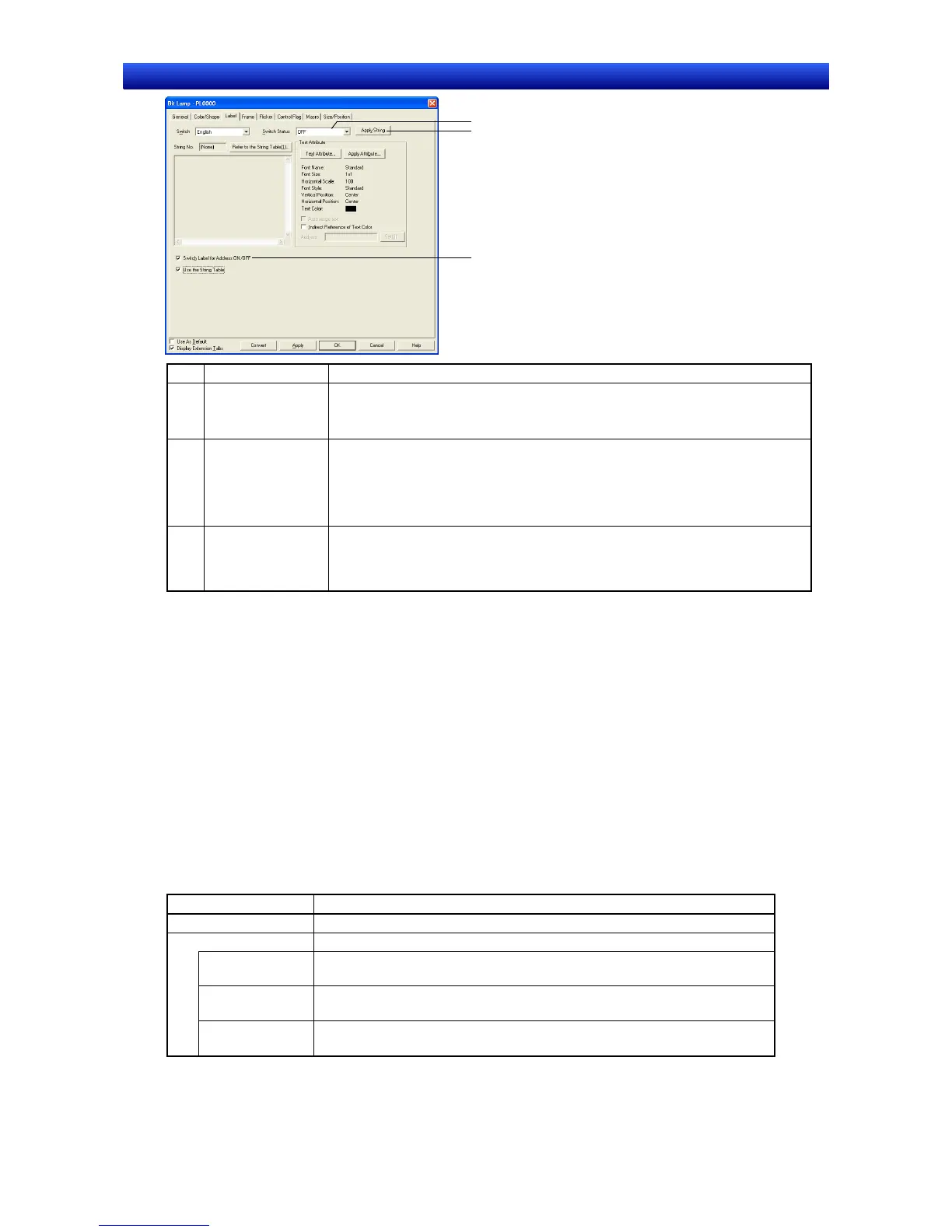Section 2 NS Series Functions 2-10 Lamps
2-156
NS Series Programming Manual
1
2
3
No. Setting Details
1 Switch Status
Select ON or OFF from the displayed list.
Click the ON/OFF Button to edit the labels for when the specified address is ON
and OFF. The label will switch each time the ON/OFF Button is clicked.
2 Apply String
Uses the current character string for all object states.
The string is used as the label not only for the selected object, but for all other
object states as well.
If the Switch Status cannot be set, then the Apply String Button can also not be
set.
3 Switch a label with
ON/OFF of com-
munications ad-
dress
Select this option to enable switching the label when the specified address turns
ON and OFF. The ON/OFF Button in 1, above, will be enabled when this option
is selected.
Frame Tab Page
Specify the colors and sizes of the lamp frame to change the shape or color when the button is de-
pressed or raised. Refer to Frames under 2-8 Common Functional Object Functions for details.
Flicker Tab Page
Make flicker settings to make the lamp flicker (flash). Refer to Flicker under 2-8 Common Functional
Object Functions for details.
Control Flag Tab Page
Control flags control the display of functional objects. Use control flags to enable display when the
contents of an address turn ON or OFF. Refer to Control Flags under 2-8 Common Functional Object
Functions for details.
Macro Tab Page
Macros can be specified for bit lamps.
Macros executed by the following trigger can be registered.
Trigger Details
When changing value Executes the macro when the contents of the address changes.
Action timing Sets the timing for executing the macro.
Execute when
ON/OFF
Executes the macro when the specified bit turns ON or OFF.
Execute when
ON
Executes the macro when the specified bit turns ON.
Execute when
OFF
Executes the macro when the specified bit turns OFF.
Refer to NS-series Macro Reference on the CX-Designer for information on setting macros.
