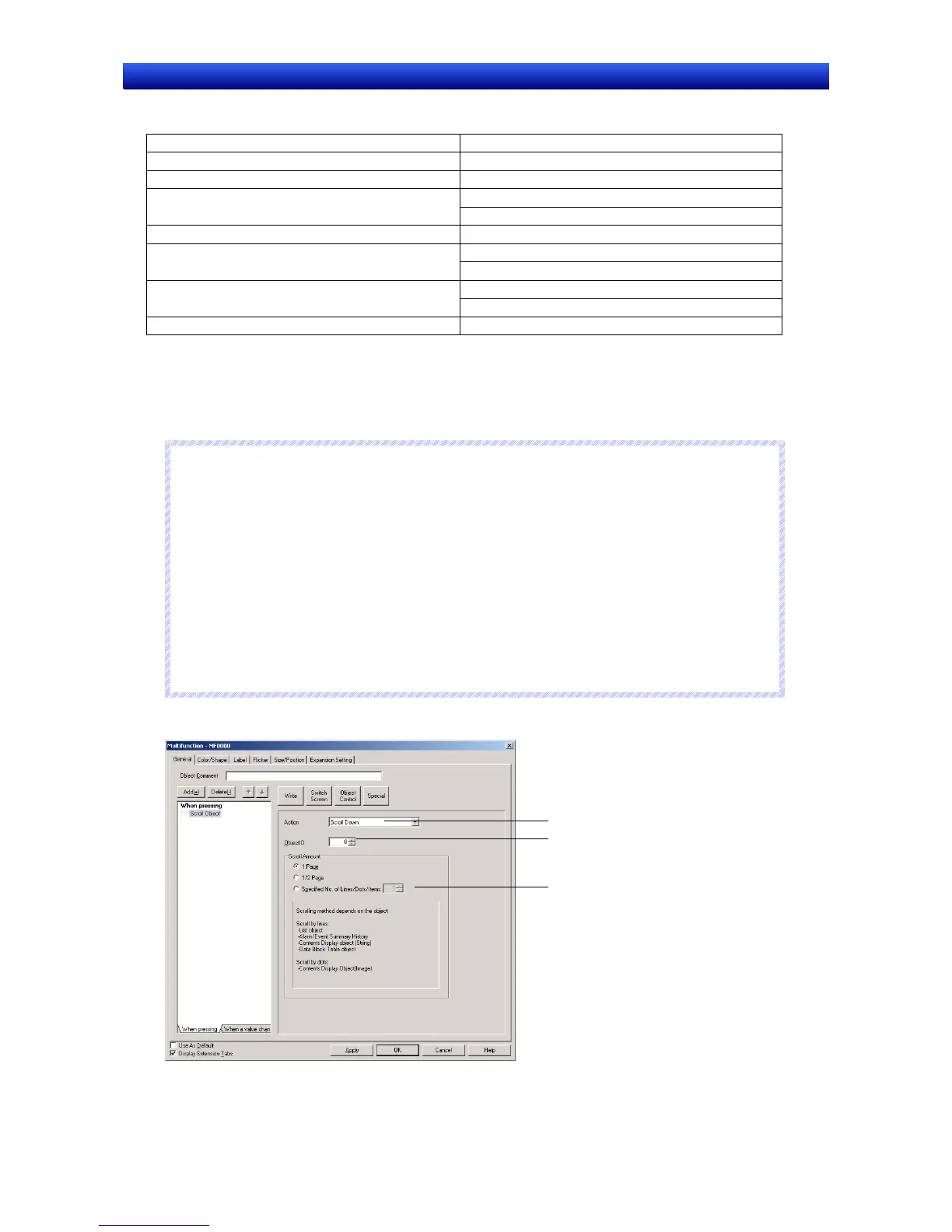Section 2 NS Series Functions 2-11 Multifunction Objects
2-216
NS Series Programming Manual
The following tables show the functional objects that can be scrolled using the object scroll function
and the scrolling unit for that functional object.
Functional object Scrolling unit
List Selection Row
Broken-line Graph Dot
Alarm/Event Summary/History Row (scroll up/down)
Item (scroll right/left)
Data Log Graph Gradation
Data Block Table Row (scroll up/down)
Item (scroll right/left)
Contents Display (for string display) Row (scroll up/down)
Dot (scroll right/left)
Contents Display (for image display) Dot
Note: A functional object on the base screen or pop-up screen must be set for scrolling. A functional object on a
different screen cannot be set, e.g., a functional object on the base screen cannot scrolled from a pop-up
screen. Functional objects on sheets also cannot be scrolled. When creating a Multifunction Object on a
sheet, a functional object with a specified ID number on the base screen or pop-up screen using that sheet
must be scrolled.
N
N
N
o
o
o
t
t
t
e
e
e
♦
The operation for the object scroll function is the same as when the scroll button on the functional
object itself is pressed.
♦
Functional objects that do not display the scroll button can still be scrolled from a Multifunction
Object.
♦
The object scroll function will be disabled in the following cases.
If scrolling is attempted in a direction for which scrolling is not possible.
♦
Multifunction Object processing will be canceled in the following cases.
If an object with the specified ID does not exist.
If the object scroll function has been executed for a functional object that does not have a scroll
bar.
Press the Object Control Button and select Scroll Object from the list that is displayed.
1
2
3