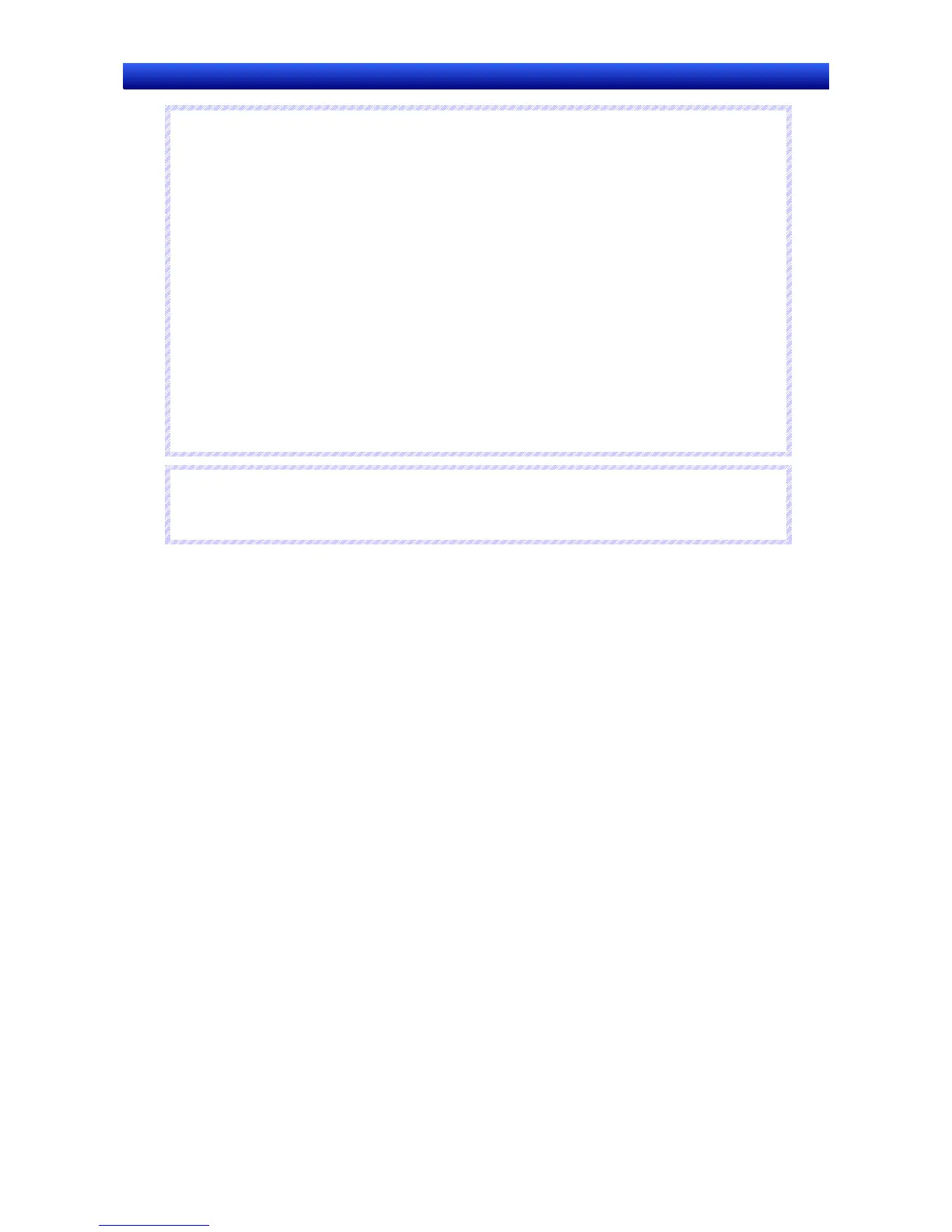Section 2 NS Series Functions 2-15 Data Logs
2-346
NS Series Programming Manual
R
R
R
e
e
e
f
f
f
e
e
e
r
r
r
e
e
e
n
n
n
c
c
c
e
e
e
♦
Even if display update is stopped because the Pause icon has been pressed, data logging will con-
tinue when the Restart icon is selected. The latest log is then displayed if the screen is updated.
♦
The Clear icon usually displays the characters LOG CLR, but if the icon size is smaller than 32 dots
× 32 dots, only C will appear on the icon.
♦
Files can be written by using the system memory ($SB and $SW). Log data for a specified group
can be saved as a CSV file by storing the group number in $SW37 and turning ON $SB36.
Output file name: Output file name set for each group
All log data can be saved as a CSV file if “0” is stored in $SW37 and $SB36 is turned ON.
Output file name:
Trend
@.CSV
@ = 001 to 999, the number is automatically incre-
mented beginning with 001 each time the output opera-
tion is executed. After 999, the number reverts to 001.
Similarly, if the group number or “0” is stored in $SW37 and $SB35 is turned ON, the specified
group data or all log data is initialized.
♦
Graph displays of files read from the Memory Card will be cleared when screens are switched.
N
N
N
o
o
o
t
t
t
e
e
e
♦
Memory Cards can be rewritten up to 100,000 times. If you were to repeatedly rewrite the Card in
10-minute intervals, 100,000 rewriting cycles would be completed within 2 years.
Scroll Bar Tab Page
Sets display/no display, scroll width, and button size for the graph scroll bar displayed at the top of the
data log graph. The scroll bar will appear at the top of the graph when the display direction is set to Left
or Right. It will appear to the right of the object if the display direction is set to Up or Down.
Refer to Scroll Bars under 2-8 Common Functional Object Functions for details.
Frame Tab Page (Extension Tab)
Specifies the colors and sizes of the functional object frame to change the shape or color when the
graph frame is depressed or raised. Refer to Frames under 2-8 Common Functional Object Functions
for details.
Flicker Tab Page (Extension Tab)
Make flicker settings to make the functional object flicker (flash). Refer to Flicker under 2-8 Common
Functional Object Functions for details.
Control Flag Tab Page (Extension Tab)
Control flags can control the display of and input to functional objects. Use control flags to enable dis-
play and input when the contents of an address turn ON or OFF. Refer to Control Flags under 2-8
Common Functional Object Functions for details.
Size/Position Tab Page (Extension Tab)
Displays and sets the functional object size and position. Refer to Size/Position under 2-8 Common
Functional Object Functions for details.
