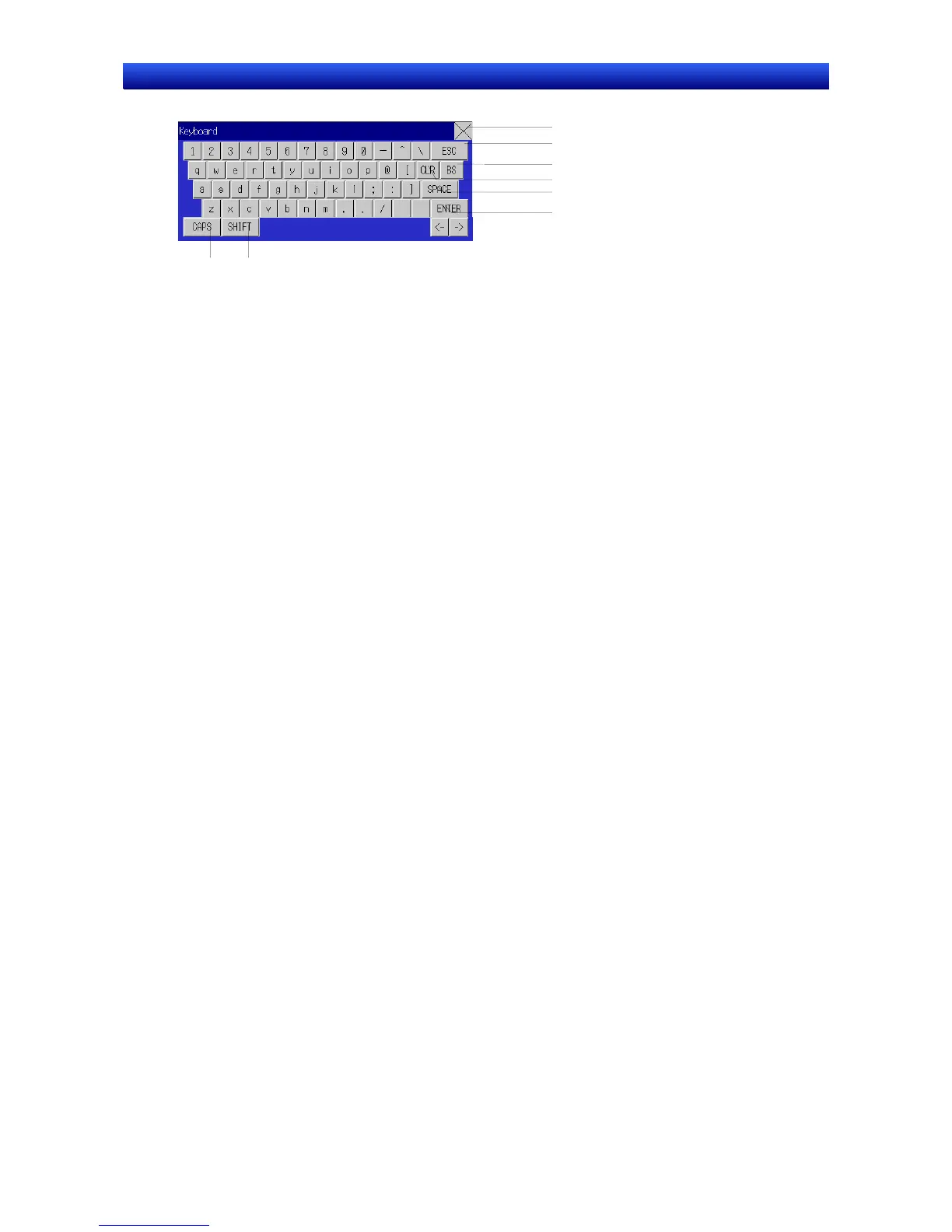Section 3 Using PTs 3-6 Inputting Numeral and Character Strings
3-21
NS Series Programming Manual
Operating Virtual Keyboard
1
2
3
4
5
6
7 8
The operation of virtual keyboards is almost the same as a normal keyboard. Refer to Inputting Nu-
merals-Inputting From a Keypad in the previous section for information on operating keyboards other
than the full keyboard.
1. Closes the virtual keyboard.
2. Disables the input character string and exits the virtual keyboard.
3. Deletes 1 character from the immediately preceding character string.
4. Deletes the character string stored at the first word.
5. Inserts a space each time this button is pressed.
6. Sets the input character string and exits the virtual keyboard.
7. Changes the input mode to upper case when alphanumeric input mode is selected.
8. Changes the characters that can be selected to !, $, #, %, and other symbols. This does not affect
upper or lower case for alphabet letters.
Inputting from Command Buttons
1. In the string display and input property settings on the Keyboard Tab Page, set either Input from
pop-up screen or Other Input method (e.g., Command Button) as the input method.
2. Create a Command Button with a key button function on the same screen or pop-up screen.
3. If Input from pop-up screen has been specified, the specified pop-up screen will be displayed when
the string display and input object is pressed during operation. Command buttons inside the pop-up
screen are used to enter character strings.
4. If Other Input method (e.g., Command Button) is specified, strings are entered using the command
buttons in the same screen.
Command Button Settings
1. Set Key button under the Command Button property settings on the General Tab Page.
2. Set Tra ns mi t To .
3. Set Transmit type. Select control code and specify a control code to create BS and Enter Com-
mand Buttons.
Refer to Command Buttons in 2-9 Buttons for details on Command Button settings.
Moving Focus
In addition to moving the focus to a string display and input object by touching the screen, focus can
also be moved using Command Buttons.
Set a Key button for the Command Button to send a control code for moving the focus. Refer to Com-
mand Buttons in 2-9 Buttons for details on Command Button setting and control codes.
The focus can also be moved automatically to the right or down if the string display and input object is
created using the table function.
