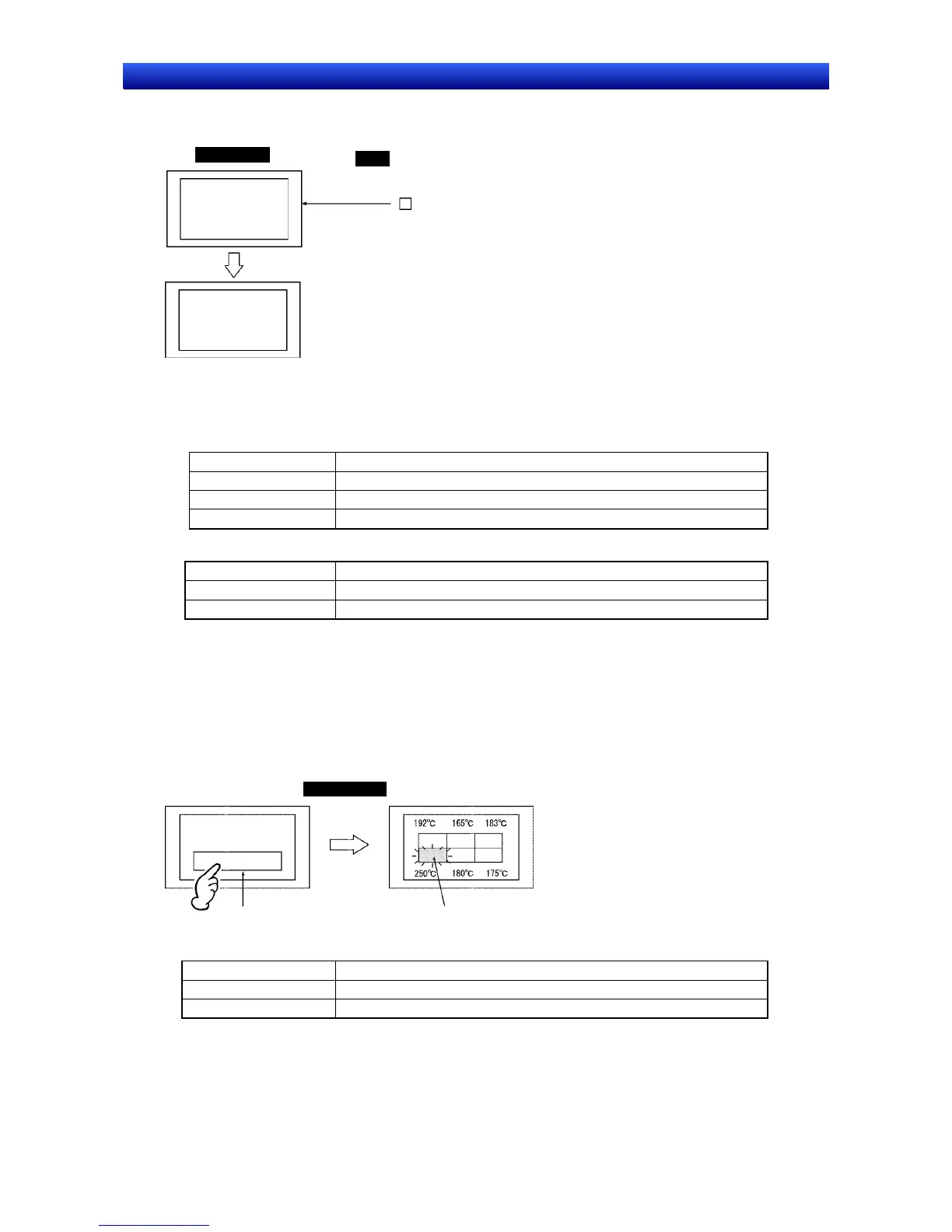Section 4 Using Functions 4-1 Application
4-2
NS Series Programming Manual
Example 2: To change the whole screen to red and display a screen with the message Temperature
error in black when the monitored PLC bit turns ON.
NS-series PT
PLC
Bit
ON
Screen switch
Temperature error
1
1. Make the following property settings for creating the screen to be displayed when the monitored bit
turns ON.
Background color: Red
2. Create the following text for the above screen.
Label Temperature error
Character color Black
Background color No tile
Frame Frame and border set to OFF.
3. Make the following alarm/event settings.
Address Number of the PLC bit to be monitored
Auto screen switch ON (Select Switch Screen when Address ON.)
Screen No. Screen number for the screen used in steps 1 and 2 above.
Suggestions
When this method is used, the error screen will remain even if the monitored PLC bit turns from ON to
OFF after the display has switched to that error screen. Once the device error has been checked, a
Command Button for switching screens must be created or the system memory bits for switching
screens must be manipulated to switch back to the original screen.
Example 3: To display a screen with error details when the alarm message Temperature error is
touched.
NS-series PT
Temperature error
Alarm/event display Error details displayed in red.
1. Make the following alarm/event settings.
Address Number of the PLC bit to be monitored
Auto screen switch OFF (Do not select.)
Screen No. Number for the screen to display error details (Refer to step 3, below.)