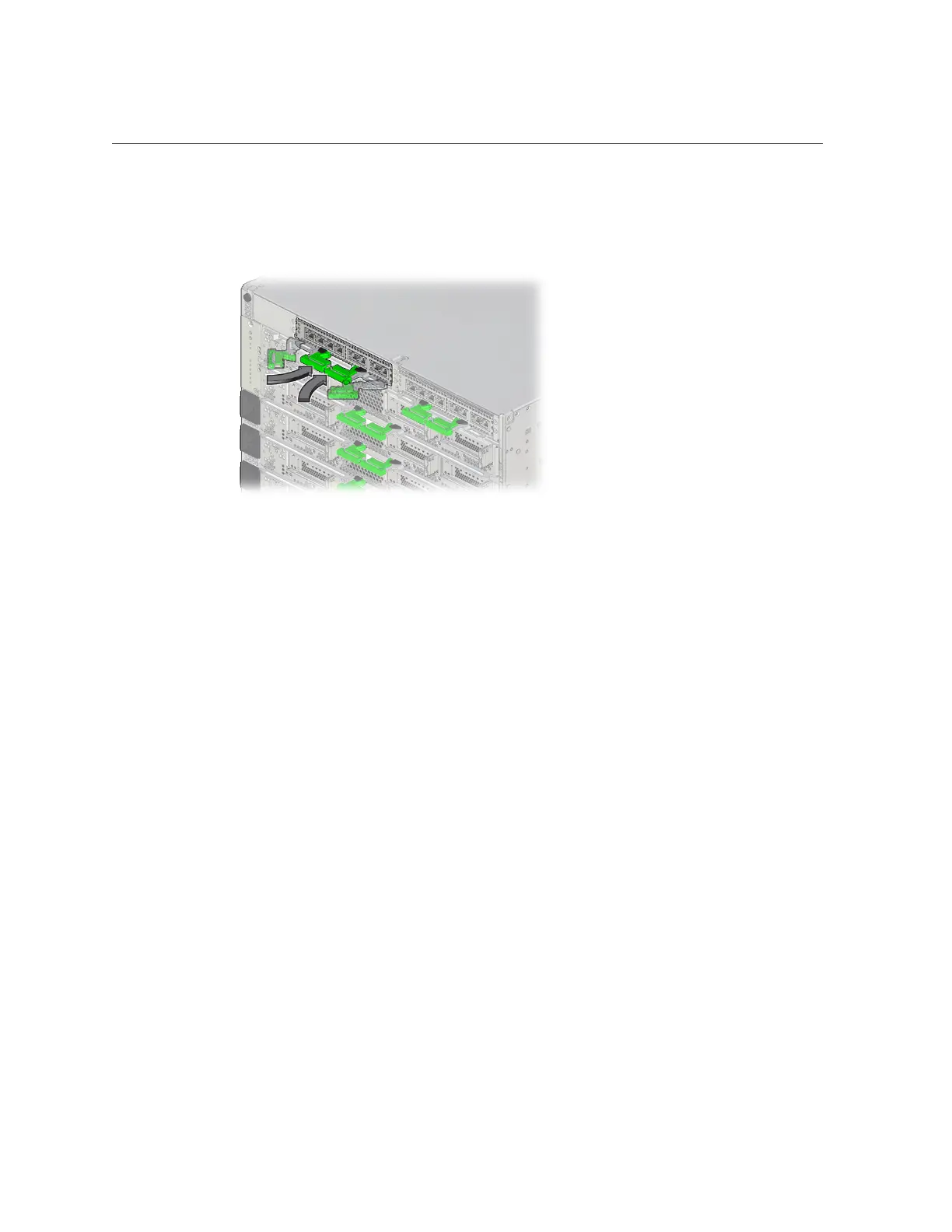Install an SP or SPP
3.
Close the extraction levers fully until they lock into place.
4.
Determine whether an FPGA update is required and update the firmware, if
needed.
If an FPGA update is required, refer to the SPARC M8 and SPARC M7 Servers Product Notes
for information about performing the update.
5.
Reinstall the cables you removed from the NET MGT and SER MGT ports.
Ensure that you install the cables in the same ports from which you removed them.
6.
Connect a terminal or a terminal emulator (PC or workstation) to the SER MGT
port.
7.
If needed, download the system firmware.
The Active SP will replicate the system firmware on the newly installed SP or SPP. Confirm
that the correct system firmware is running. If an update is needed, update the system firmware
on the Active SP (not on the newly installed SP or SPP) as follows.
a.
Configure the network port on the Active SP to enable the firmware image to
be downloaded.
For instructions, refer to the Oracle ILOM documentation.
b.
Download the system firmware and install it on the Active SP.
Follow the firmware download instructions in the Oracle ILOM documentation and refer
to the SPARC M8 and SPARC M7 Servers Product Notes for the current firmware version.
Servicing SPs 137