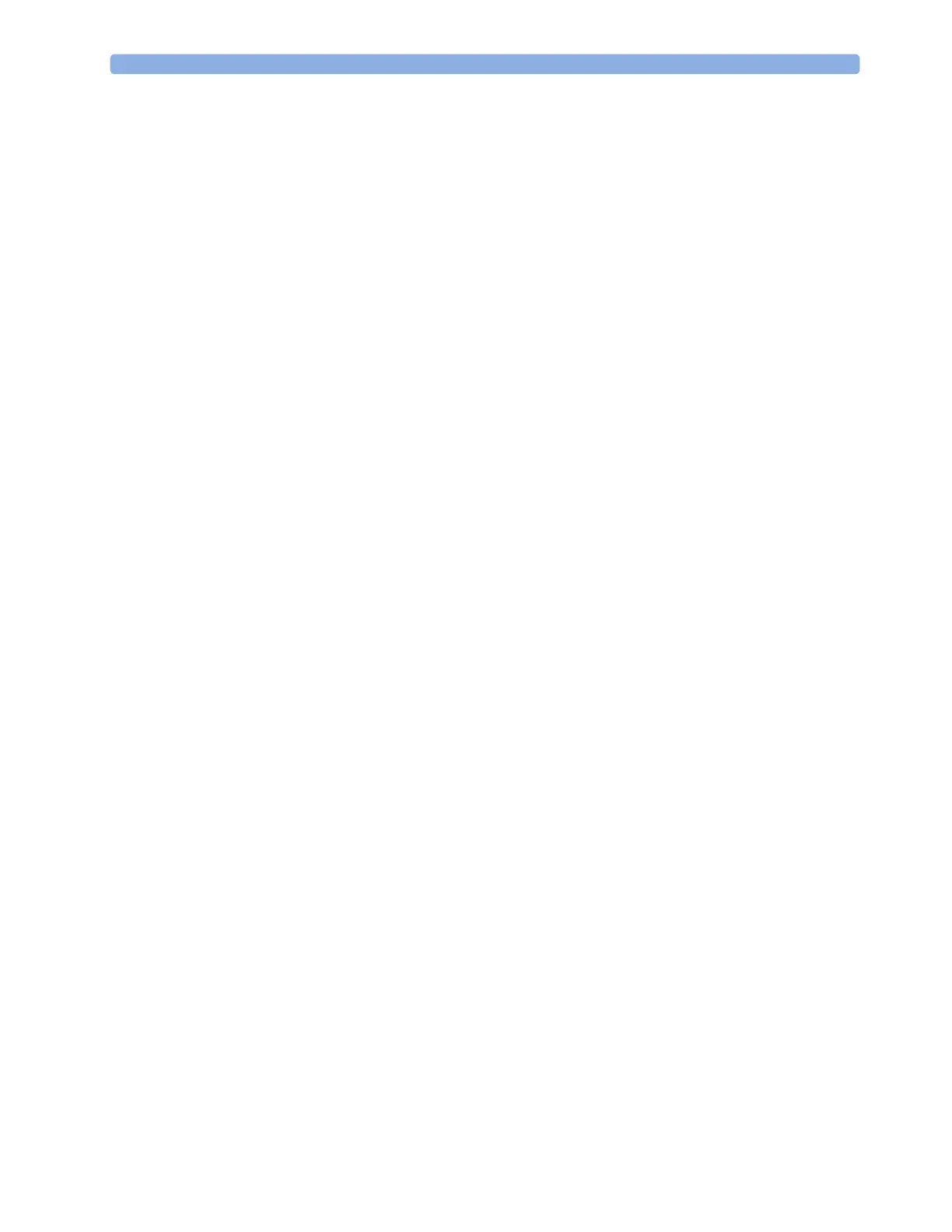5 ECG, Arrhythmia, ST and QT Monitoring
121
Capture 12-Lead
You can view a 12-Lead ECG on the screen, capture a 12-Lead ECG episode, preview the captured
ECG data and then store it and send it to a connected Information Center for analysis. You can also
print a 12-Lead report.
The monitor can store one 12-Lead ECG episode at any time.
Viewing the Realtime 12-Lead ECG
To open the 12-Lead ECG window and view the realtime ECG waves,
• Select the
Capture 12 Lead SmartKey, or
•Select
Main Screen, then Capture 12 Lead.
If a previously viewed 12-Lead ECG was not stored, a window will pop up asking whether you want to
keep it or not. The title bar of the window shows the date and time when this 12-Lead ECG was
captured. If you do not need the ECG, select
No to discard it, otherwise, select Yes and then select
Store & Send to store that 12-Lead ECG and send it to an Information Center (if one is connected).
If your patient is not admitted, you will be prompted to enter at least the age and gender of the patient.
This information is needed for analysis of the 12-Lead ECG at the Information Center but is not
essential if you only want to capture the 12-Lead ECG without sending it for analysis. To enter this
information:
1 Select the Admit Patient pop-up key, then
2 Enter the information in the Patient Demographics window.
3 Open the 12-Lead ECG window again as described above.
The age and gender will now be displayed in the title bar of the pop-up keys.
To change the way the realtime waves are displayed, select the
Change View pop-up key or select the
wave area. You can switch between a one or two column display. The two column display lets you see
a larger representation of the waves.
While the realtime 12-Lead waves are being viewed in the window, the ECG filter mode (see “Viewing
the Realtime 12-Lead ECG” on page 121) is changed to the 12-Lead filter setting (see “Setting Up the
12-Lead ECG” on page 122).
Capturing the 12-Lead ECG
To capture the last 10 seconds of ECG data, select the Capture Waves pop-up key. The pop-up key is
active as soon as enough wave data is available; until then a progress bar is displayed in the title bar of
the pop-up keys. A preview of the captured data appears on the screen (unless your monitor is
connected to an Information Center with software release earlier than Revision M — then the
captured data is automatically stored and sent to the Information Center).
The title bar of the pop-up keys will now show the current filter setting and, if you are using EASI lead
placement, an EASI indicator (see “EASI ECG Lead Placement” on page 123).
You can at any time return to the realtime 12-Lead ECG view by selecting the
Show Waves pop-up
key. From there, you return to the preview window by selecting the
Show Preview pop-up key.
