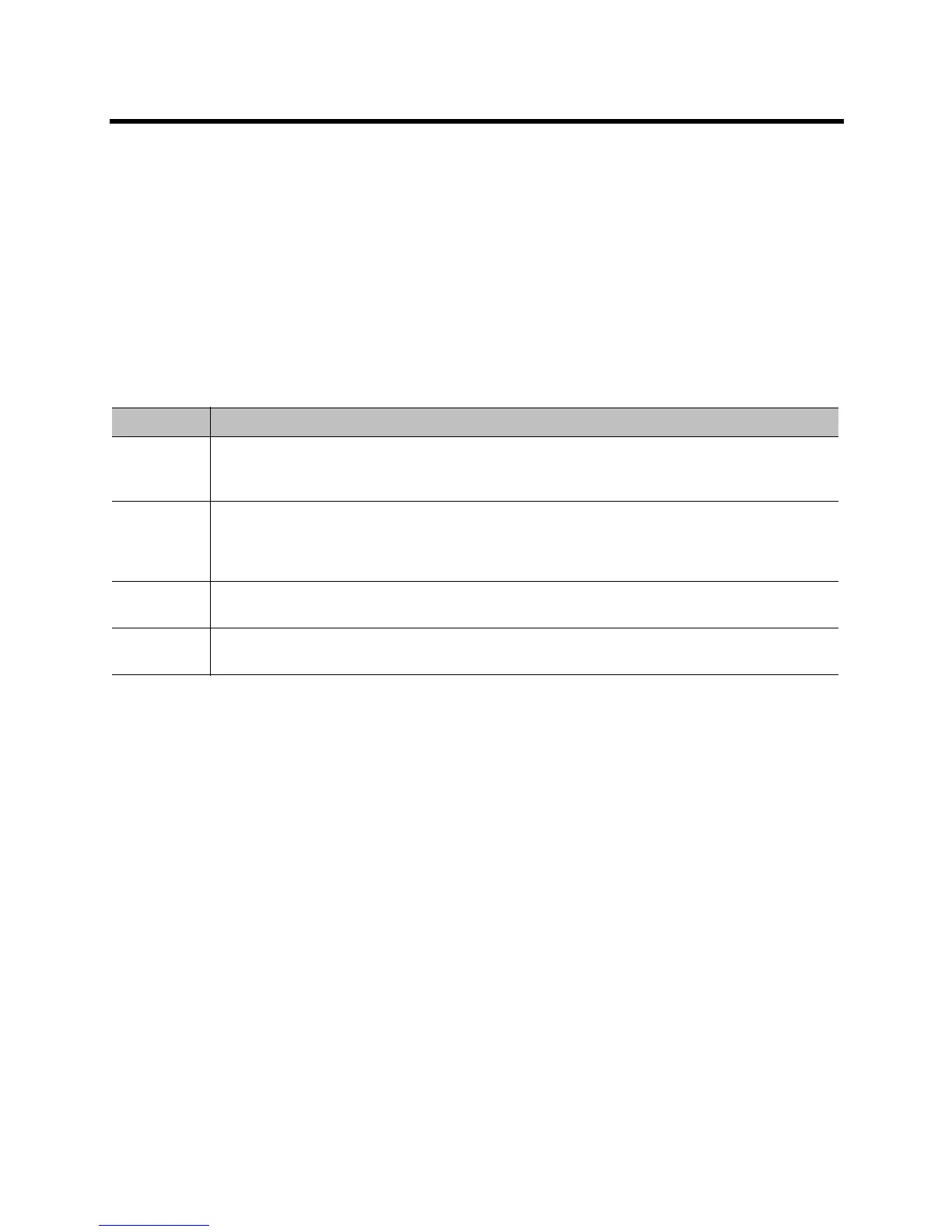Administrator’s Guide for the Polycom RealPresence Group Series Security
Polycom, Inc. 103
least secure, which allows you to select a level of security that is appropriate for the deployment of the
system in your environment.
Because you can change most of the individual configuration settings regardless of the security profile you
chose, Polycom recommends that you select the profile that is closest to the level of security you want in
your environment and then customize the settings from there as needed. In the higher profiles, however,
some settings are either not changeable at all or have restricted ranges of values. For specific configuration
information, refer to each profile’s settings in Security Profile Tables on page 186.
To view or change a security profile:
1 In the web interface, go to Admin Settings > Security > Global Security.
2 Determine which of the following Security Profile settings your system uses.
3 To change the profile setting, select the Security Profile you want to use.
You can increase or decrease the level of security.
4 Follow the prompts in the Security Profile Change wizard.
Managing System Access
External Authentication
Polycom RealPresence Group systems support two roles for accessing the system, an admin role and a
user role. Admins can perform administrator activities such as changing configuration, as well as user
activities such as placing and answering calls. Users can perform only user-type activities.
Polycom RealPresence Group systems provide two local accounts, one for the user role (by default named
user) and one for the admin role (by default named admin). The IDs and passwords for these local
accounts are stored on the RealPresence Group system itself.
An administrator can configure RealPresence Group systems to grant access using network accounts that
are authenticated through an Active Directory (AD) server such as the Microsoft Active Directory server. In
this case, the account information is stored on the AD server and not on the RealPresence Group system.
The AD administrator assigns accounts to AD groups, one for RealPresence Group system admin access
Setting Description
Maximum Configures the system to be compliant with U.S. DoD security requirements. Some configuration
settings are made read-only in this profile; other settings have restricted ranges of values. This
profile represents the highest level of security.
High Configures the system with most security controls enabled, but does not mandate the use of some
controls that are mandated in Maximum profile. Some configuration settings are not changeable in
this profile; other settings have restricted ranges of values. This profile is most appropriate for
enterprise deployments that demand high security.
Medium Configures the system with some of the basic security controls enabled, but not all. Most settings
are changeable in this profile.
Low Configures the system with no mandated security controls, although all controls can be enabled as
needed. This is the default profile.
