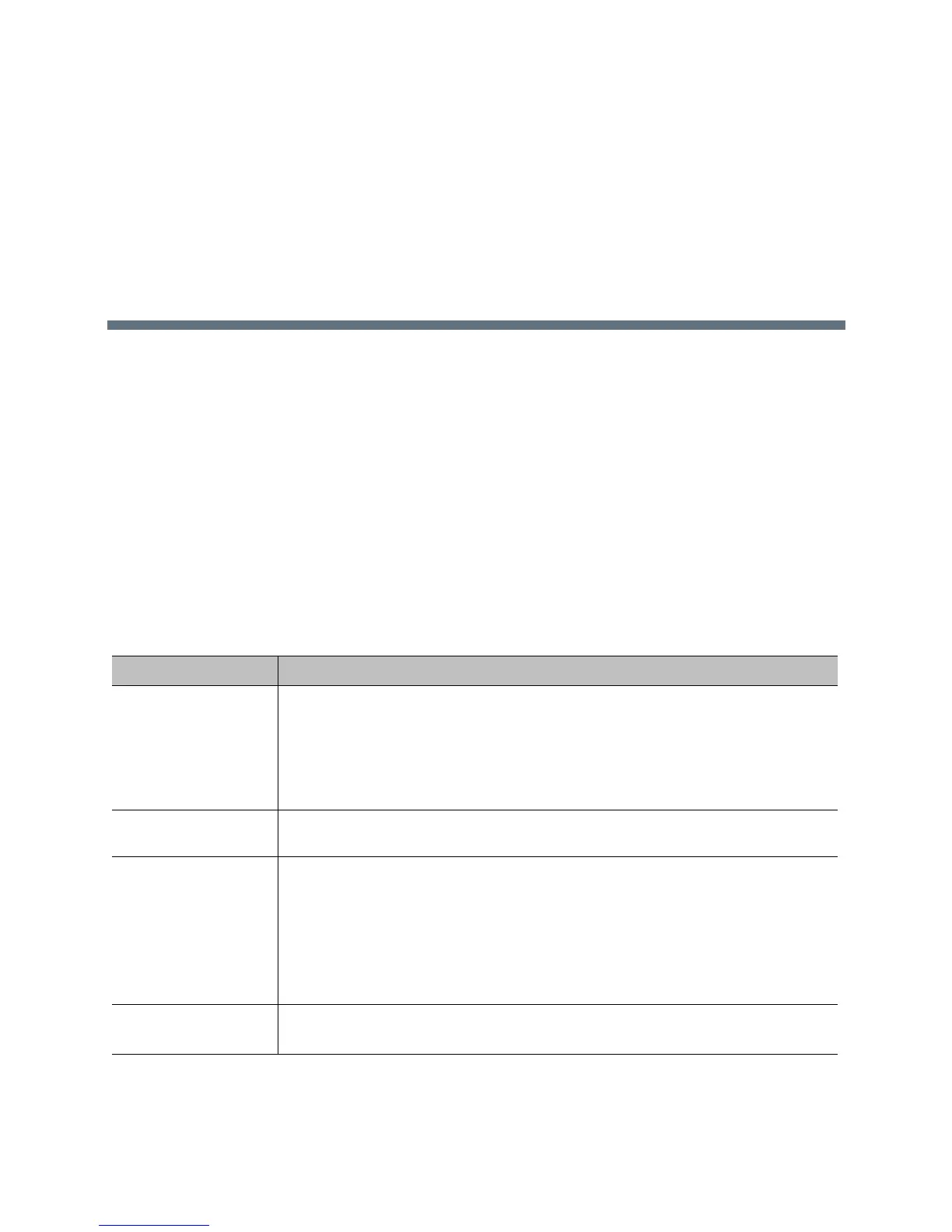Polycom, Inc. 52
Monitors and Cameras
Connecting Monitors
Make sure that the system is powered off before you connect devices. For more information about
connecting monitors to RealPresence Group systems, refer to System Back Panel Views on page 171.
Configuring Monitor Settings
The system constantly detects monitors connected to it. You have the choice to use the monitor through the
Enable setting. You can also add a Monitor Profile to manage a group of monitor settings.
To configure monitors:
1 In the web interface, go to Admin Settings > Audio/Video > Monitors.
2 Configure these settings on the Monitors page. The settings for Monitor 1, Monitor 2, and Monitor 3
are the same, although the available options can be different.
Setting Description
Enable Specifies the monitor setting:
•Auto – This is the default setting. Specifies that the Video Format and Resolution
settings are automatically detected and disables those settings.
•Manual – Enables you to select the Video Format and Resolution settings.
Resolution settings are filtered based on the Video Format you selected.
•Off – Disable this monitor.
Monitor Profile Specifies which profile to use for this monitor. The choices depend on how many
monitors the system uses and which monitor you are configuring.
Video Format Specifies the monitor’s format. Depending on which RealPresence Group System and
monitor you configure, the choices are:
• HDMI
•DVI
• Component
•VGA
Note: This setting is unavailable when you select Auto for the Enable setting.
Resolution Specifies the resolution for the monitor.
Note: This setting is unavailable when you select Auto for the Enable setting.
