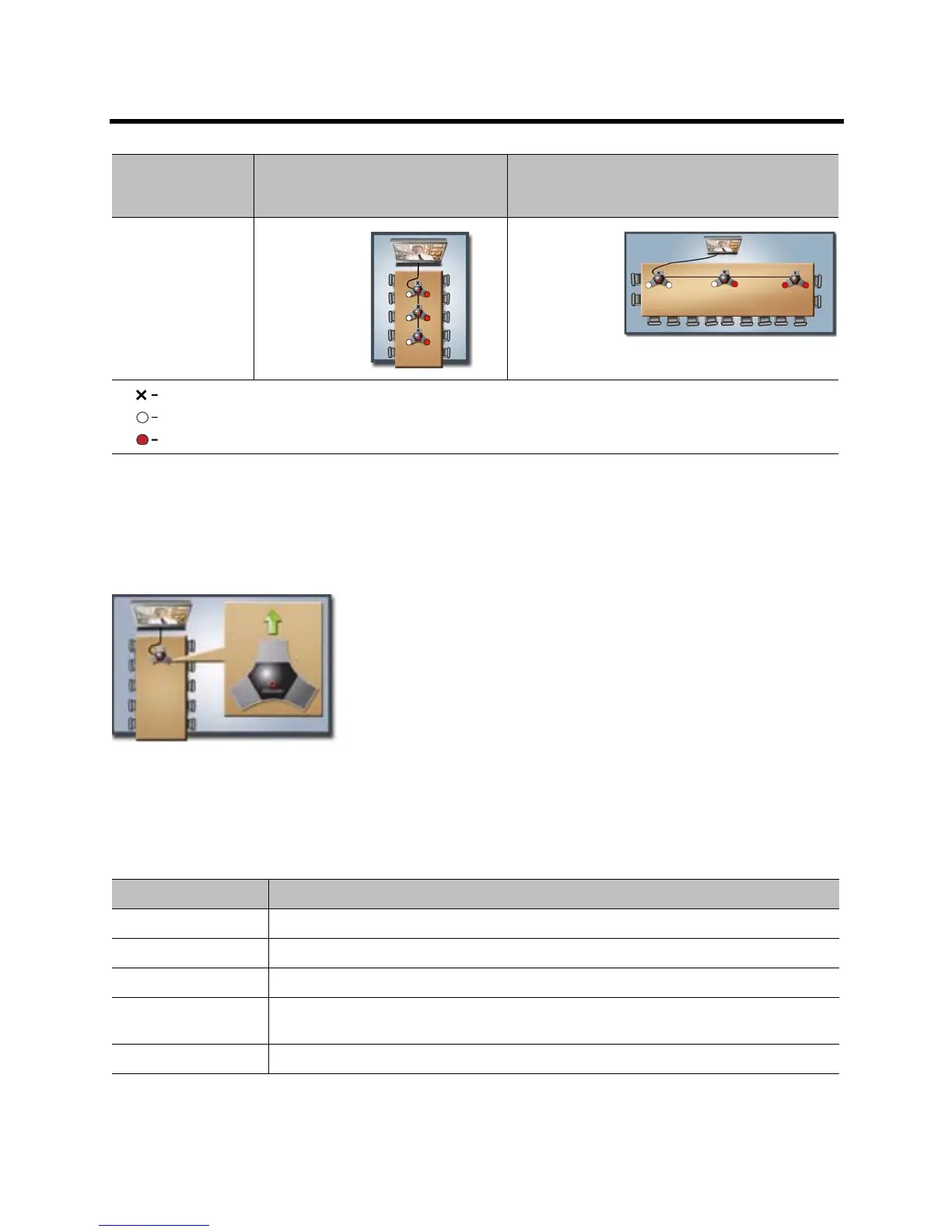Administrator’s Guide for the Polycom RealPresence Group Series Microphones and Speakers
Polycom, Inc. 71
Left and right channel assignments depend on the settings that you select on the Stereo Settings screen. If
Autorotation is enabled for a microphone, the system automatically assigns active channels for the
microphone. Make sure that microphones with Autorotation disabled are oriented as shown in the following
illustration.
Figure: Microphone Placement
After you place the microphones, you will need to configure the system to send stereo as described in Stereo
Settings on page 77.
Polycom Microphone Lights
The following table describes the behavior of the microphone lights on a Polycom table microphone.
Three Mic 1 set to
Left+Right
Mic 2 set to
Left+Right
Mic 3 set to
Left+Right
Mic 1 set to
Left
Mic 2 set to
Left+Right
Mic 3 set to
Right
Microphone Light Status
Off Not in a call
Green In a call, mute off
Red Mute on
Blinking Red Configuration error occurred, such as exceeding the number of supported conference link
devices
Amber Firmware upload
Number of
Microphones with
Stereo Enabled Long Table Wide Table
Not Used
Left Channel
Right
