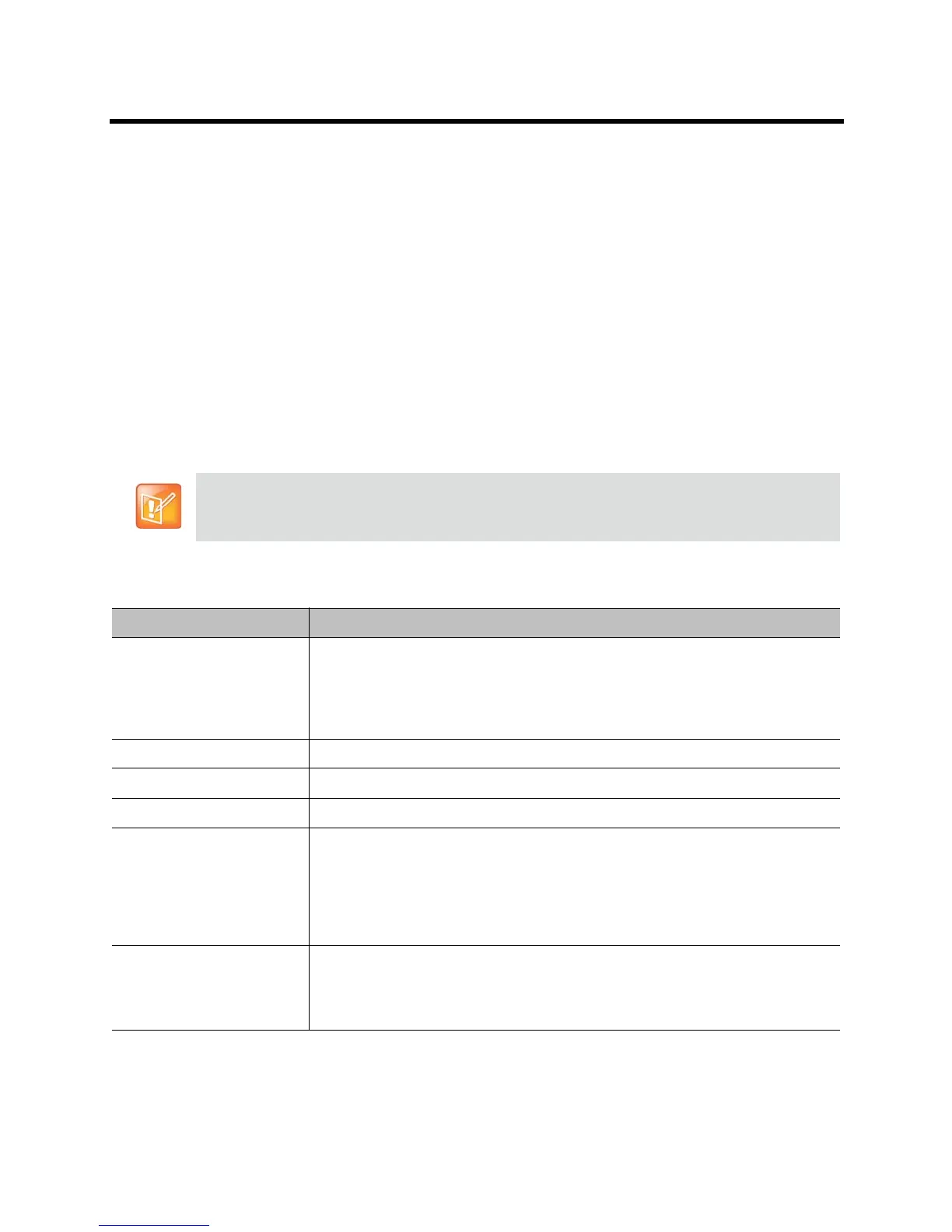Administrator’s Guide for the Polycom RealPresence Group Series Microphones and Speakers
Polycom, Inc. 74
In the local interface, go to Settings > System Information > Diagnostics > Speaker Test.
In the web interface, go to Diagnostics > Audio and Video Tests > Speaker Test.
2 Click Start to start the speaker test.
3 Adjust the volume of the speaker system. From the center of the room the test tone should be as
loud as a person speaking loudly, about 80-90 dBA on a sound pressure level meter.
4 Click Stop to stop the speaker test.
Configuring Audio Settings
To configure the audio settings:
1 In the web interface, go to Admin Settings > Audio/Video > Audio.
2 Configure the settings for each section of the Audio screen that are described in this section of the
book.
General Audio Settings
Some audio settings are unavailable when a SoundStructure digital mixer is connected to the
Polycom RealPresence Group system. For more information, refer to Connecting Non-Polycom
Microphones or a Mixer to a Polycom RealPresence Group System on page 72.
Setting Description
Polycom StereoSurround Specifies that Polycom StereoSurround is used for all calls.
To send or receive stereo audio, make sure your Polycom RealPresence Group
system is set up as described in Connecting Devices to the Polycom RealPresence
Group 300, RealPresence Group 500, and RealPresence Group 550 Microphone
Inputs on page 69 and Connecting Audio Output on page 72.
Sound Effects Volume Sets the volume level of the ring tone and user alert tones.
Ringtone Specifies the ring tone used for incoming calls.
User Alert Tones Specifies the tone used for user alerts.
Mute Auto Answer Calls Specifies whether to mute incoming calls. Incoming calls are muted until you press
the Mute button on the microphone or on the remote control.
Note: You must first enable Auto Answer Point-to-Point Video or Auto Answer
Multipoint Video. These settings are in Admin Settings > General Settings >
System Settings > Call Settings. For details on these settings, see Configuring
Call Settings on page 88.
Enable MusicMode Specifies whether the system transmits audio using a configuration that best
reproduces live music picked up by microphones.
Note: Noise suppression, automatic gain control, and keyboard noise reduction are
disabled when this setting is enabled.
