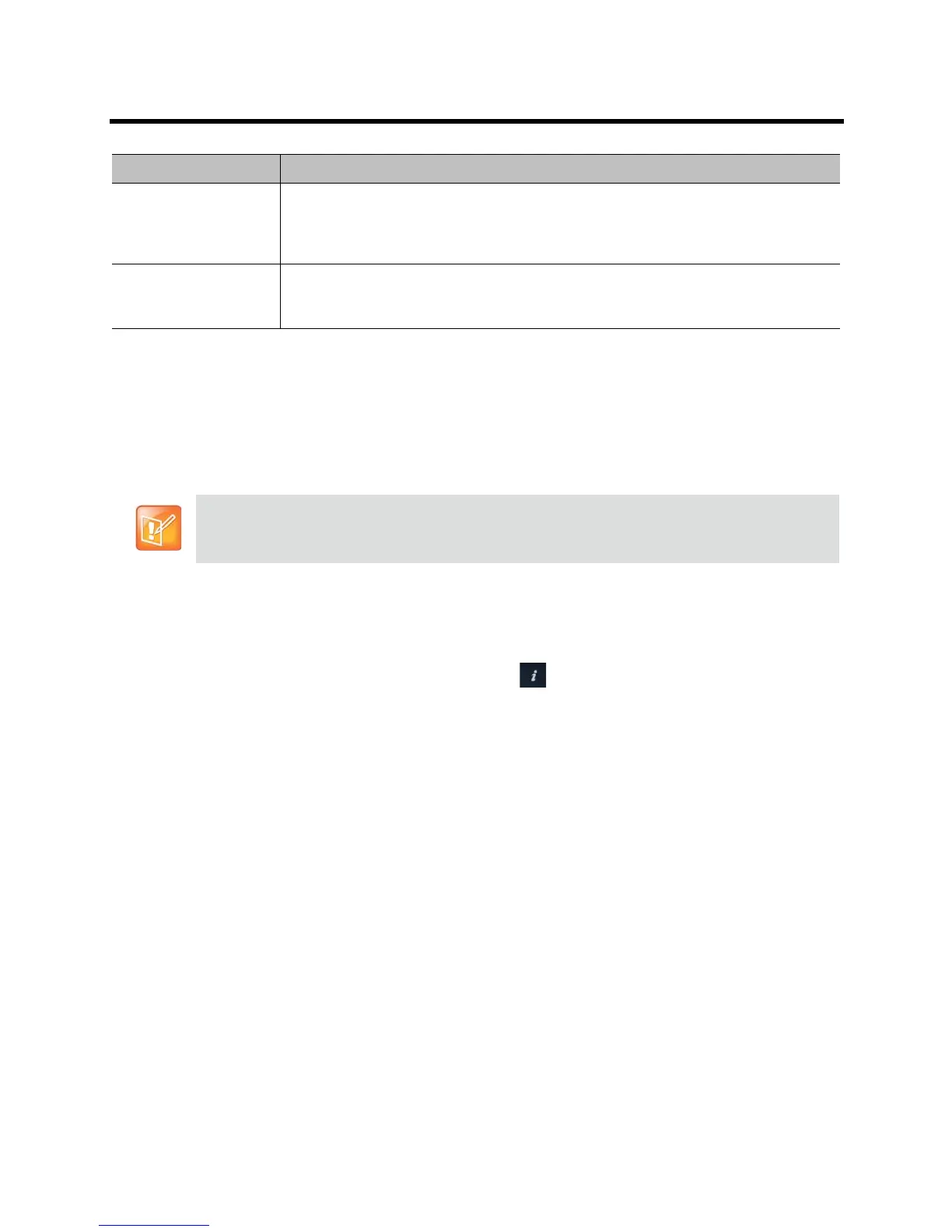Administrator’s Guide for the Polycom RealPresence Group Series Control and Navigation
Polycom, Inc. 134
Pairing
To pair the Polycom Touch Control and Polycom RealPresence Group system during
setup:
» After selecting a language, enter the RealPresence Group system IP address in the Polycom Touch
Control interface and touch Connect.
To pair the Polycom Touch Control and Polycom RealPresence Group system after setup,
using the Polycom Touch Control:
1 On the Polycom Touch Control Home screen, touch System.
2 Scroll to Device Connection Status and then touch Info next to the RealPresence Group
system.
3 Touch View Pairing Settings.
4 Change the RealPresence Group system IP address and touch Connect.
To pair the Polycom Touch Control and Polycom RealPresence Group system after setup,
using the Polycom RealPresence Group system web interface:
1 Go to Admin Settings > General Settings > Pairing > Polycom Touch Control.
2 Enable the Enable Polycom Touch Control setting.
After the RealPresence Group system and the Polycom Touch Control are paired, the Polycom
RealPresence Group system web interface and the Polycom Touch Control interface display information
about each other and about their connection status.
Unpairing
You can unpair the Polycom Touch Control and RealPresence Group system using the web interface.
Connected A Polycom Touch Control has an active pairing connection to the Polycom
RealPresence Group system. A single Polycom Touch Control can be paired to multiple
Polycom RealPresence Group systems, but can be connected to only one
RealPresence Group system at a time.
Disconnected The Polycom Touch Control does not have an active pairing connection to an
RealPresence Group system, but is still paired if at least one RealPresence Group
system that has previously paired with the Polycom Touch Control has not unpaired.
If you do not want to pair during setup, select Pair Later. If you choose to skip pairing, many Polycom
Touch Control features are not available. You can pair at a later time.
State Description
