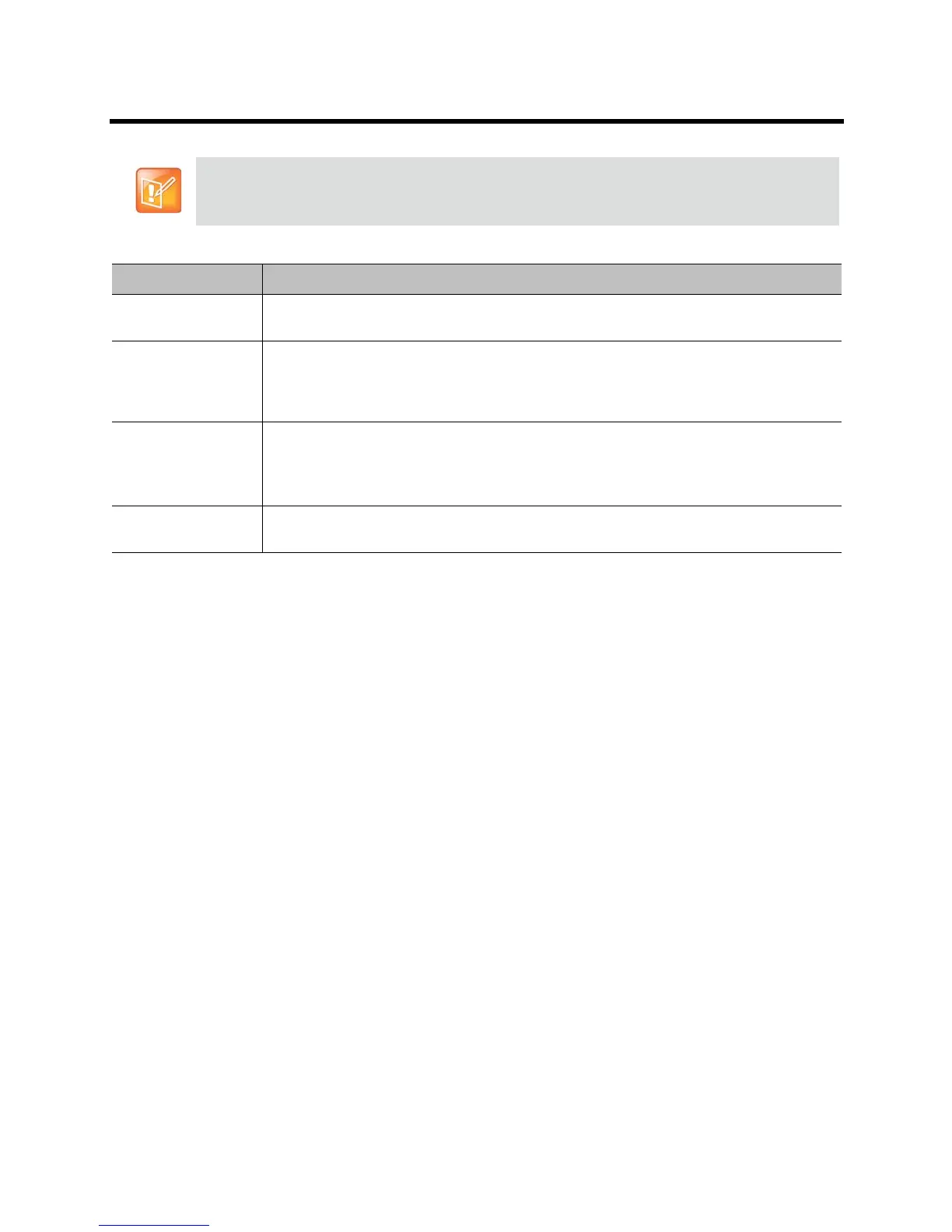Administrator’s Guide for the Polycom RealPresence Group Series Microphones and Speakers
Polycom, Inc. 78
Audio Meters
The audio meters in the user interface allow you to identify left and right channels. The meters also indicate
peak signal levels. Set signal levels so that you see peaks between +3 dB and +7 dB with normal speech
and program material. Occasional peaks of +12 dB to +16 dB with loud transient noises are acceptable. If
you see +20 on the audio meter, the audio signal is 0 dBFS and the audio might be distorted.
Testing StereoSurround
After you configure the system to use Polycom StereoSurround, test the system configuration and place a
test call.
To test your stereo configuration:
1 Make sure the microphones are positioned correctly.
Refer to Placing Polycom Microphones to Send Stereo from Your Site on page 70.
2 In the web interface, go to Admin Settings >Audio/Video > Audio.
3 Gently blow on the left leg and right leg of each Polycom microphone while watching the bar meters
to identify the left and right inputs.
4 Test the speakers to check volume and verify that audio cables are connected. If the system is in a
call, the far site hears the tone.
Exchange the right and left speakers if they are reversed.
Adjust the volume control on your external audio amplifier so that the test tone sounds as loud as a
person speaking in the room. If you use a Sound Pressure Level (SPL) meter, it should measure
about 80-90 dBA in the middle of the room.
Some audio settings are unavailable when a SoundStructure digital mixer is connected to the
Polycom RealPresence Group system
Setting Description
Polycom
Microphone Type
Displays the type of Polycom microphone being used.
Stereo Positions the audio input within the left and right channels. Left sends all of the audio to the
left channel. Right sends all of the audio to the right channel. For Polycom digital
microphone and ceiling microphone arrays, Left+Right sends audio from one microphone
element to the left channel and audio from a second element to the right channel.
Autorotation Specifies whether autorotation is used for Polycom microphones. If this feature is enabled,
the system automatically assigns left and right channels for the microphone based on
sound it senses from the left and right speakers.
Note: This feature does not work when headphones are used.
Audio Meter
(dB meter)
Lets you see the peak input signal level for Polycom microphones.
