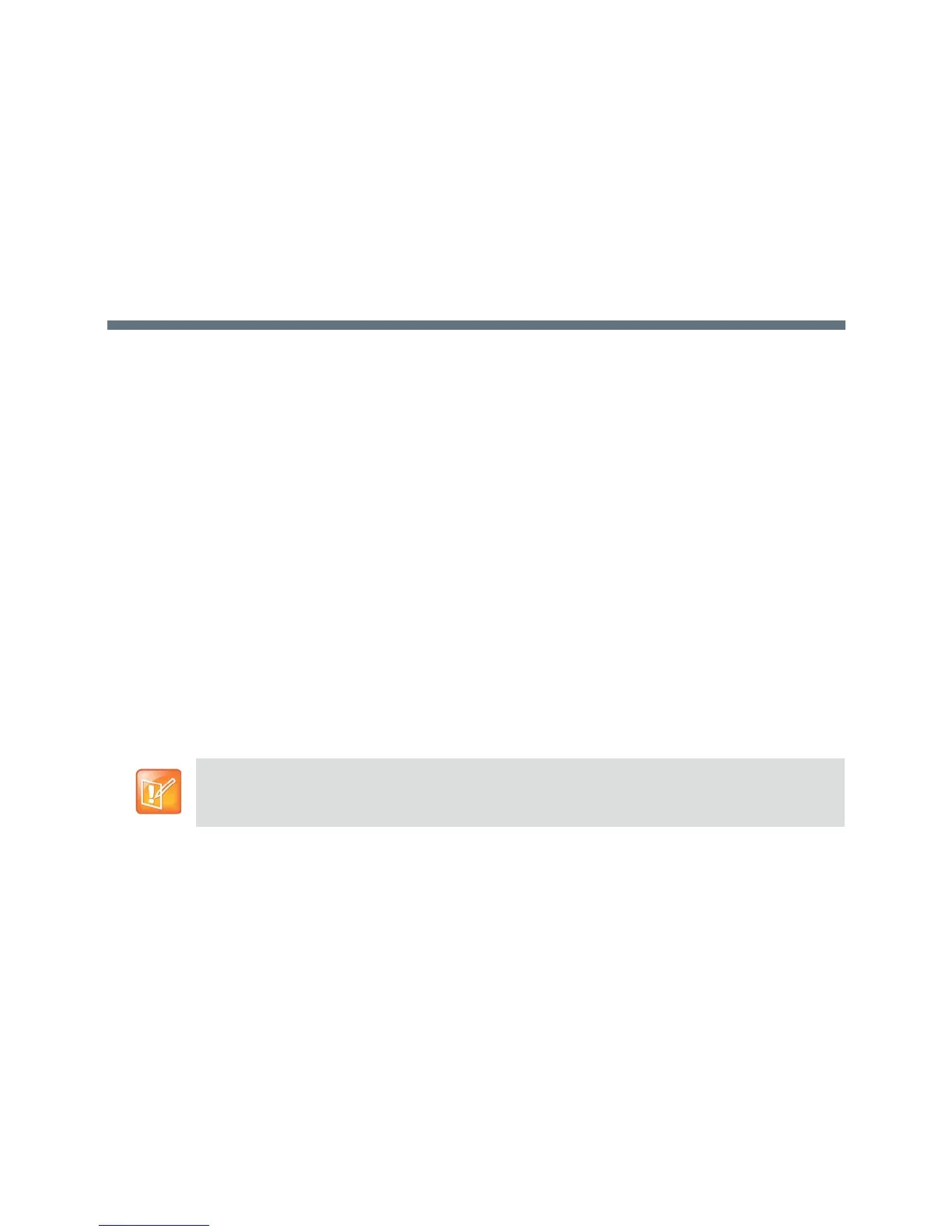Polycom, Inc. 80
Content
You can present content during calls when you use sources such as the following:
● A VCR or DVD player connected directly to a video input on a Polycom RealPresence Group system
● People+Content IP installed on a computer, with any Polycom RealPresence Group system
● A computer connected directly to a Polycom RealPresence Group system or a Polycom Touch
Control
● A USB drive connected to a Polycom Touch Control
Polycom RealPresence Group systems achieve maximum content frame rate of 30 fps for 1080p with a
1080p Resolution option key installed, and 60 fps for 720p. If you use Content as the Quality Preference
in your network IP settings, you can achieve a content frame rate of 60 fps for 1080p with the 1080p
Resolution option key installed.
For more information about sharing content during a call, refer to the User’s Guide for the Polycom
RealPresence Group Series.
Configuring VCR/DVD Player Settings
With a Polycom RealPresence Group 500 or RealPresence Group 550 system, you can connect a VCR or
DVD player to an HDMI or VGA input to play content.
With a Polycom RealPresence Group 700 system, you can also connect a VCR or DVD player to the
system’s VCR input to play videotapes or DVDs in calls.
Playing a Videotape or DVD
The VCR/DVD inputs are active when you select the camera source configured as VCR. This means that
both the audio and video inputs are active—you cannot select one or the other. Because the microphone
inputs remain active while the VCR or DVD player is playing, call participants might want to mute the
microphones while playing videotapes or DVDs.
To configure VCR/DVD audio settings for playing a videotape or DVD on a RealPresence
Group 300, 500, and 700 system:
1 In the web interface, go to Admin Settings > Audio/Video > Audio > Audio Input.
Using a VCR or DVD player with a RealPresence Group 300 system is not a viable option.
