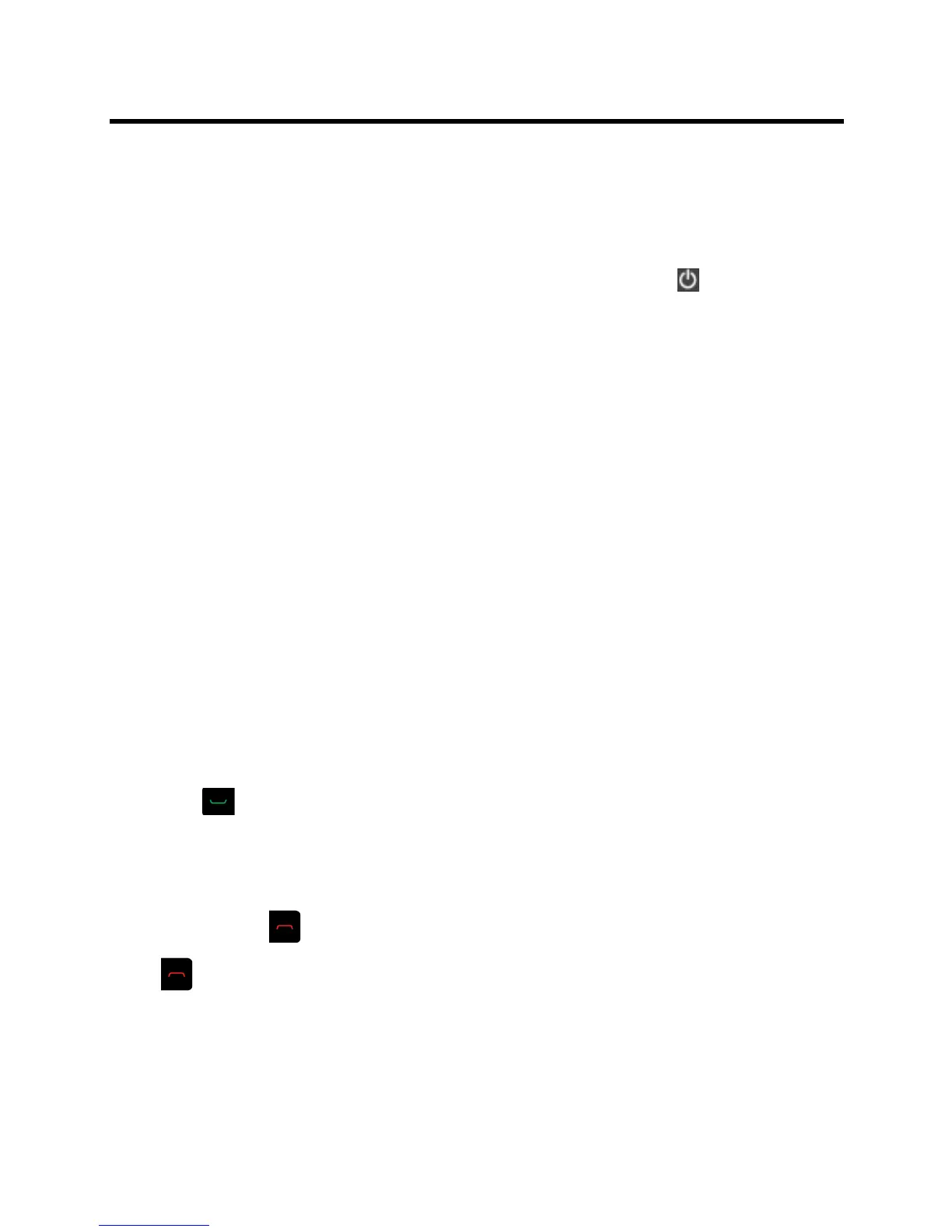Administrator’s Guide for the Polycom RealPresence Group Series Introducing the RealPresence Group Series
Polycom, Inc. 19
Powering On and Off
Connect power and power on the RealPresence Group system after you have connected all of the
equipment that you will use with it. Make sure that the system is powered off before you connect devices to
it. It is important to note that Polycom RealPresence Group 300, 500, and 700 systems do not have what
you might think of as a power button—they have a power proximity sensor. Instead of pressing an actual
button that moves, you touch the sensor (or near the sensor) that indicates power on the front of the
system.
For instructions on how to power on and off the Polycom Touch Control, refer to Powering On the Polycom
Touch Control on page 23.
Power-On Self Test (POST)
After being powered on, the RealPresence Group systems automatically perform system health checks
before the system is initialized. This process is known as a power-on self test, or POST. The status of the
POST sequence is displayed with the LED indicator light on the front of the device, or in the case of the
RealPresence Group 700 system, in the text field display on the front of the device. All test results are
logged in the system’s memory. For more information about what the colors of the indicator lights mean,
refer to Polycom RealPresence Group System Indicator Lights on page 21.
When the POST sequence completes with no severe errors, the RealPresence Group system starts
normally. If any warnings occur during POST, you can view them after the system starts by going to Settings
> System Information > Status > Active Alerts in the local interface or Diagnostics > System > Active
Alerts in the web interface. If a severe error occurs during startup, the system will not start up. Contact
Polycom technical support.
Powering On and Off Polycom RealPresence Group 300 and 500
Systems
To power on the RealPresence Group 300 or 500 system, do one of the following:
● Press any button on the remote control or pick up the remote control to wake up the system if it is
asleep.
● Press on the remote control.
● Touch the power sensor on the front of the system.
The Polycom screen is displayed within about 10 seconds.
To shut down the RealPresence Group 300 or 500 system, do one of the following:
● Press and hold on the remote control.
Refer to Configuring Remote Control Behavior on page 129 for more information about programming
.
● Touch and hold the power sensor on the front of the system. The indicator light changes color and
blinks, indicating that the system is shutting down. Release the power sensor when the indicator light
changes color.
