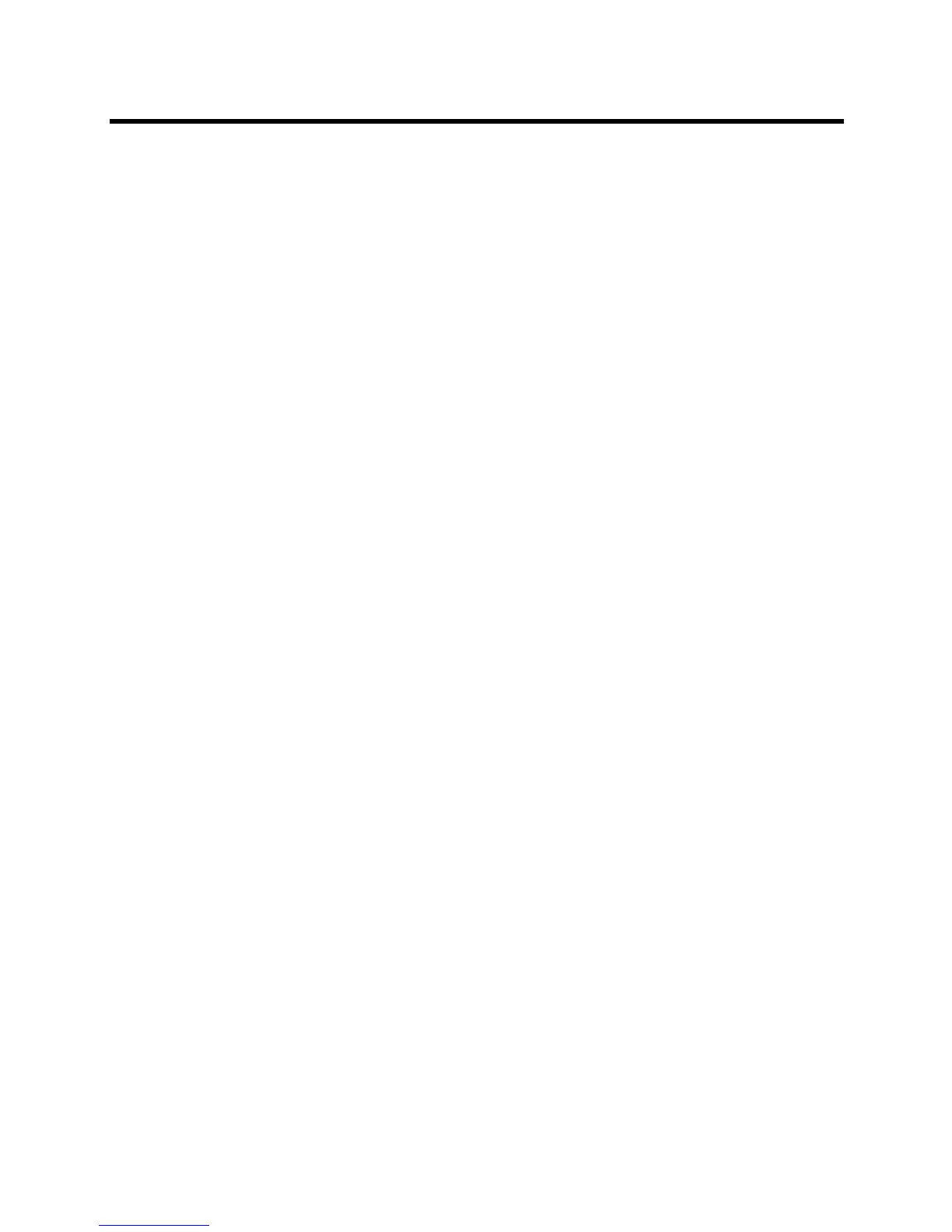Administrator’s Guide for the Polycom RealPresence Group Series Placing and Answering Calls
Polycom, Inc. 99
Speed Dial
On the web interface Place a Call page, you can call Speed Dial contacts and can edit the Speed Dial
contact list.
To call speed dial contacts:
» In the Speed Dial section, select a contact from the list and click Call.
To add speed dial contacts:
1 In the Speed Dial section, click Edit.
2 Enter a contact name and click Search.
3 In the contact you want to add, click Add.
4 To save your changes, click Done.
To remove speed dial contacts:
1 In the Speed Dial section, click Edit.
2 In the contact you want to delete, click Remove.
3 To save your changes, click Done.
Recent Calls
On the web interface Place a Call page, you can place calls to Recent Call contacts.
You can also configure a Recent Calls list to display on the RealPresence Group system Place a Call screen
on the web interface and Home screen on the local interface. The list includes the following information:
● Site name or number
● Whether call was placed or received
● Date and time
To dial a recent call from the web interface:
» On the web interface Place a Call page’s Recent Calls section, do one of the following:
Find an entry and click the Call link next to the entry.
Click More to view a list of calls with more details, then select an entry and click Call.
To configure Recent Calls in the web interface:
1 Go to Admin Settings > General Settings > System Settings > Recent Calls.
2 To enable a Recent Calls list, configure these settings.
