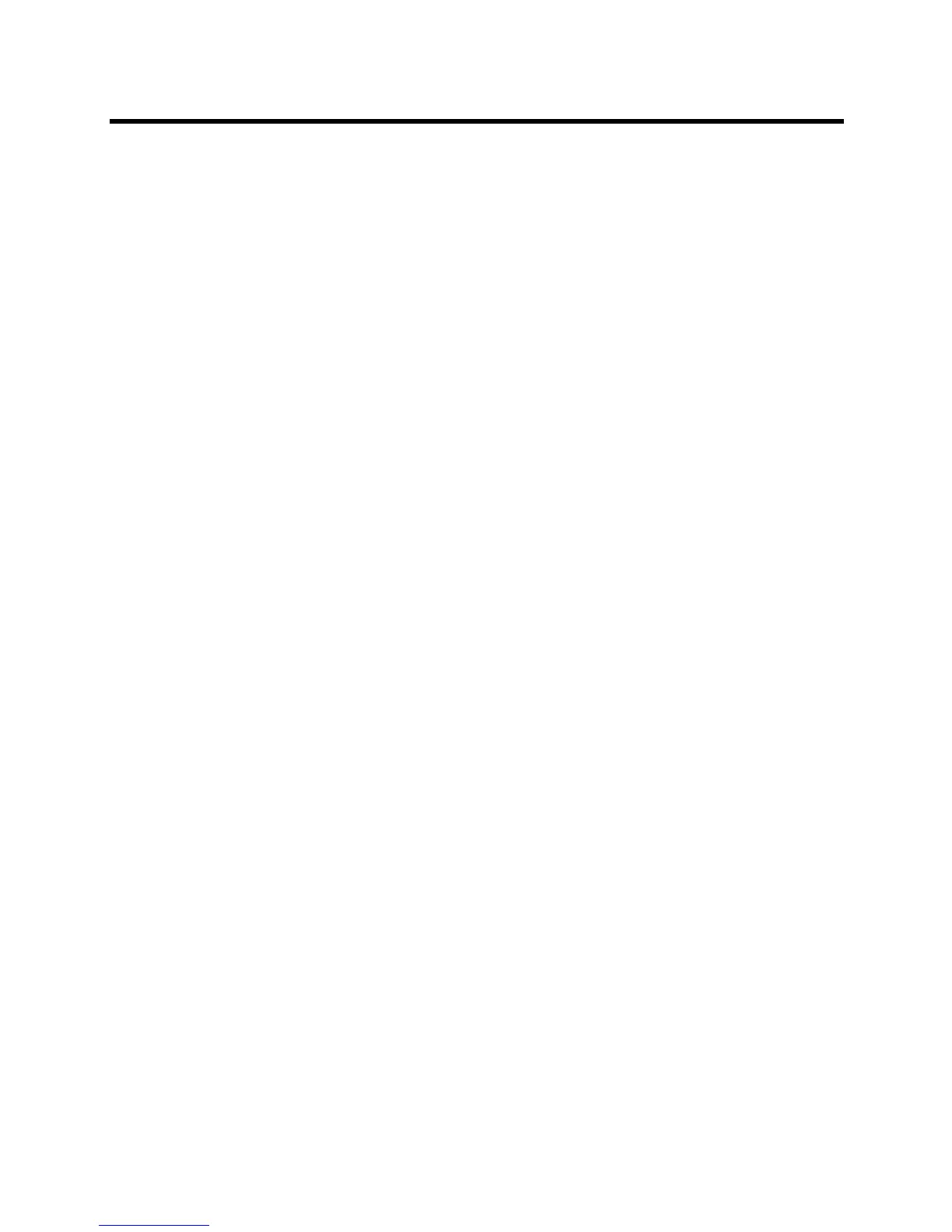Administrator’s Guide for the Polycom RealPresence Group Series Monitors and Cameras
Polycom, Inc. 54
2 Select one of the following settings for Monitor 3:
Recording Device with Speaker and Content. Select this setting to record what the speaker
says, along with any content audio.
Recording Device with Speaker Only. Select this setting to record only what the speaker says.
Maximizing Video Display on Your HDTV
When you use a television as your monitor, some HDTV settings might interfere with the video display or
quality of your calls. To avoid this potential problem, you should disable all audio enhancements in the HDTV
menu, such as “SurroundSound.”
In addition, many HDTVs have a low-latency mode called Game Mode, which could lower video and audio
latency. Although Game Mode is typically turned off by default, you could have a better experience if you
turn it on.
Finally, before attaching your Polycom RealPresence Group system to a TV monitor, ensure the monitor is
configured to display all available pixels. This setting, also known as “fit to screen” or “dot by dot,” enables
the entire HD image to be displayed. The specific name of the monitor setting varies by manufacturer.
Using Sleep Settings to Prevent Monitor Burn-In
Monitors and Polycom RealPresence Group systems provide display settings to help prevent image burn-in.
Plasma televisions can be particularly vulnerable to this problem. Refer to your monitor’s documentation or
manufacturer for specific recommendations and instructions. The following guidelines help prevent image
burn-in:
● Ensure that static images are not displayed for long periods.
● Set the Time before system goes to sleep to 60 minutes or less.
● To keep the screen clear of static images during a call, disable the following settings:
Display Icons in a Call (Admin Settings > General Settings > System Settings > Call
Settings)
Show Time in Call (Admin Settings > General Settings > Date and Time > Time in Call)
● Be aware that meetings that last more than an hour without much movement can have the same
effect as a static image.
● Consider decreasing the monitor’s sharpness, brightness, and contrast settings if they are set to their
maximum values.
Connecting and Powering Cameras
Polycom RealPresence Group 700 systems provide inputs for multiple PTZ cameras. RealPresence
Group 500 systems can support a second non-PTZ camera, but do not support camera control for a second
camera. The RealPresence Group 550 systems can support two PTZ cameras, both with camera control.
All Polycom cameras are capable of receiving IR signals.
