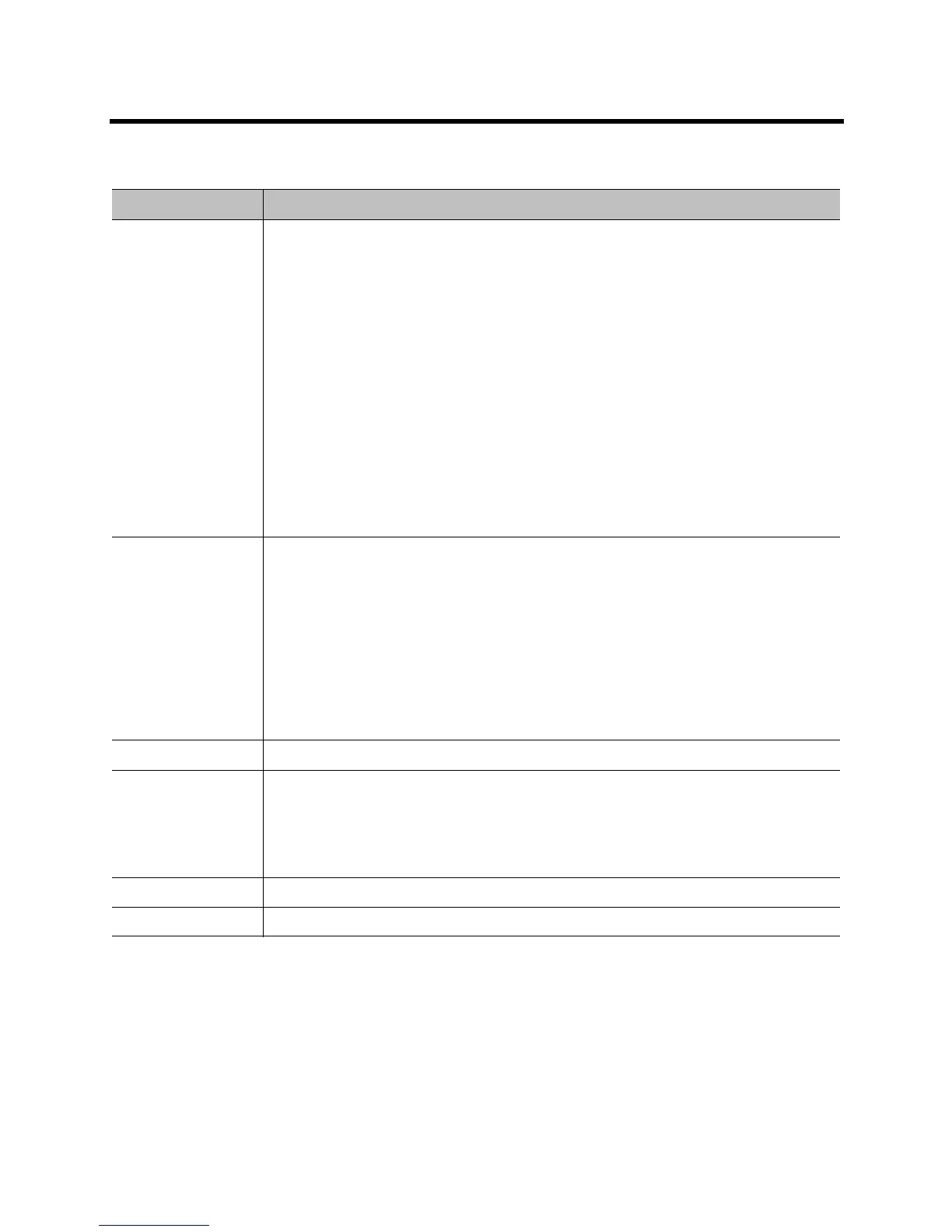Administrator’s Guide for the Polycom RealPresence Group Series Diagnostics, Status, and Utilities
Polycom, Inc. 157
System Diagnostics
The following table describes the information you see when you click More Info on the Call Statistics page.
Diagnostic Screen Description
Call Statistics Displays information about the call in progress. What you see depends on whether you are
in a point-to-point or multipoint call.
• Point-point calls: Streams associated with the participant are displayed beneath the
participant information. To view more information about a specific stream, navigate to
the desired stream and select More Info. From an individual stream view you can select
Next Stream to view the next stream in the stream list.
• Multipoint calls: A list of participants in the call is displayed. Do one of the following:
To view a participant’s details, select Participants, navigate to the desired
participant, and select More Info.
The participants’ active streams are displayed beneath the participant information.
To view more information about a specific stream, navigate to the desired stream
and select More Info. From an individual stream view you can select Next Stream
to view the next stream in the stream list.
To quickly access a list of all active audio, video and content streams within the call,
navigate to Active Streams (this option is available in SVC calls only). Select the
desired stream, and select More Info.
If the system is not in a call, the page displays The System is not currently in a call.
System Status Displays the following system status information:
• Auto-Answer Point-to-Point Video, Remote Control, and Meeting Password
• Microphones, SoundStation IP, SoundStructure
• IP Network
• Servers:
Always shows: Gatekeeper, SIP Registrar Server
Shows the active Global Directory Server, LDAP Server, or Microsoft Server
If enabled, shows Provisioning Service, Calendaring Service, Presence Service
If the Polycom RealPresence Group system detects an EagleEye Director, a status line for
the device is displayed.
Download Logs Enables you to save system log information.
System Log Settings • Specifies the Log Level to use.
• Enables Remote Logging, H.323 Trace, and SIP Trace.
• Specifies the Remote Log Server Address.
• Allows you to Send Diagnostics and Usage Data to Polycom, and get information about
the Polycom Improvement Program.
Restart System Instructs the system to restart (system reboot).
Sessions View information about everyone logged in to the RealPresence Group system.
