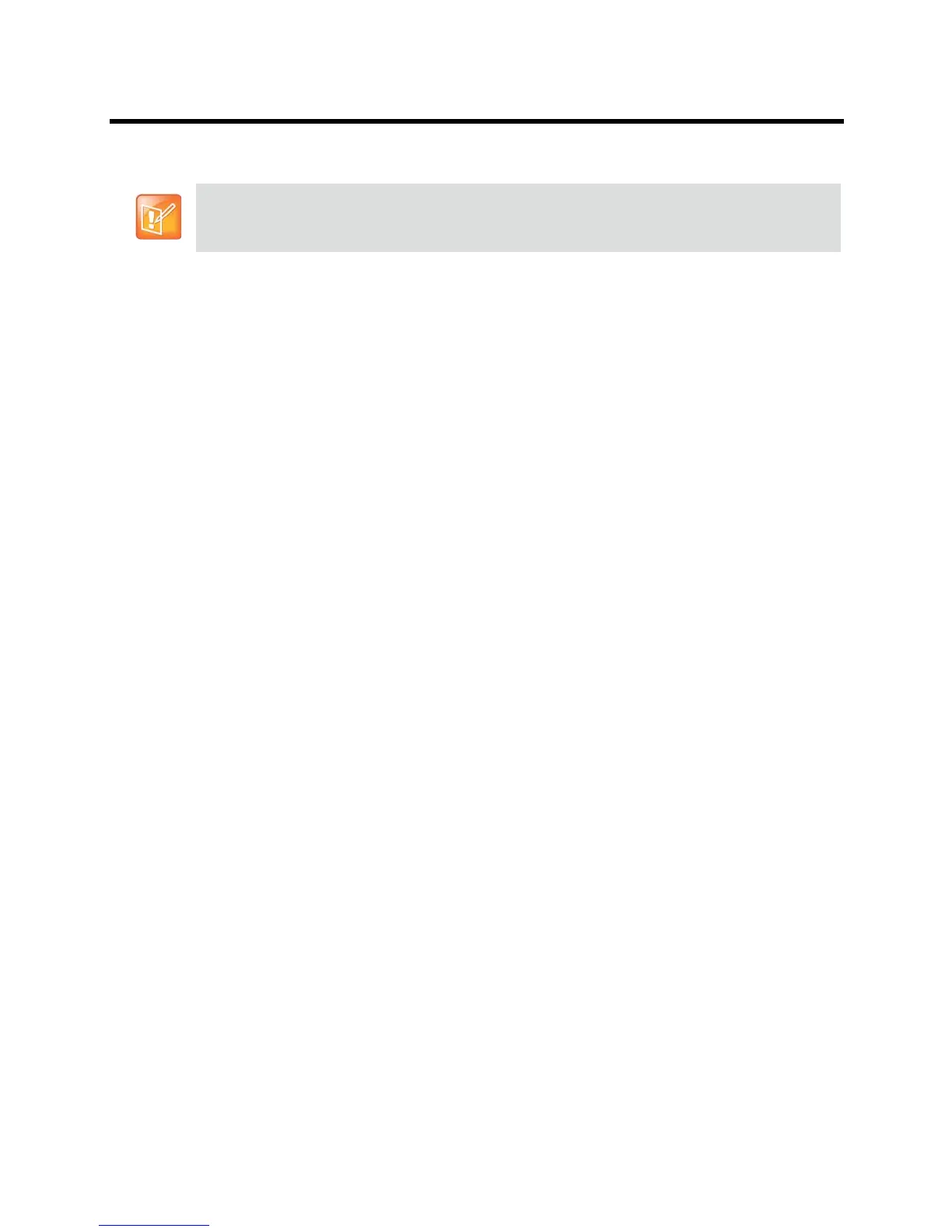Administrator’s Guide for the Polycom RealPresence Group Series Troubleshooting
Polycom, Inc. 170
To reset the Polycom EagleEye Director using the restore button:
1 Press and hold the restore button on the back of the EagleEye Director for 2-3 seconds while the
power light cycles.
When normal video content is displayed on the monitor instead of a blue screen, the EagleEye
Director has been successfully restored.
2 Release the restore button.
How to Contact Technical Support
If you are not able to make test calls successfully and you have verified that the equipment is installed and
set up correctly, contact your Polycom distributor or Polycom Technical Support.
To contact Polycom Technical Support, go to support.polycom.com.
Enter the following information, then ask a question or describe the problem. This information helps us to
respond faster to your issue:
● The 14-digit serial number from the System Detail screen or the back of the system
● The software version from the System Detail screen
● Any active alerts generated by the system
● Information about your network
● Troubleshooting steps you have already tried
You can find the system detail information in the local interface by going to Settings > System Information
> Information or in the web interface by clicking System in the blue bar at the top of the web interface page.
Polycom Solution Support
Polycom Implementation and Maintenance services provide support for Polycom solution components only.
Additional services for supported third-party Unified Communications (UC) environments integrated with
Polycom solutions are available from Polycom Global Services, and its certified Partners, to help customers
successfully design, deploy, optimize, and manage Polycom visual communication within their third-party
UC environments. UC Professional Services for Microsoft Integration is mandatory for Polycom
Conferencing for Microsoft Outlook and Microsoft Lync Server integrations. For additional information and
details please refer to http://www.polycom.com/services/professional_services/index.html or contact your
local Polycom representative.
Be sure to keep the Polycom EagleEye Director powered on during the factory restore.
