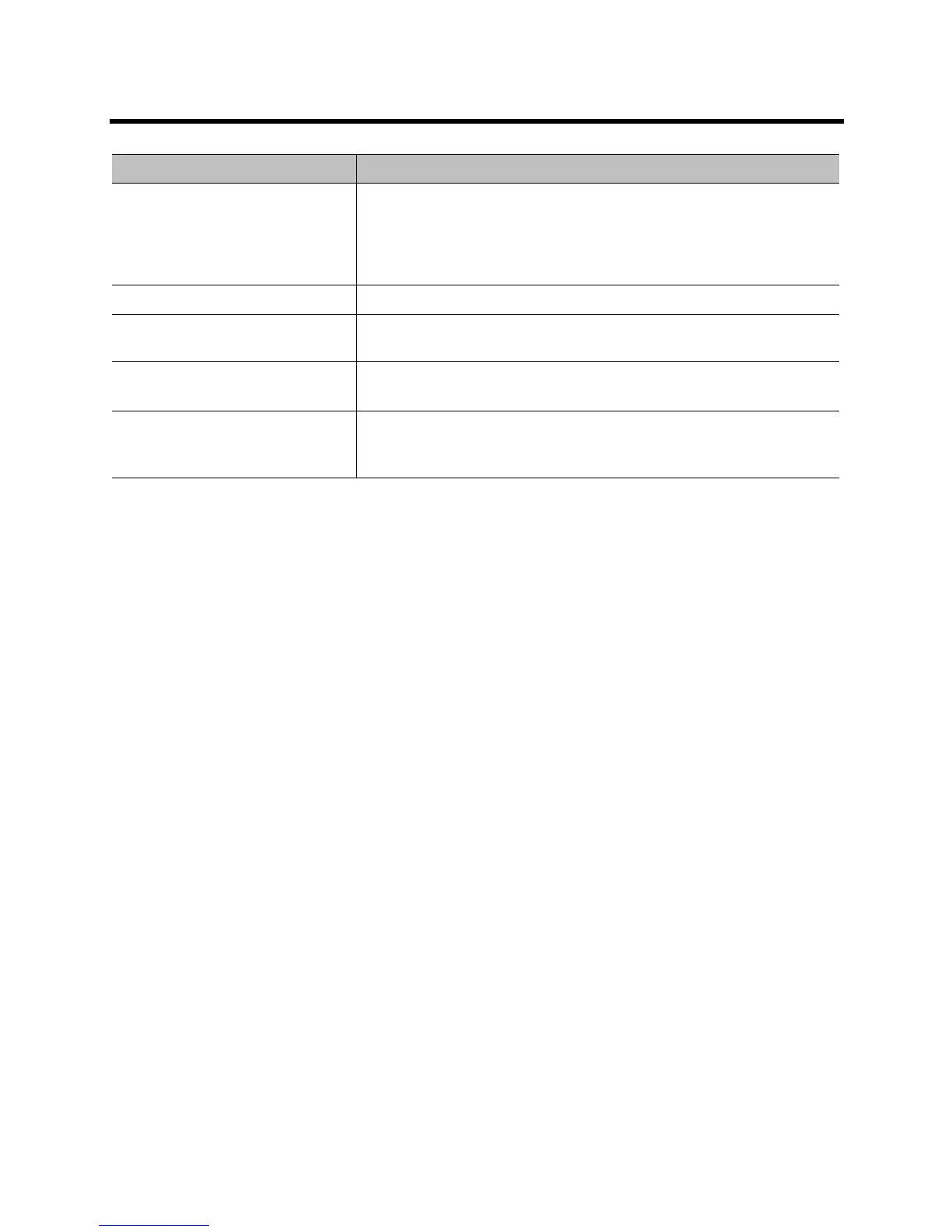Administrator’s Guide for the Polycom RealPresence Group Series Security
Polycom, Inc. 108
Managing User Access to Settings and Features
You can allow users to change common user preferences by providing access to the User Settings screen.
To allow users to customize the workspace, select the Allow Access to User Settings option to make the
User Settings choice on the Settings screen available to users on the local interface’s Home screen.
If the Polycom RealPresence Group system is paired with a Polycom Touch Control, selecting Allow
Access to User Settings makes the RealPresence Group Series system tab available on the Touch
Control User Settings screen.
User Settings contains the following options, most of which are also available to administrators under Admin
Settings:
● Meeting Password
● Backlight Compensation
● Mute Auto-Answer Calls (not available in the Maximum Security Profile)
● Allow Other Participants in a Call to Control Your Camera (not available in the Maximum Security
Profile)
● Auto Answer Point-to-Point Video (not available in the Maximum Security Profile)
● Auto Answer Multipoint Video (not available in the Maximum Security Profile)
● Allow Video Display on Web (not available in the Maximum Security Profile)
Detecting Intrusions
The Polycom RealPresence Group system logs an entry to the security log when it detects a possible
network intrusion. This logging is controlled by the setting Admin Settings > Security > Global Security
> Access > Enable Network Intrusion Detection System (NIDS). The security log prefix identifies the
type of packet detected, as shown in the following table.
Allow Video Display on Web
(local interface only)
Specifies whether you can use the Polycom RealPresence Group system
web interface to view the room where the system is located, or video of
calls in which the system participates.
Note: This feature activates both near site and far site video displays in
Web Director.
Lock Port after Failed Logins For information about this setting, refer to Port Lockout on page 113.
Enable Whitelist Specifies whether to enable a whitelist. For more information about this
setting, refer to Enabling a Whitelist and Adding IP Addresses on page 112.
Idle Session Timeout in Minutes
(web interface only)
Specifies the number of minutes your web interface session can be idle
before the session times out.
Maximum Number of Active
Sessions
(web interface only)
Specifies the maximum number of users who can be logged in to and using
your system through Telnet or the web interface at the same time.
Setting Description
