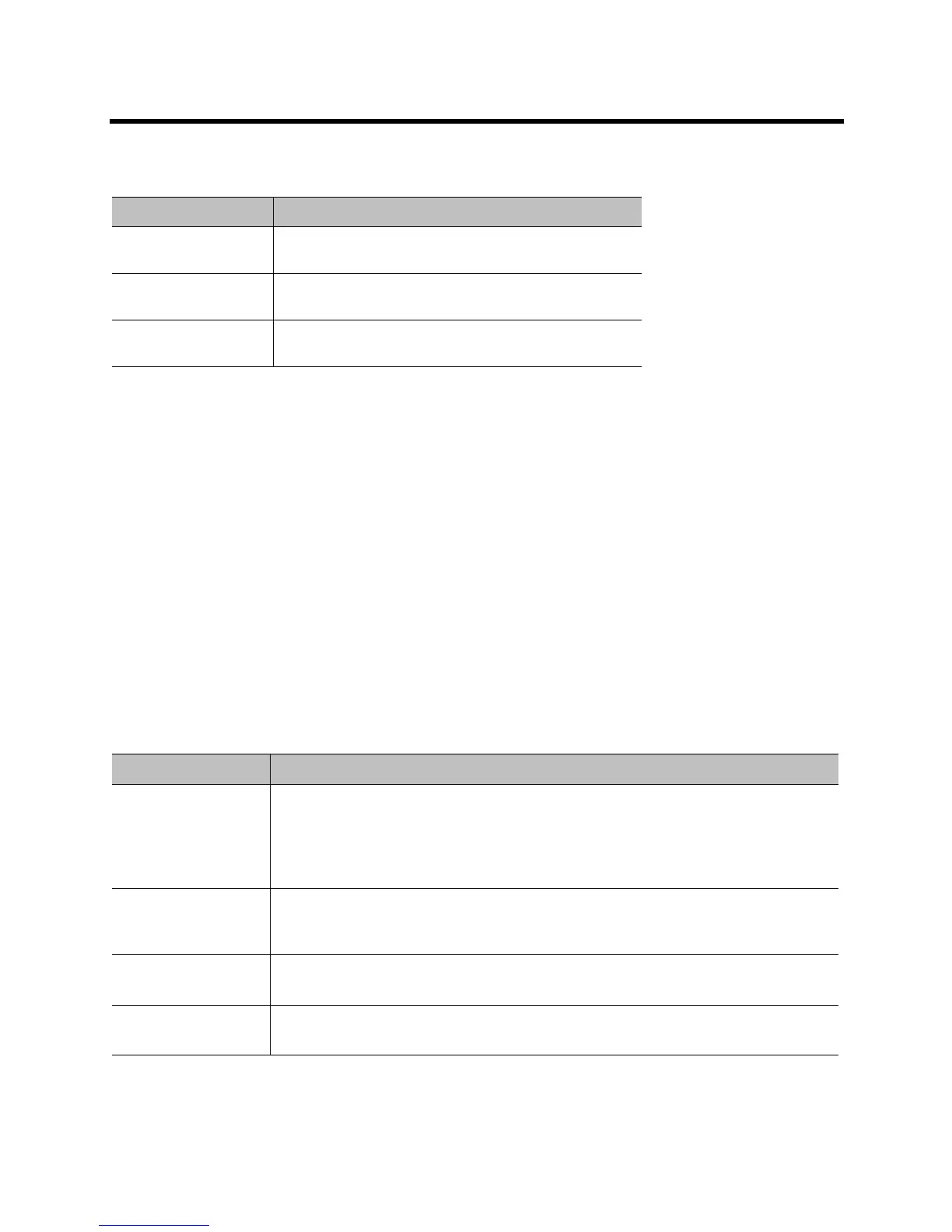Administrator’s Guide for the Polycom RealPresence Group Series Networks
Polycom, Inc. 32
The LAN connector on the RealPresence Group 550 systems has two lights to indicate connection status
and traffic.
Configuring LAN Properties
You can configure LAN properties for the RealPresence Group systems and for Polycom Touch Control
Devices. Refer to the following section and Configuring the Polycom Touch Control LAN Properties on
page 36.
Configuring RealPresence Group System LAN Properties
To configure RealPresence Group System LAN properties:
» Do one of the following:
In the local interface, go to Settings > Administration > LAN Properties.
In the web interface, go to Admin Settings > Network > LAN Properties.
Configure IP Address (IPv4) Settings
Configure the following IP Address (IPv4) settings on the LAN Properties screen.
Indicator Light Connection Status
Left light off, right light
off
No 10/100/1000 Base-T connection.
Right light off, left light
green
10/100/1000 Base-T connection without activity.
Right light blinking
yellow, left light green
10/100/1000 Base-T connection and blinks with network
traffic.
Setting Description
IP Address Specifies how the system obtains an IP address.
• Obtain IP address automatically — Select if the system gets an IP address from
SLAAC (IPv6 only) or a DHCP server on the LAN.
• Enter IP address manually — Select if the IP address will not be assigned
automatically.
Your IP Address is If the system obtains its IP address automatically, this area displays the IP address
currently assigned to the system.
If you selected Enter IP address manually, enter the IP address here.
Subnet Mask Displays the subnet mask currently assigned to the system.
If the system does not automatically obtain a subnet mask, enter one here.
Default Gateway Displays the gateway currently assigned to the system.
If the system does not automatically obtain a gateway IP address, enter one here.
