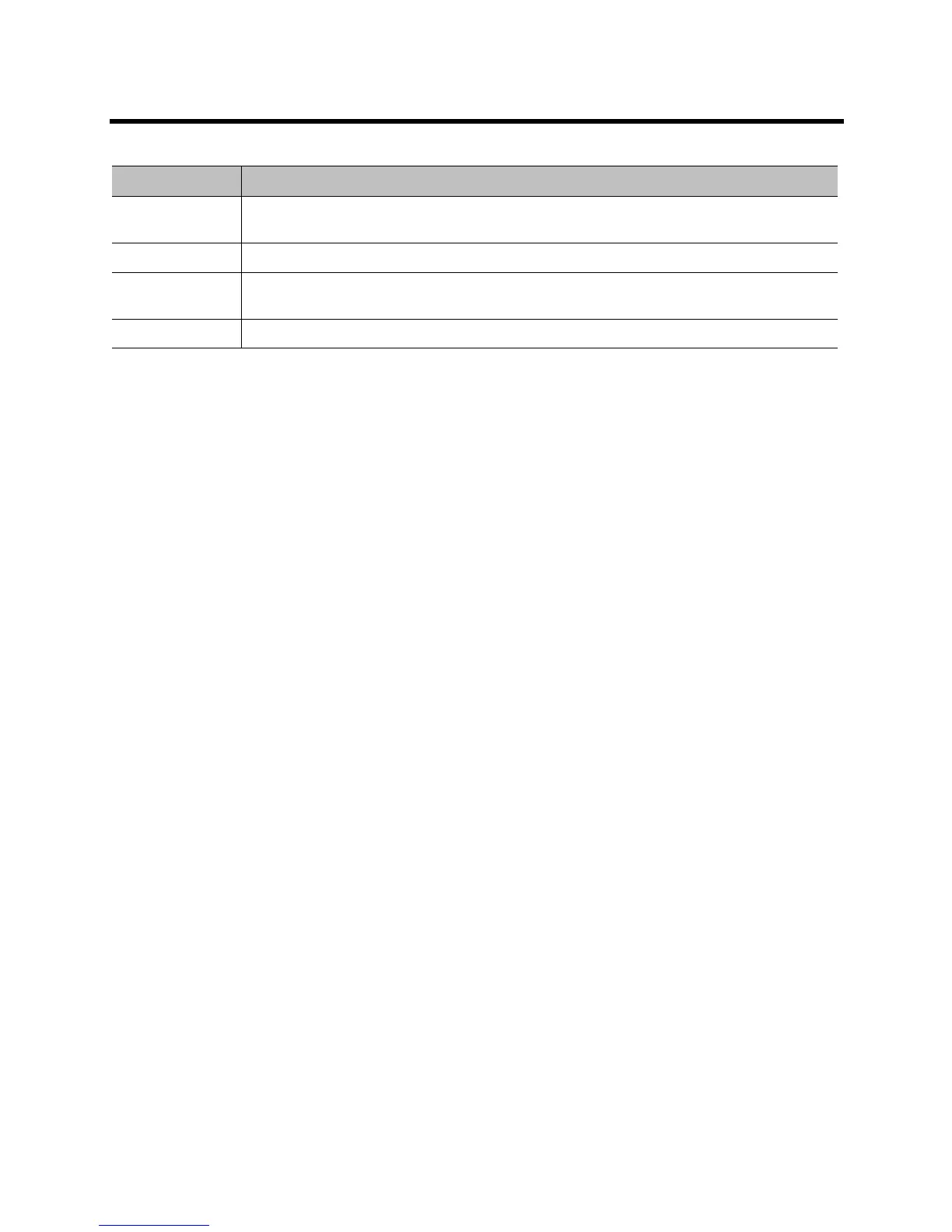Administrator’s Guide for the Polycom RealPresence Group Series Managing the System Remotely
Polycom, Inc. 145
Setting Up SNMP
RealPresence Group systems support SNMP (Simple Network Management Protocol) versions 1, 2c,
and 3. A RealPresence Group system sends SNMP reports to indicate conditions, including the following:
● All alert conditions found on the Polycom RealPresence Group system alert page
● Details of jitter, latency, and packet loss
● Low battery power is detected in the remote control
● A system powers on
● Administrator logon is successful or unsuccessful
● A call fails for a reason other than a busy line
● A user requests help
● A telephone or video call connects or disconnects
SNMP features specific to version 3 include the following:
● Allows for secured connectivity between the console and the SNMP agent
● Supports both IPv4 and IPv6 networks
● Logs all configuration change events
● Supports a user-based security model
● Supports trap destination addresses
Downloading MIBs
In order to allow your SNMP management console application to resolve SNMP traps and display human
readable text descriptions for those traps, you need to install Polycom MIBs (Management Information
Base) on the computer you intend to use as your network management station. The MIBs are available for
download from the Polycom RealPresence Group system web interface.
To download a Polycom MIB using the Polycom RealPresence Group system web
interface:
1 In your web browser address line, enter the RealPresence Group system’s IP address.
2 Go to Admin Settings > Servers > SNMP.
3 Click the desired link:
Download Legacy MIB
Setting Description
Registration
Status
Specifies whether the system is successfully registered with the Microsoft Lync Server.
Domain Name Specifies the Domain Name entered on the SIP Settings screen.
Domain User
Name
Specifies the Domain User Name entered on the SIP Settings screen.
User Name Specifies the User Name entered on the SIP Settings screen.
