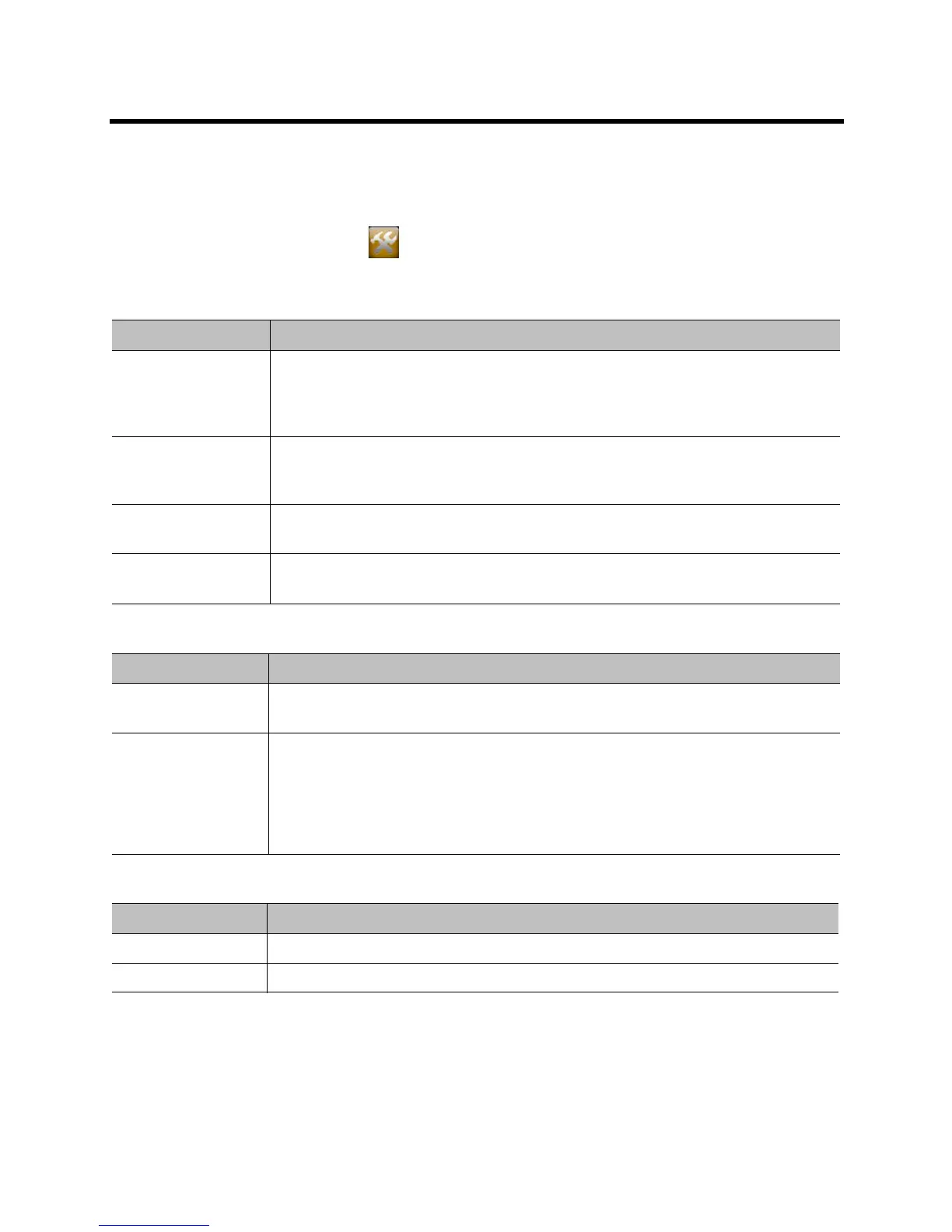Administrator’s Guide for the Polycom RealPresence Group Series Networks
Polycom, Inc. 36
Configuring the Polycom Touch Control LAN Properties
To configure Polycom Touch Control LAN settings:
1 From the Home screen, touch Administration.
2 Touch the LAN Properties tab.
3 Configure the following IP Address (IPv4) settings.
4 Configure the following DNS settings.
5 Optionally, view the general settings.
Setting Description
Set IP Address Specifies how the Touch Control obtains an IP address.
• Obtain IP address automatically — Select if the Touch Control gets an IP address
from the DHCP server on the LAN.
• Enter IP address manually — Select if the IP address is not automatically assigned.
IP Address Displays the IP address currently assigned to the Touch Control, if the Touch Control
obtains its IP address automatically.
If you selected Enter IP address manually, enter the IP address here.
Subnet Mask Displays the subnet mask currently assigned to the Touch Control.
If you selected Enter IP address manually, enter the subnet mask here.
Default Gateway Displays the gateway currently assigned to the Touch Control.
If you selected Enter IP address manually, enter the gateway IP address here.
Setting Description
Domain Name Displays the domain name currently assigned to the Touch Control.
If the Touch Control does not automatically obtain a domain name, enter one here.
DNS Servers Displays the DNS servers currently assigned to the Touch Control.
If the Touch Control does not automatically obtain a DNS server address, enter up to two
DNS servers here.
You can specify IPv4 DNS server addresses only when the IPv4 address is entered
manually. When the IPv4 address is obtained automatically, the DNS Server addresses
are also obtained automatically.
Setting Description
Duplex Mode Displays the duplex mode.
LAN Speed Displays the LAN speed.
