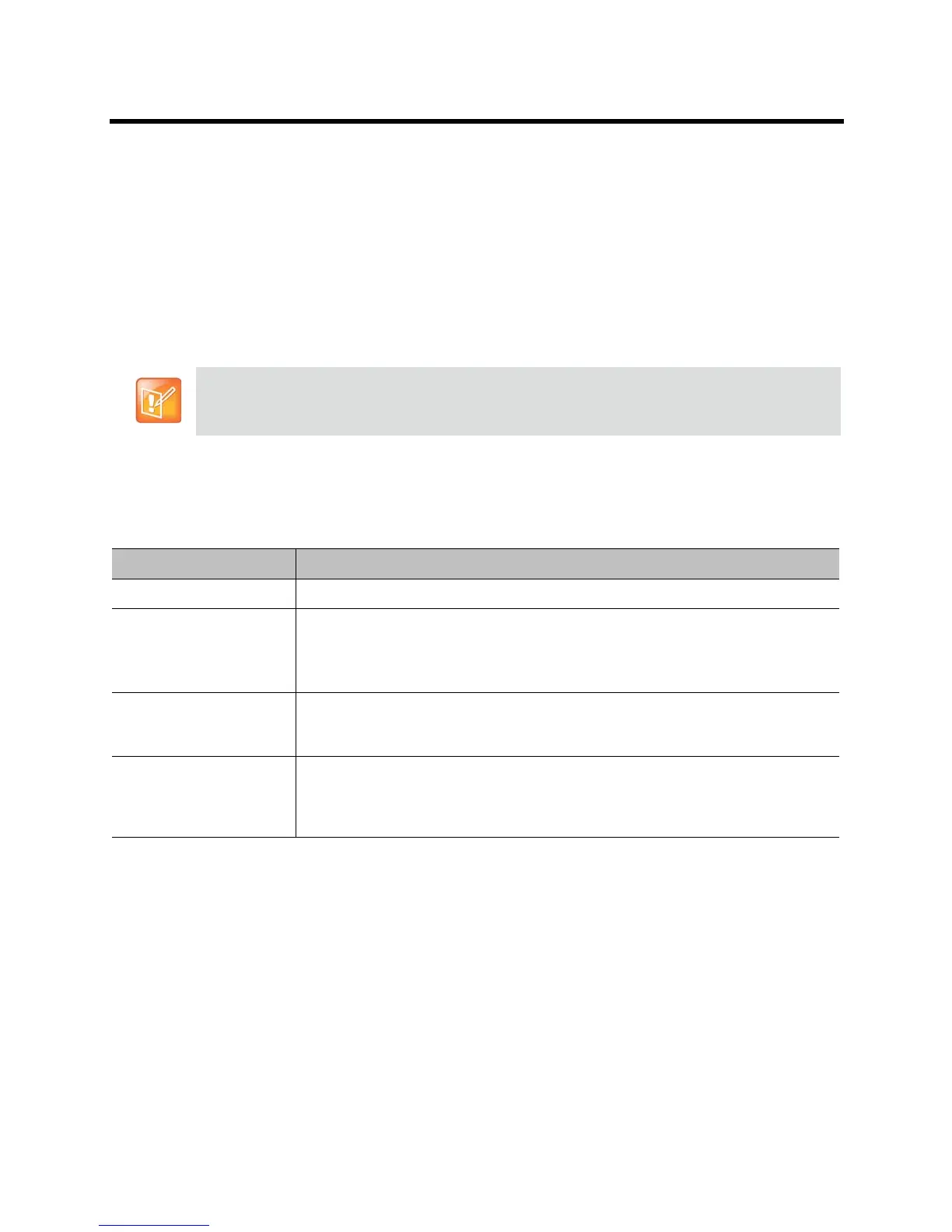Administrator’s Guide for the Polycom RealPresence Group Series Security
Polycom, Inc. 125
● If the certificate does not contain any the server's address in any form, you can use either the FQDN
or the IP address of the server when configuring the server address.
Security Banners
Security Banners are text that can be displayed on the Login screen and in a window when you log in
remotely.
The following is an example of banner text:
This machine is the property of Polycom, Inc., and its use is governed by company
guidelines. You have NO right of privacy when using this machine.
To configure a security banner:
1 In the web interface, go to Admin Settings > Security > Security Banner.
2 Configure these settings and click Save.
Setting up Log Management
The Polycom RealPresence Group system log files consist of the following information:
● System logs
● Call Detail Report (CDR)
● Configuration profile
You can download logs automatically or manually by using the Polycom RealPresence Group system web
interface. For more information about log management, refer to the following sections.
The security banner is not supported with the Polycom Touch Control.
Setting Description
Enable Security Banner Specifies whether to display a security banner.
Banner Text Custom—Allows you to enter text to use for the banner.
DoD—Specifies that the system displays a default U.S. Department of Defense
security banner. You cannot view or change this text on the local interface, but you
can change the text on the web interface.
Local System Banner
Text
If you enable the security banner on the web interface, enter up to 2,408 single-byte
or 1,024 double-byte characters. The text wraps to the next line as you type, but you
can press E
NTER anywhere in a line to force a line break at a specific place.
Remote Access Banner
Text
This field is visible only when you use the web interface. You can type or paste a
maximum of 2,408 single-byte or 1,024 double-byte characters. The text wraps to the
next line as you type, but you can press ENTER anywhere in a line to force a line break
at a specific place.
