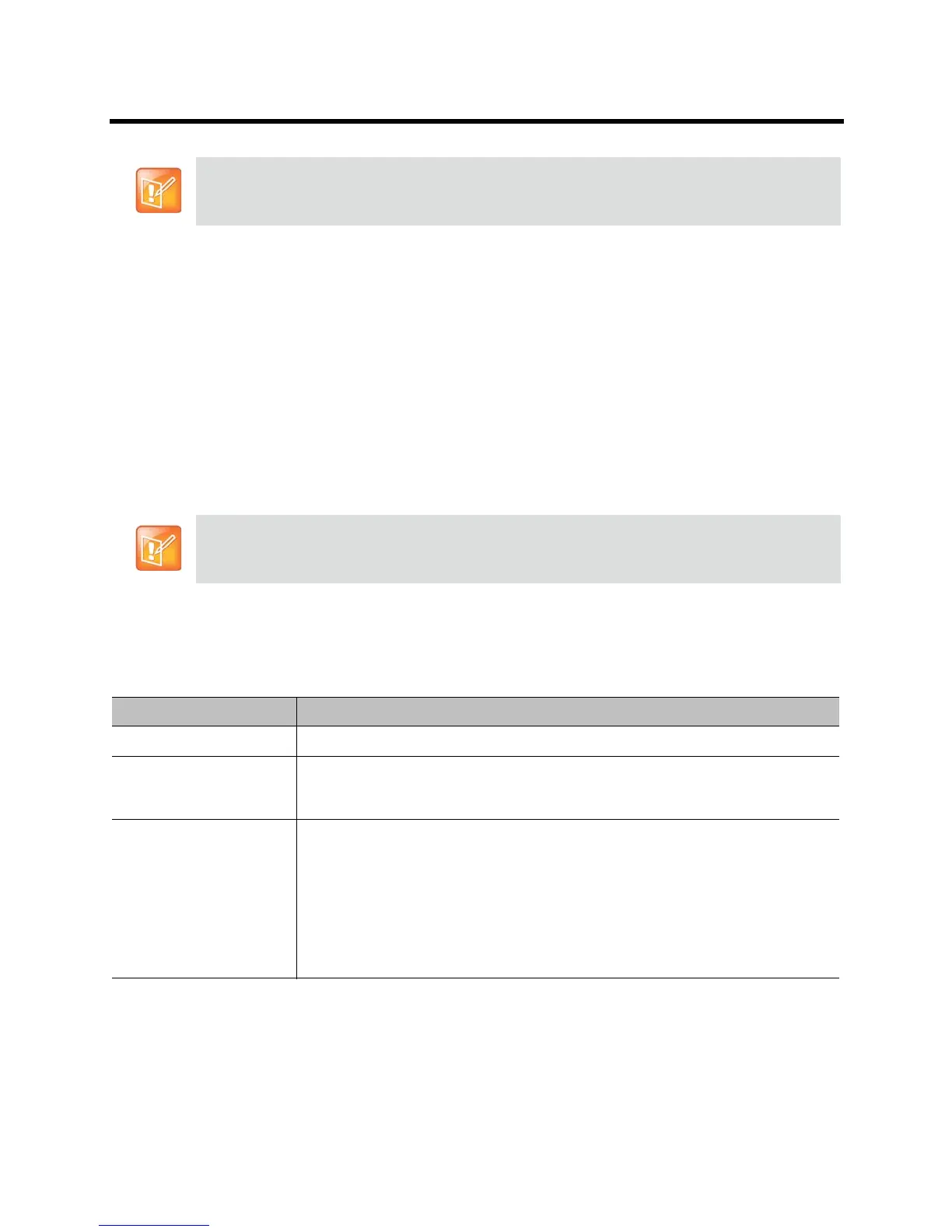Administrator’s Guide for the Polycom RealPresence Group Series Security
Polycom, Inc. 126
You can also manage Polycom Touch Control log files from the Touch Control interface. Refer to Managing
Polycom Touch Control Logs on page 127 for more information.
When the log fills up past the threshold, the following actions are triggered:
● Transfers the log to the USB device if Transfer Frequency is set to “Auto at Threshold”
● Creates a log entry indicating that the threshold has been reached
● Displays an alert on the home screen
● Displays an indicator on the System Status screen
To view the log file status, do one of the following:
● In the local interface, go to Settings > System Information > Status > Log Management.
● In the web interface, go to Diagnostics > System > System Status and select the More Info link
for Log Threshold.
To configure log management:
1 In the web interface, go to Admin Settings > Security > Log Management.
2 Configure these settings and click Save.
The date and time of system log entries for RealPresence Group systems are shown in GMT.
When the Log Threshold system status indicator is red, automatic log transfers cannot be completed
and data may be lost. You must manually transfer the logs to a USB device.
Setting Description
Current Percent Filled Displays how full the log file is, as a percentage of the total size.
Percent Filled Threshold Specifies a threshold for the percent filled value. Reaching the threshold triggers an
alarm, creates a log entry, and transfers the log if Transfer Frequency is set to Auto
at Threshold. Off disables logging threshold notifications.
Folder Name Specifies the name to give the folder for log transfers.
System Name and Timestamp — Folder name is the system name and the
timestamp of the log transfer, in the date and time format specified on the Location
screen. For example, if the system name is “Marketing”, the folder name could be
marketing_MMddyyyymmssSSS.
Timestamp — Folder name is the timestamp of the log transfer, in the date and time
format specified on the Location screen, for example yyyyMMddhhmmssSSS.
Custom — Optional folder name for manual log transfers.
