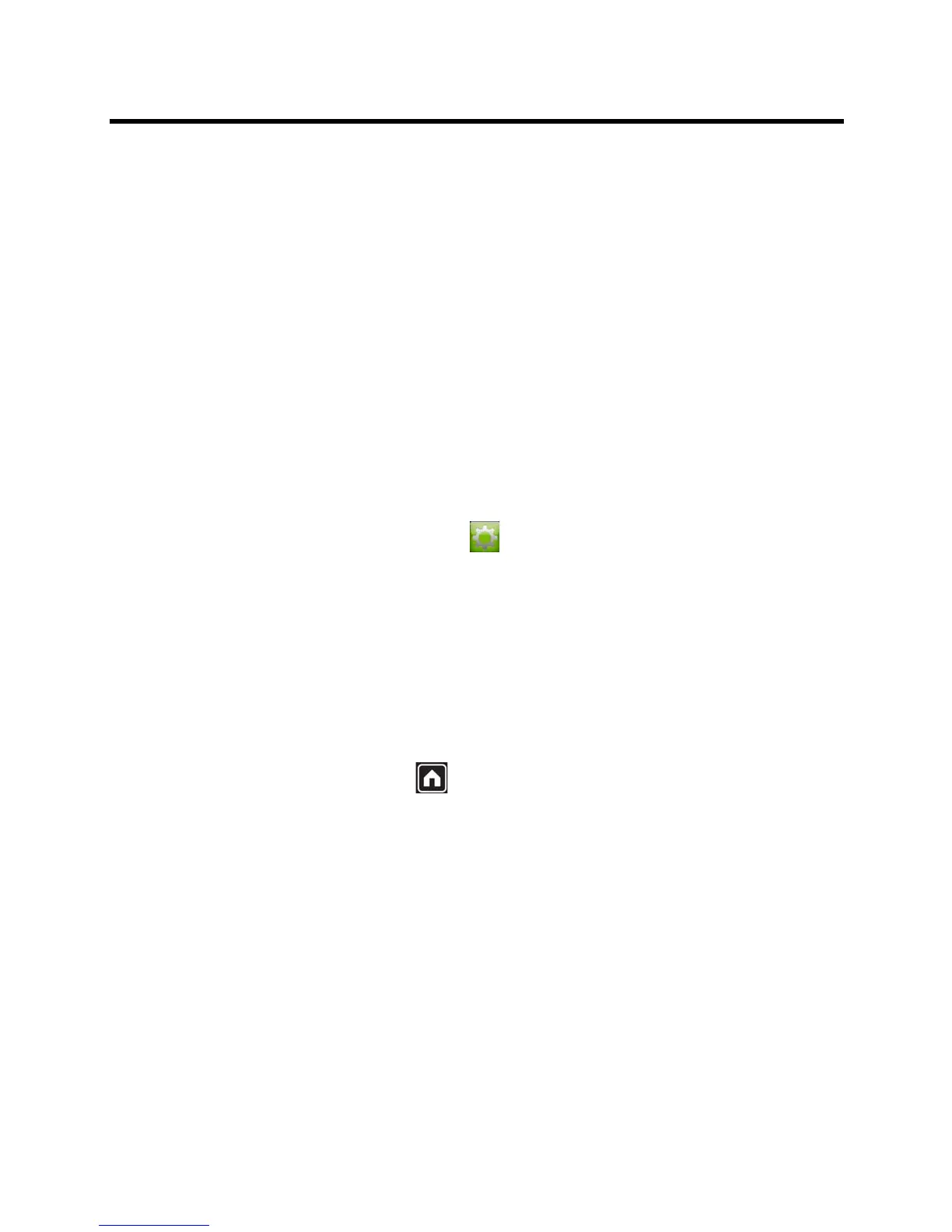Administrator’s Guide for the Polycom RealPresence Group Series Introducing the RealPresence Group Series
Polycom, Inc. 23
Powering On the Polycom Touch Control
This section describes how you connect the Touch Control to your RealPresence Group system. You’ll also
learn how to power on, power off, and wake up the Touch Control. For information about setting up and using
the Touch Control, refer to Setting Up the Polycom Touch Control on page 132.
To power on the Polycom Touch Control:
1 Connect the Ethernet cable to the underside of the Polycom Touch Control.
2 Plug the Ethernet cable into the wall outlet.
If your room provides Power Over Ethernet, you can connect the Ethernet cable directly to a LAN
outlet.
If your room does not provide Power Over Ethernet, you must connect the Ethernet cable to the
optional power supply adapter. Then connect the power supply adapter to a LAN outlet and power
outlet. The power supply adapter is sold separately.
The Polycom Touch Control powers on and displays the language selection screen.
To power off the Polycom Touch Control:
1 From the Touch Control Home screen, touch User Settings.
2 Scroll to the Power section.
3 Select Touch Control Power.
4 In the menu that appears, select Power Off the Touch Control. If you choose to power off the
Polycom Touch Control, you must disconnect and reconnect the LAN cable to power it on again.
To wake up the Polycom Touch Control:
The touch control goes to sleep after 2 minutes of inactivity. Touch the screen to wake it up.
Polycom Touch Control Indicator Light
When the Polycom Touch Control is on, the Home button is lit.
Polycom EagleEye Acoustic Camera Indicator Lights
The following figure shows the location of the LED on the front of the EagleEye Acoustic camera.
