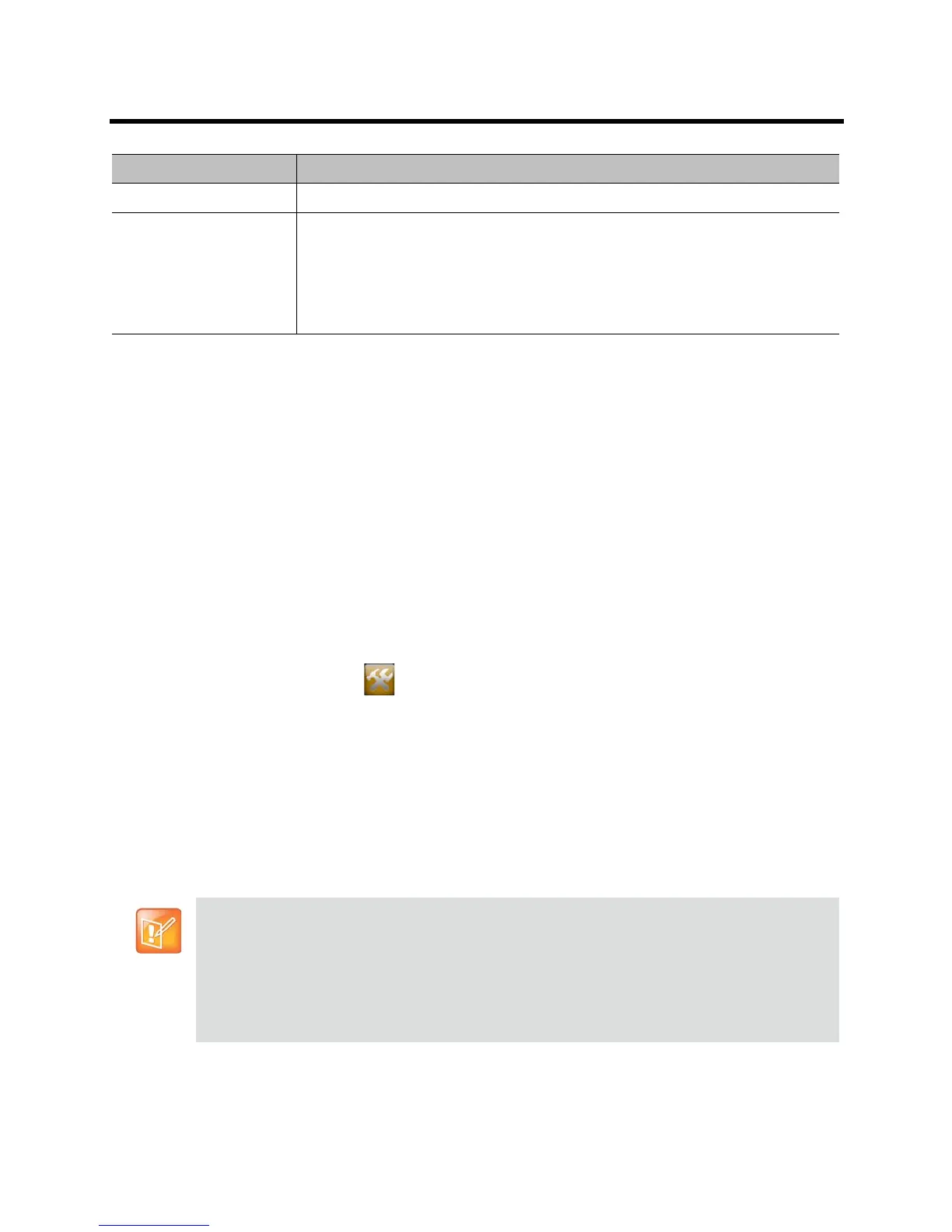Administrator’s Guide for the Polycom RealPresence Group Series Security
Polycom, Inc. 127
To transfer the log manually:
1 In the local interface, go to Settings > Administration > Security > Log Management.
2 Click Transfer System Log to USB Device.
3 The system saves a file in the USB named according to the settings you chose in the web interface.
4 Wait until the system displays a message that the log transfer has completed successfully before
you remove the storage device.
Managing Polycom Touch Control Logs
You can transfer the Touch Control logs to an external USB storage device.
To transfer Polycom Touch Control logs:
1 Ensure that a USB device is connected to the USB port on the right side of the Polycom Touch
Control.
2 From the Home screen touch Administration.
An admin ID and password might be configured for the Touch Control Administration settings. The
default ID is admin and the default password is 456.
3 Under Security, select Transfer Touch Control Logs to USB Device.
A popup message displays when the log transfer completes successfully.
Configuring a Meeting Password
A Meeting password specifies the password users must supply to join multipoint calls on the RealPresence
Group system if the call uses the internal multipoint option, rather than a bridge.
Storage Type Specifies the type of storage device used for log file transfers.
Transfer Frequency Specifies when the logs are transferred:
Manual — The transfer starts when you select the Start Log Transfer button, which
is visible only on the local interface. If the log fills before being transferred, new
events overwrite the oldest events.
Auto at Threshold — The transfer starts automatically when the Percent Filled
Threshold is reached.
Points to Note about Meeting Passwords:
• Do not set a meeting password if multipoint calls include audio-only endpoints. Audio-only
endpoints are unable to participate in password-protected calls.
• Microsoft Office Communicator clients are unable to join password-protected multipoint calls.
• SIP endpoints are unable to dial in to password-protected multipoint calls.
• If a meeting password has been set for a call, People+Content™ IP clients must enter the
password before joining the meeting.
Setting Description
