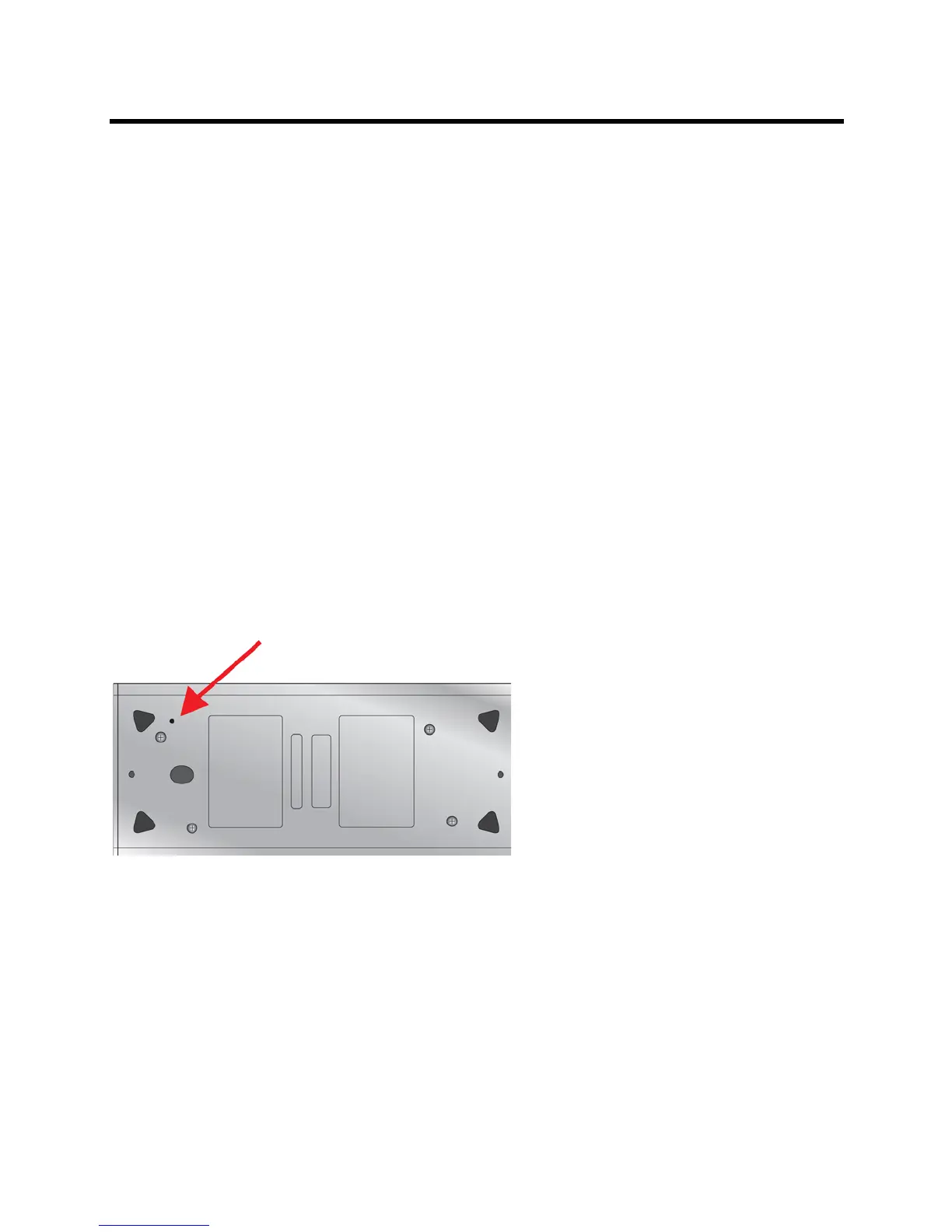Administrator’s Guide for the Polycom RealPresence Group Series Troubleshooting
Polycom, Inc. 166
Performing a Factory Restore on the Polycom
RealPresence Group System
You can use the hardware restore button on the Polycom RealPresence Group system to perform a factory
restore of the system. A factory restore completely erases the system and restores it to the software version
and default configuration stored in its factory partition.
The factory restore operation completely erases the system’s flash memory and reinstalls the software
version and default configuration stored in its factory partition.
The following items are not saved:
● Software updates
● All system settings including option keys and the remote control channel ID
● Directory entries
● CDR data
During a factory restore on the system or from a USB device, the LED indicator on the front of the system
blinks blue and amber.
Using the Restore Button for a Factory Restore
The restore button is on the bottom of the Polycom RealPresence Group 300 and 500 systems, as shown
in the following figure.
Figure: Restore Button on RealPresence Group 300/500 Systems
