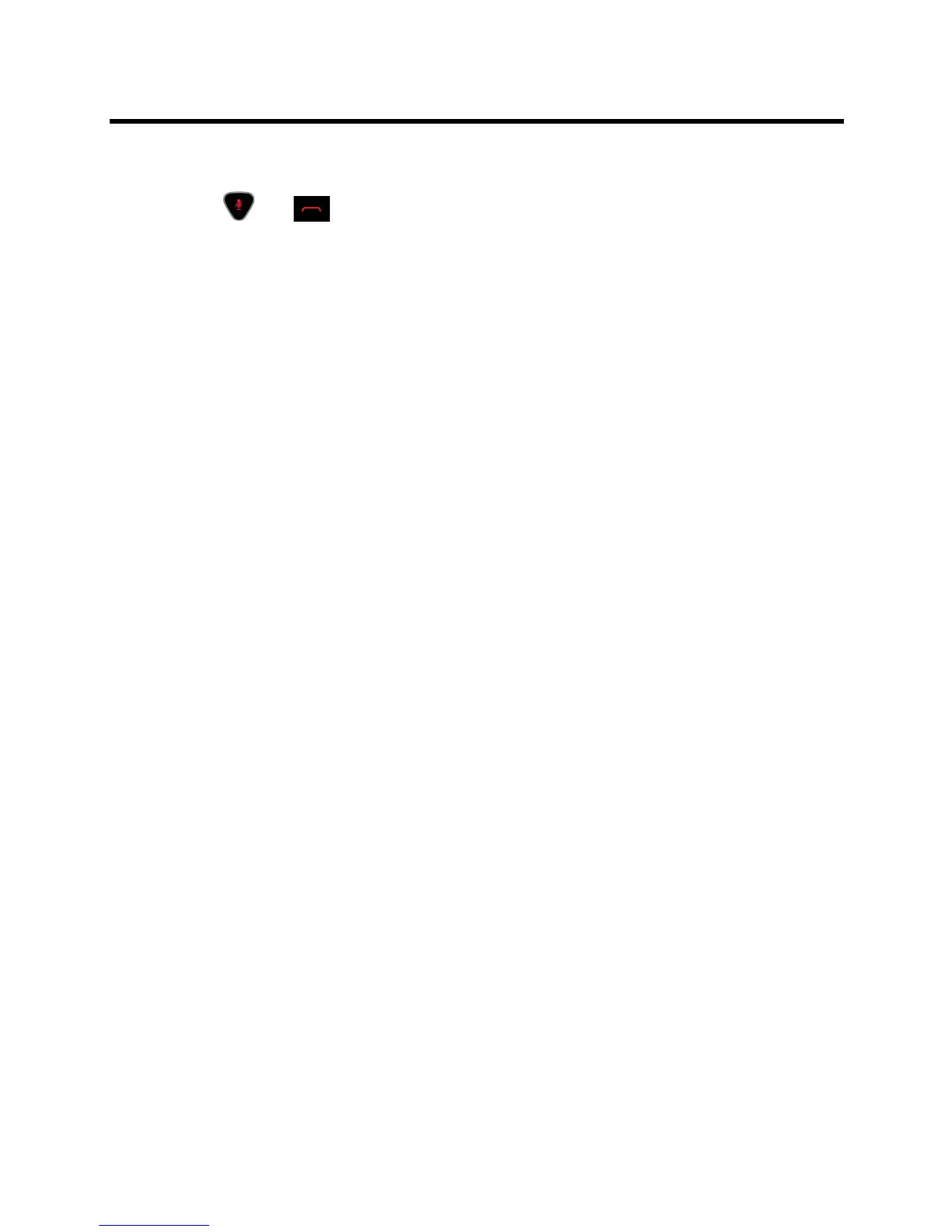Administrator’s Guide for the Polycom RealPresence Group Series Control and Navigation
Polycom, Inc. 131
To confirm the channel ID from the remote control:
1 While blocking the IR signal from the remote control using your hand or some other object, press
and hold and for 2-3 seconds.
2 After the LED on the remote control comes on, release both keys. The LED remains lit for 10
seconds.
3 While the LED is lit, enter the 2-digit ID between 00 and 15 that you believe is the channel ID.
If you do not enter the ID during the 10 seconds the LED is lit, the LED flashes six times and you must
repeat steps 1 and 2. Be sure to enter the ID during the next 10-second window.
4 If you entered the current channel ID, the LED flashes twice. Otherwise, the LED flashes six times
and allows you to repeat step 3.
To configure the channel ID for a Polycom RealPresence Group system and remote control
in the web interface:
1 Go to Admin Settings > General Settings > System Settings > Remote Control, Keypad, and
Power.
2 Select the Channel ID.
3 Click Save.
The channel ID must be the same on the remote control and in the web interface.
Connecting Control and Accessibility Equipment
The Polycom RealPresence Group 300, RealPresence Group 500, and RealPresence Group 550 systems
provide one serial port to allow you to control the system through a touch-panel using the API.
The Polycom RealPresence Group 700 system also provides one serial port, but depending on your
system’s capabilities, you might be able to use the RS-232 serial port to control the system through a
touch-panel using the API.
Make sure that the system is powered off before you connect devices to it.
Connecting Non-Polycom Touch-Panel Controls
You can connect an AMX or Crestron control panel to a Polycom RealPresence Group system’s RS-232
serial port as part of a custom room installation. You will need to program the control panel. Refer to the
Integrator’s Reference Manual for the Polycom RealPresence Group Series for information about the API
commands.
Configuring RS-232 Serial Port Settings
1 In the web interface, go to Admin Settings > General Settings > Serial Ports.
2 Configure these settings in the sections on the Serial Ports page.
