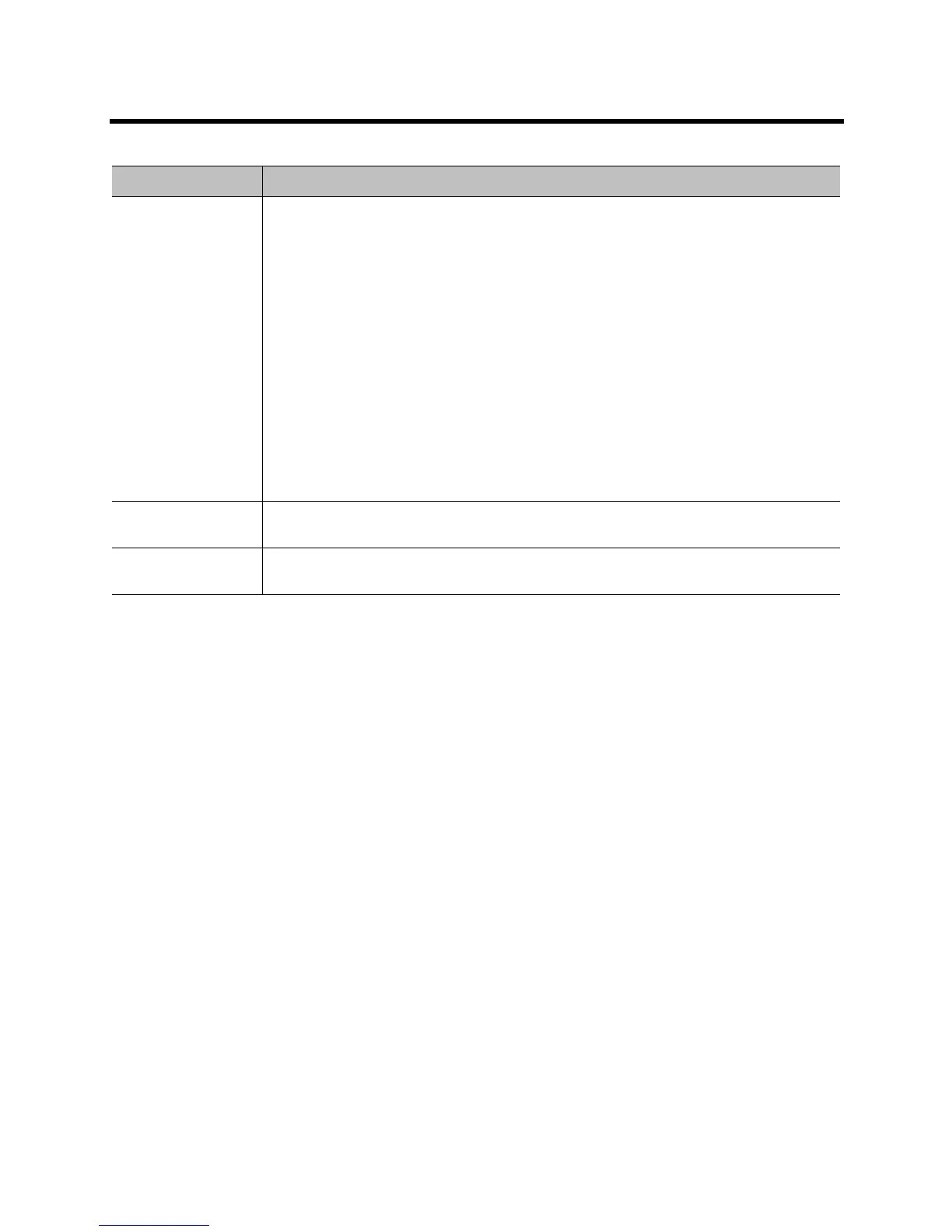Administrator’s Guide for the Polycom RealPresence Group Series Control and Navigation
Polycom, Inc. 132
Setting Up the Polycom Touch Control
The Polycom Touch Control allows you to control a Polycom RealPresence Group system.
Follow these steps to get started with the Polycom Touch Control. Refer to the Setting Up the Polycom
Touch Control and Installing Software and Options for the Polycom RealPresence Group Series and
Accessories documents for more information.
To set up the Polycom Touch Control Device:
1 Ensure that the correct software is installed on the Polycom RealPresence Group system that you
want to control, and that you have completed the setup wizard on the system.
Refer to Installing Software and Options for the Polycom RealPresence Group Series and
Accessories for more information about updating the Polycom Touch Control software.
2 Connect the Ethernet cable to the underside of the Polycom Touch Control.
3 If you intend to use the Polycom Touch Control to show content from a computer, connect the USB
cable to the underside of the Polycom Touch Control.
4 If you want to connect the stand, route the Ethernet and USB cables through the opening in the
stand. Then attach the stand to the Polycom Touch Control by tightening the mounting screw with a
screwdriver.
5 Plug the Ethernet cable into the wall outlet:
If your room provides Power Over Ethernet, you can connect the Ethernet cable directly to a LAN
outlet.
Setting Description
RS-232 Mode Specifies the mode used for the serial port. Available settings depend on the Polycom
RealPresence Group system model.
• Off — Disables the serial port.
• Pass Thru — Passes data to an RS-232 device, such as a serial printer or certain types
of medical devices, connected to the serial port of the far-site system. Only available in
point-to-point calls.
• Closed Caption — Receives closed captions from a dial-up modem or a stenographer
machine through the RS-232 port.
• Camera Control — Passes data to and from a third-party camera. For more information
about using third-party cameras, refer to Connecting and Powering Cameras on
page 54.
•Control — Receives control signals from a touch-panel control. Allows any device
connected to the RS-232 port to control the system using API commands.
Note: If you have a RealPresence Group 300 or RealPresence Group 500 system, use
only the Polycom serial cable with part number 2457-63542-001 to connect devices to the
RS-232 serial port.
Baud Rate, Parity,
Data Bits, Stop Bits
Set these to the same values that they are set to on the serial device.
RS-232 Flow
Control
This setting works with RS-232 modes that are not currently available. The setting is not
currently configurable.
